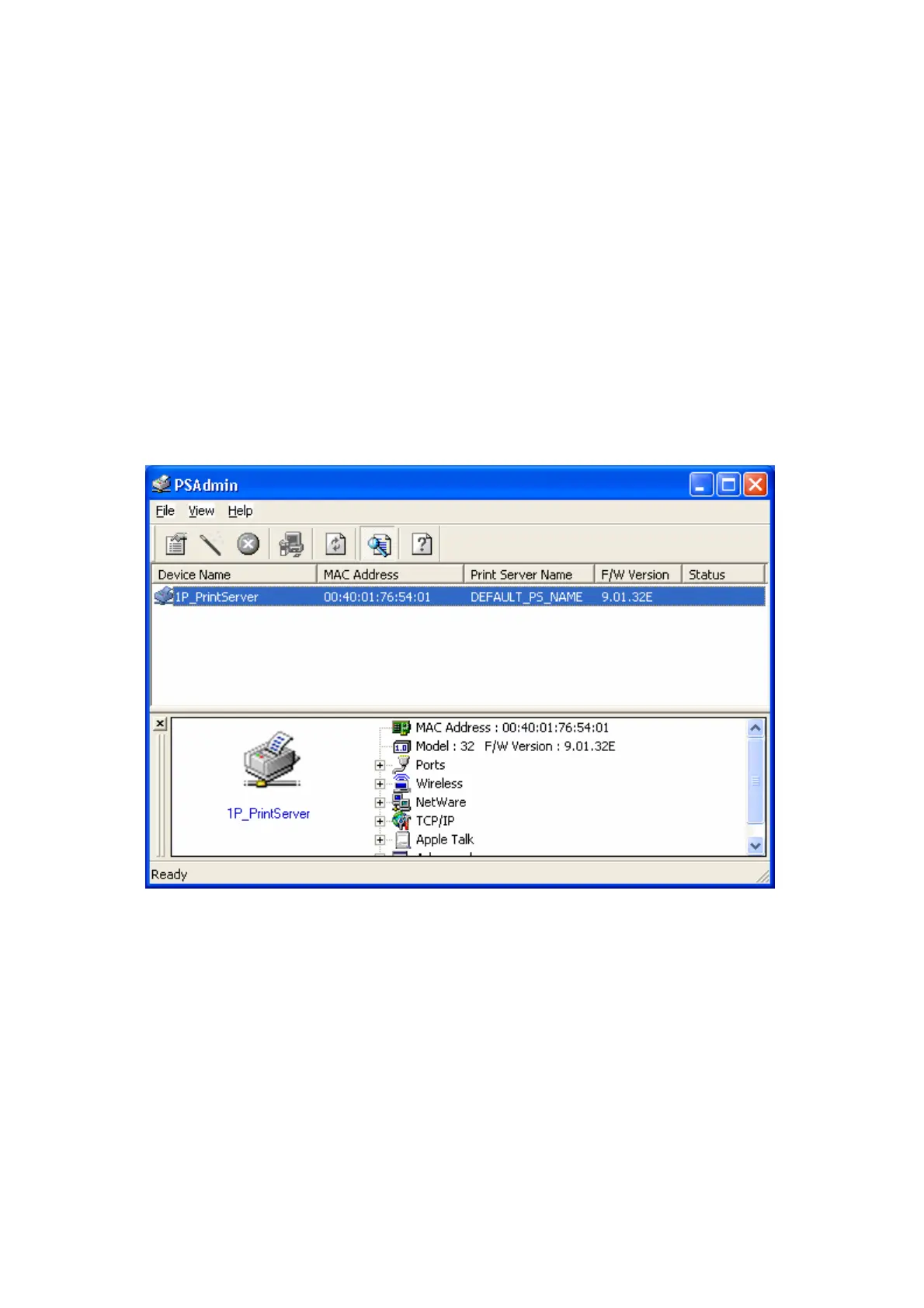18. Go to General; click Print Test Page to verify the configuration.
9. Done.
:
Programs -> Network Print Server -> PSWizard and repeat the installation
rocedure.
Using PSAdmin
ms -> Network Print Server -> PSAdmin. The
creen will then appear as follow picture.
1
Note:
If you want to install more print servers, start setup wizard from your Windows Start menu
start -> All
p
After the software of setup CD is successfully installed, starts PSAdmin utility from your
Windows Start menu: start -> All Progra
s
All print server(s) feature Novell NetWare function on the LAN will be displayed along w
their respective device name, MAC Addres
s
ith
s, print server name, firmware version, and
tatus. The terms are defined as follows:
evice Name: The name of the print server hardware used for identification purposes.
AC Address: The Ethernet address of the print server.
rint server Name: The print server to which the device is attached.
ersion: The firmware version of the print server.
tatus: To come up a Printer’s status presently.
D
M
P
V
S
16
