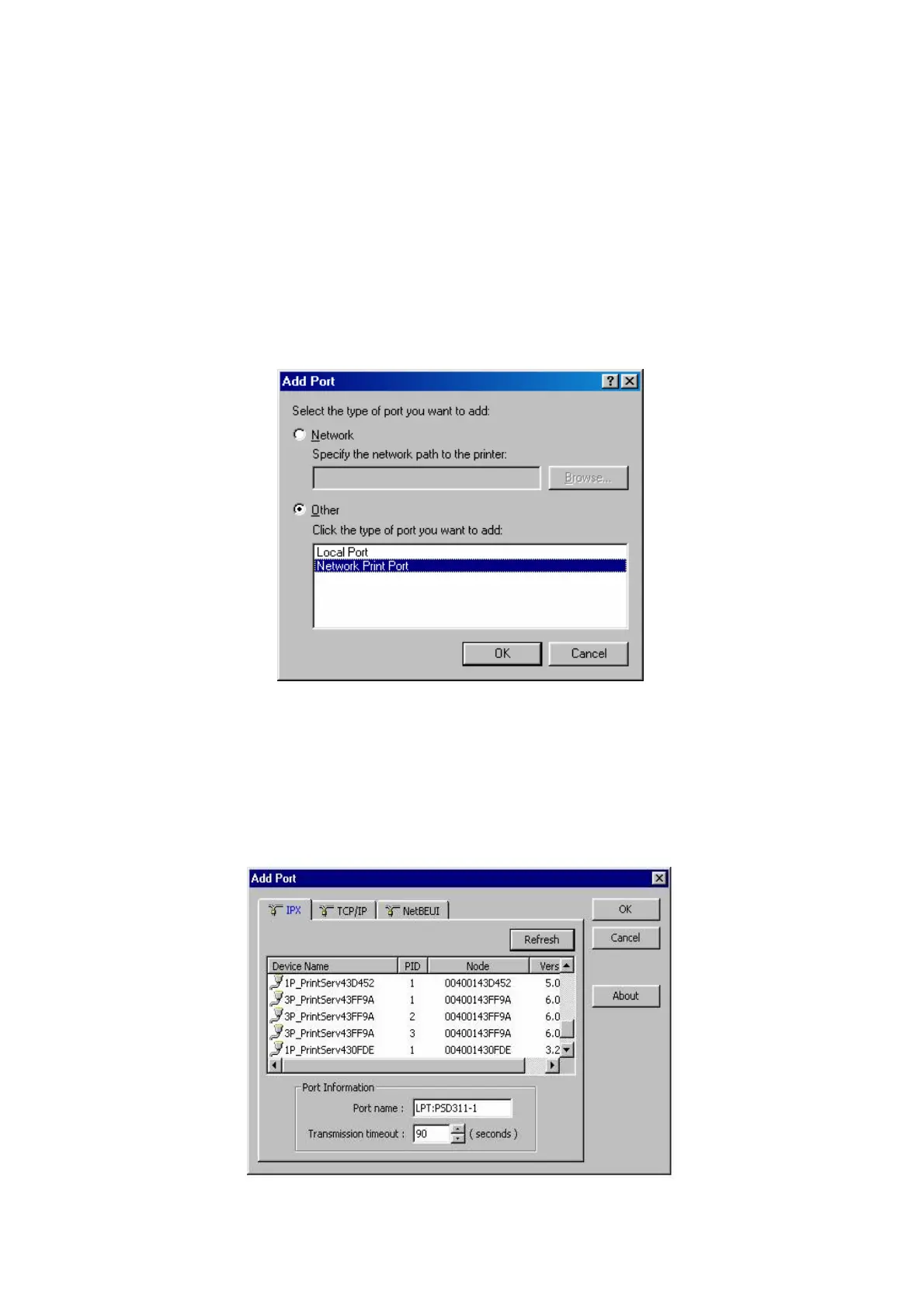10. A message reading, “After your printer is installed, Windows can print a test page so you
can confirm that the printer is set up properly.” Select No and click Finish.
11. Double-click the newly created Printer Name icon.
12. Select Printer and Properties.
13. Click Details tab and select Add Port.
14. In the Add Port dialog box, select Other, as shown in the following picture.
15. Select the Network Print Port and click OK.
16. The Add Port box will then appear, along with the print server’s Node ID (The last 6 digits
of the Node ID, located on the back of the print server unit). Select one printer server port
from the list, which is now connected to (one of) your printer(s), as shown in the following
picture.
49
