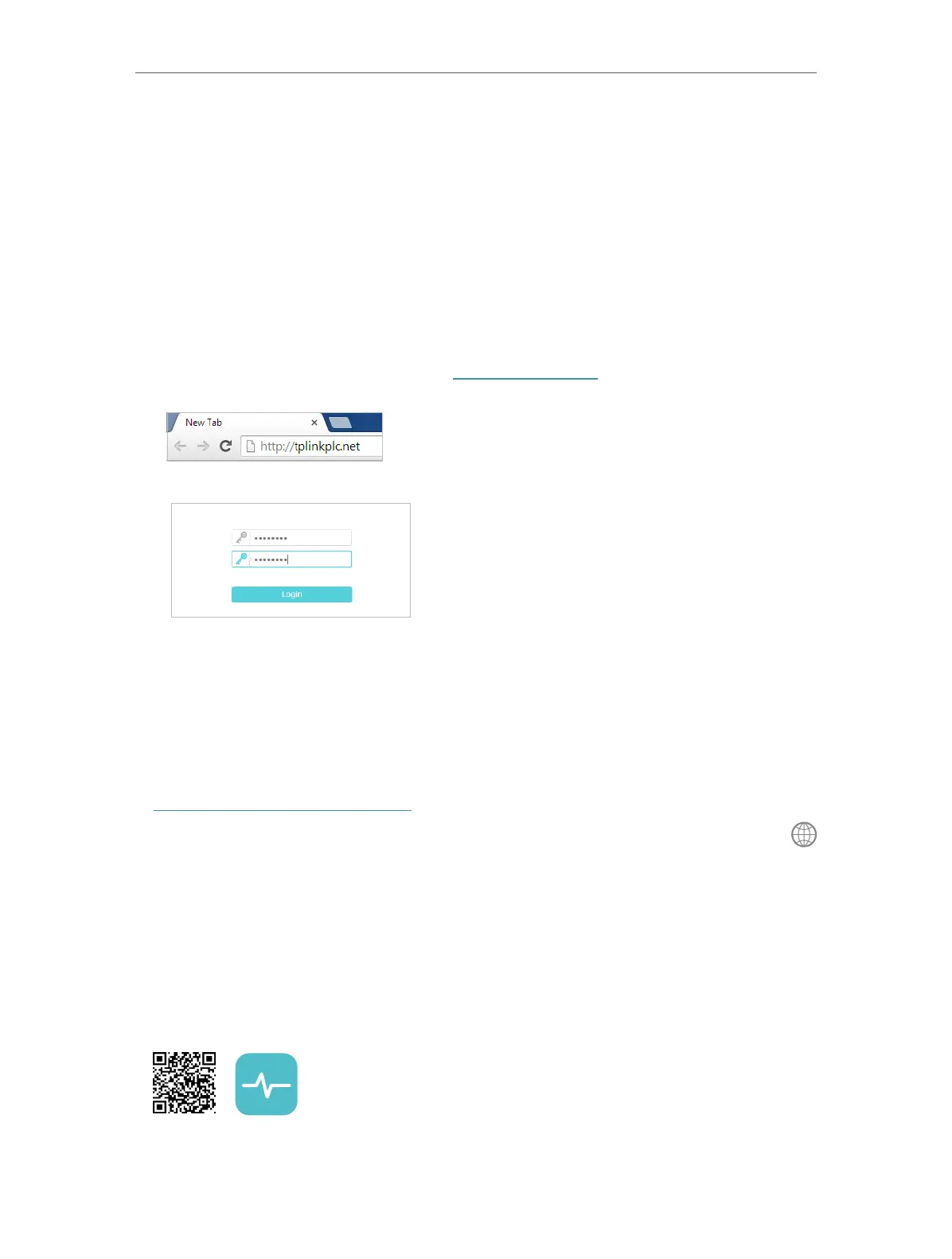12
Chapter 3
Conguring via Web Management Interface
3. 1. Management Interface
3. 1. 1. Log In
There are two methods to log in to the management interface.
Method 1: Via web browser
Follow the steps below:
1. Connect your device to the powerline extender wirelessly.
2. Launch a web browser and type in http://tplinkplc.net to open the management
interface.
3. Create a password to log in.
4. Click Login.
Method 2: Via tpPLC utility
Follow the steps below:
1. Connect your computer to the powerline extender via an Ethernet cable or wirelessly.
2. Obtain and install the tpPLC Utility from the product’s Support page at
https://www.tp-link.com/support.
3. Open the utility, move your mouse over your powerline extender, and click the
icon that appears beside it.
4. Create a password to log in.
Method 3: Via tpPLC app
1. Connect your computer to the powerline extender wirelessly.
2. Obtain and install the tpPLC app from App Store or Google Play, or simply scan the
QR code.
