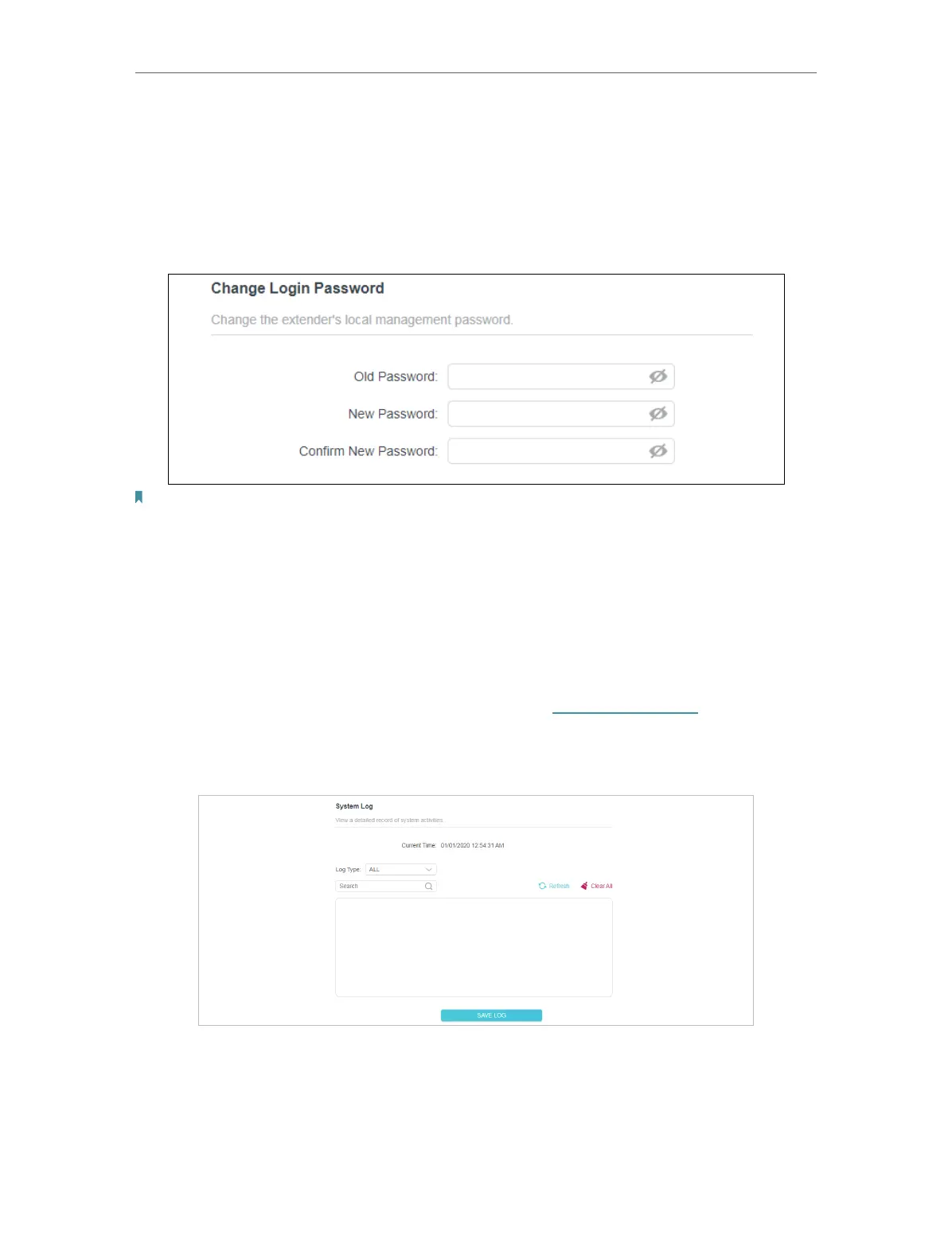29
Chapter 3
Conguring via Web Management Interface
2. We strongly recommend you back up the current configuration settings before resetting the extender.
3. 11. 5. Change Login Password
Go to Settings > Change Login Password, and you can change the login password of
the extender.
Note:
1. The new password must be 6-32 characters long and not include any spacing.
3. 11. 6. System Log
When the extender does not work properly, you can save the system log and send it to
the technical support for troubleshooting.
Follow the steps below to save the system log:
1. Connect to the powerline extender wirelessly. Visit http://tplinkplc.net, and log in with
the password you set for the extender.
2. Go to Settings > System Log.
3. Choose the type and level of the system log according to your need.
4. Click SAVE LOG to save the system log to local.
