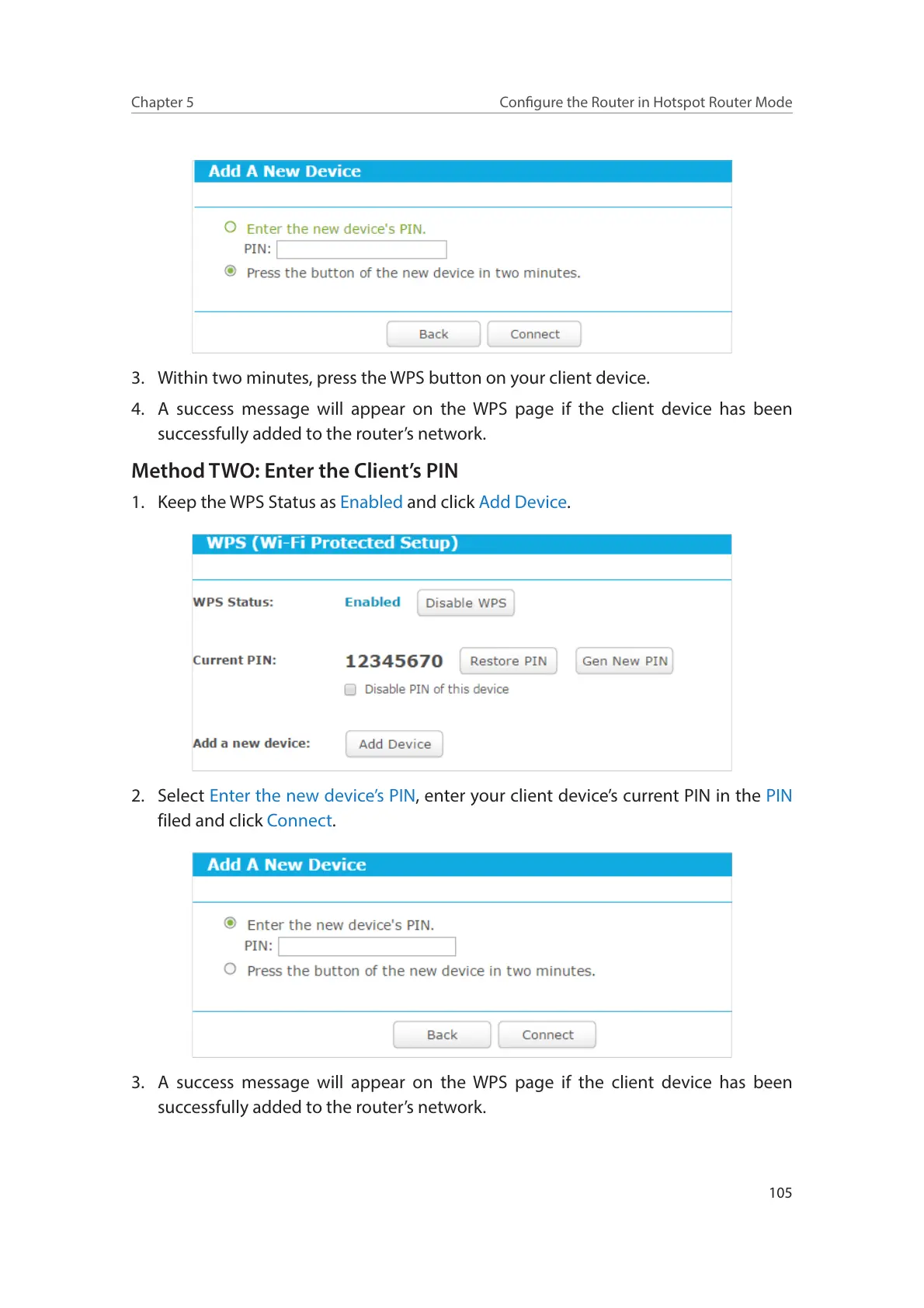105
Chapter 5
Congure the Router in Hotspot Router Mode
3. Within two minutes, press the WPS button on your client device.
4. A success message will appear on the WPS page if the client device has been
successfully added to the router’s network.
Method TWO: Enter the Client’s PIN
1. Keep the WPS Status as Enabled and click Add Device.
2. Select Enter the new device’s PIN, enter your client device’s current PIN in the PIN
filed and click Connect.
3. A success message will appear on the WPS page if the client device has been
successfully added to the router’s network.
