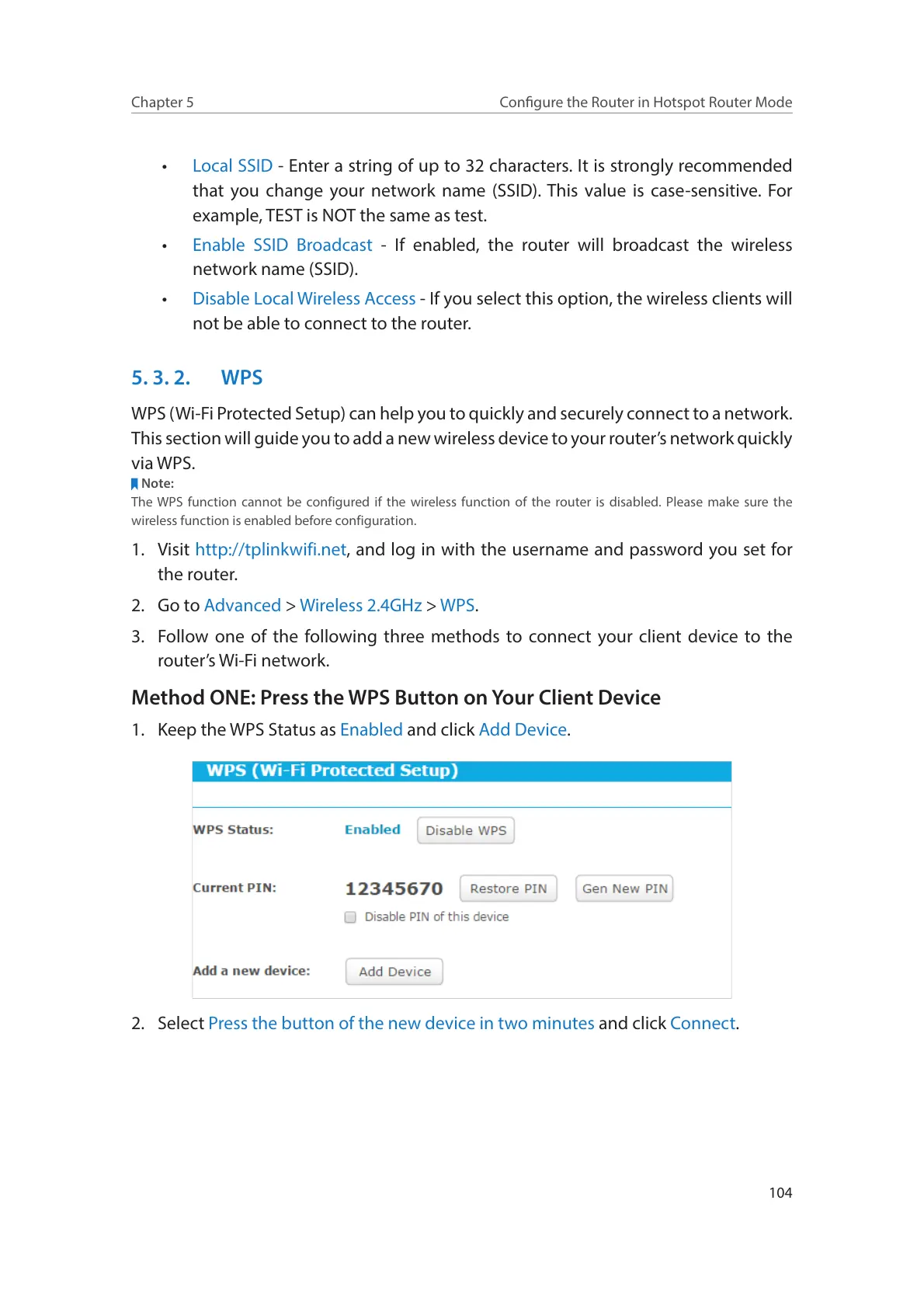104
Chapter 5
Congure the Router in Hotspot Router Mode
• Local SSID - Enter a string of up to 32 characters. It is strongly recommended
that you change your network name (SSID). This value is case-sensitive. For
example, TEST is NOT the same as test.
• Enable SSID Broadcast - If enabled, the router will broadcast the wireless
network name (SSID).
• Disable Local Wireless Access - If you select this option, the wireless clients will
not be able to connect to the router.
5. 3. 2. WPS
WPS (Wi-Fi Protected Setup) can help you to quickly and securely connect to a network.
This section will guide you to add a new wireless device to your router’s network quickly
via WPS.
Note:
The WPS function cannot be configured if the wireless function of the router is disabled. Please make sure the
wireless function is enabled before configuration.
1. Visit http://tplinkwifi.net, and log in with the username and password you set for
the router.
2. Go to Advanced > Wireless 2.4GHz > WPS.
3. Follow one of the following three methods to connect your client device to the
router’s Wi-Fi network.
Method ONE: Press the WPS Button on Your Client Device
1. Keep the WPS Status as Enabled and click Add Device.
2. Select Press the button of the new device in two minutes and click Connect.
