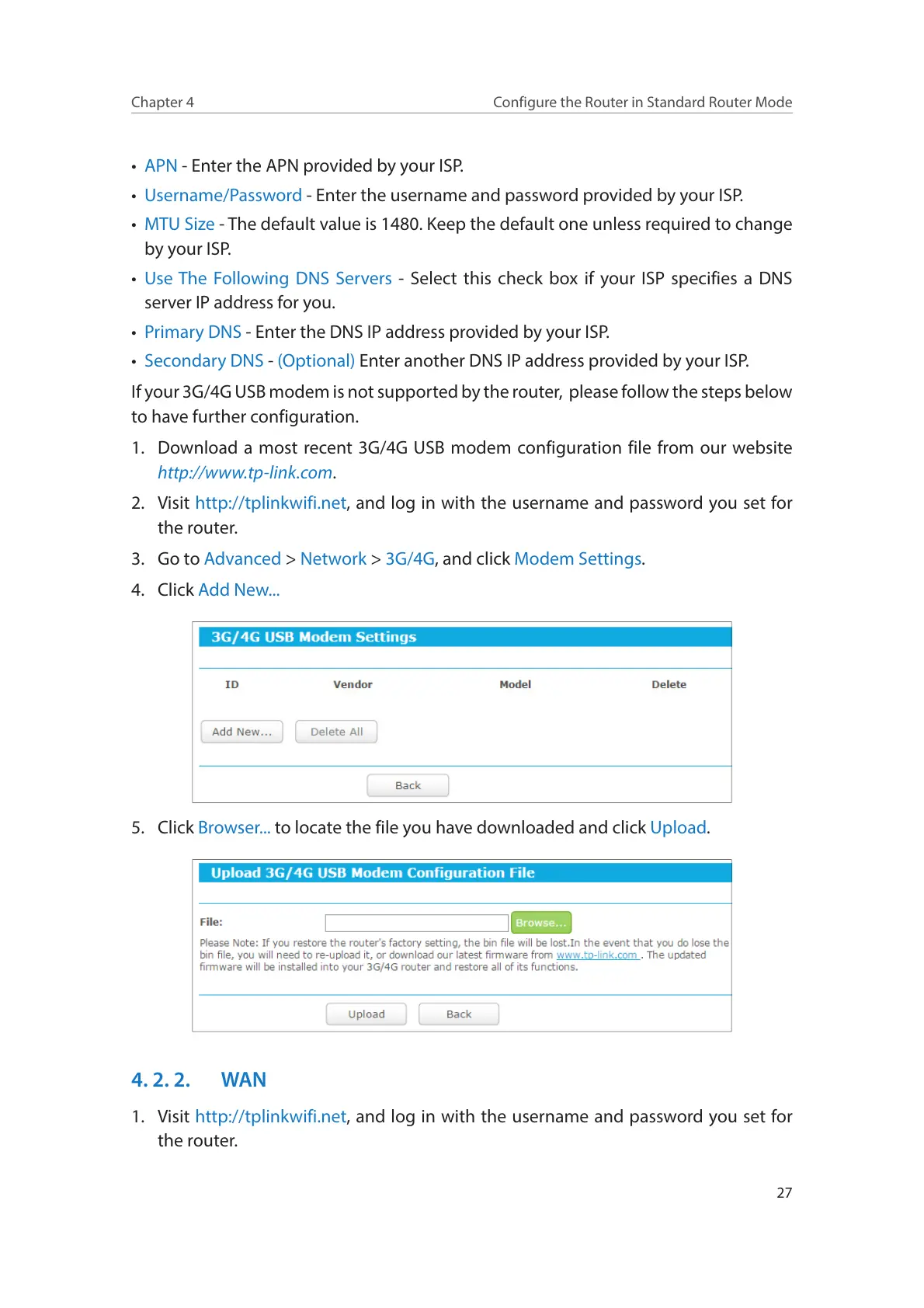27
Chapter 4
Configure the Router in Standard Router Mode
• APN - Enter the APN provided by your ISP.
• Username/Password - Enter the username and password provided by your ISP.
• MTU Size - The default value is 1480. Keep the default one unless required to change
by your ISP.
• Use The Following DNS Servers - Select this check box if your ISP specifies a DNS
server IP address for you.
• Primary DNS - Enter the DNS IP address provided by your ISP.
• Secondary DNS - (Optional) Enter another DNS IP address provided by your ISP.
If your 3G/4G USB modem is not supported by the router, please follow the steps below
to have further configuration.
1. Download a most recent 3G/4G USB modem configuration file from our website
http://www.tp-link.com.
2. Visit http://tplinkwifi.net, and log in with the username and password you set for
the router.
3. Go to Advanced > Network > 3G/4G, and click Modem Settings.
4. Click Add New...
5. Click Browser... to locate the file you have downloaded and click Upload.
4. 2. 2. WAN
1. Visit http://tplinkwifi.net, and log in with the username and password you set for
the router.
