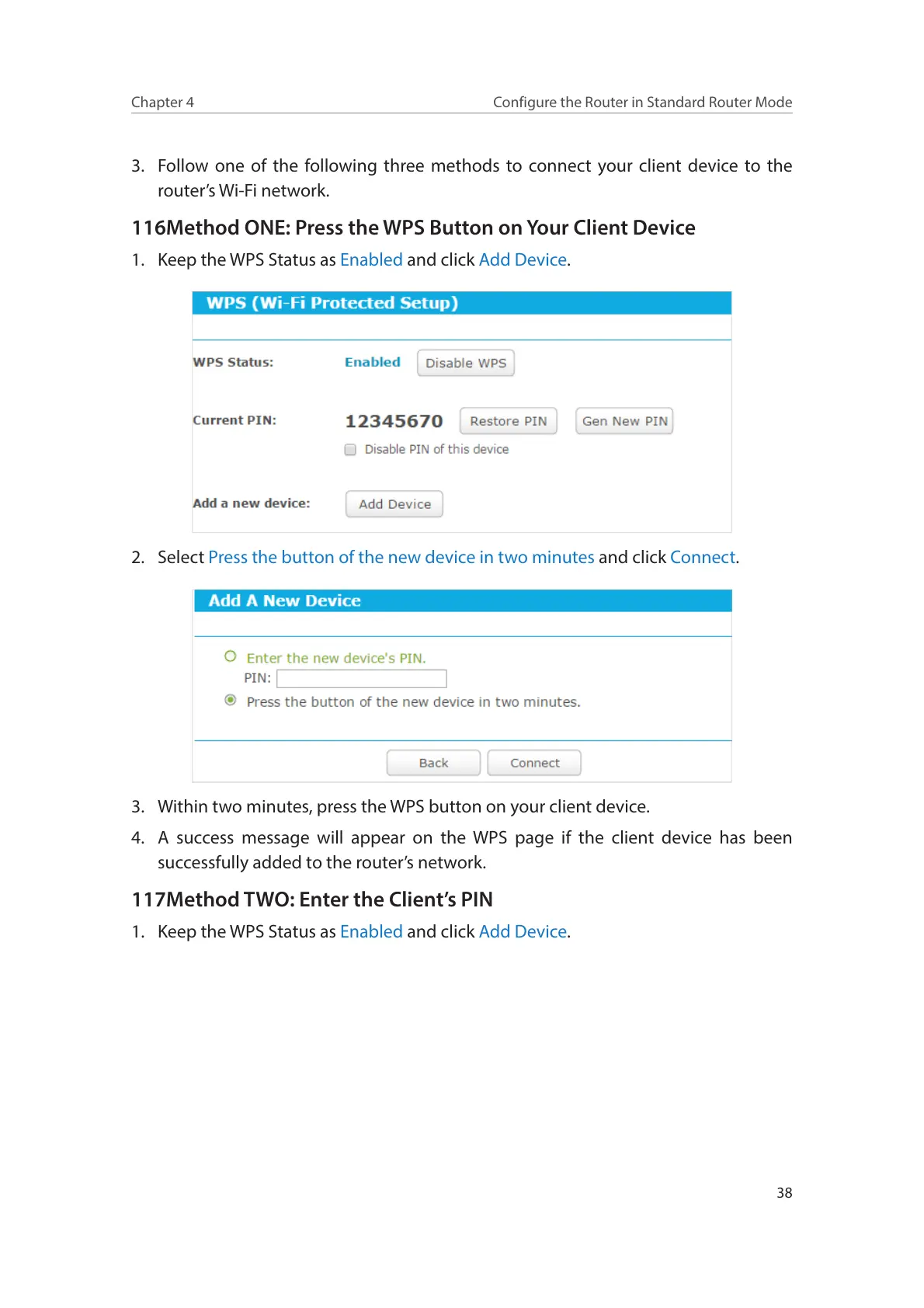38
Chapter 4
Configure the Router in Standard Router Mode
3. Follow one of the following three methods to connect your client device to the
router’s Wi-Fi network.
116Method ONE: Press the WPS Button on Your Client Device
1. Keep the WPS Status as Enabled and click Add Device.
2. Select Press the button of the new device in two minutes and click Connect.
3. Within two minutes, press the WPS button on your client device.
4. A success message will appear on the WPS page if the client device has been
successfully added to the router’s network.
117Method TWO: Enter the Client’s PIN
1. Keep the WPS Status as Enabled and click Add Device.
