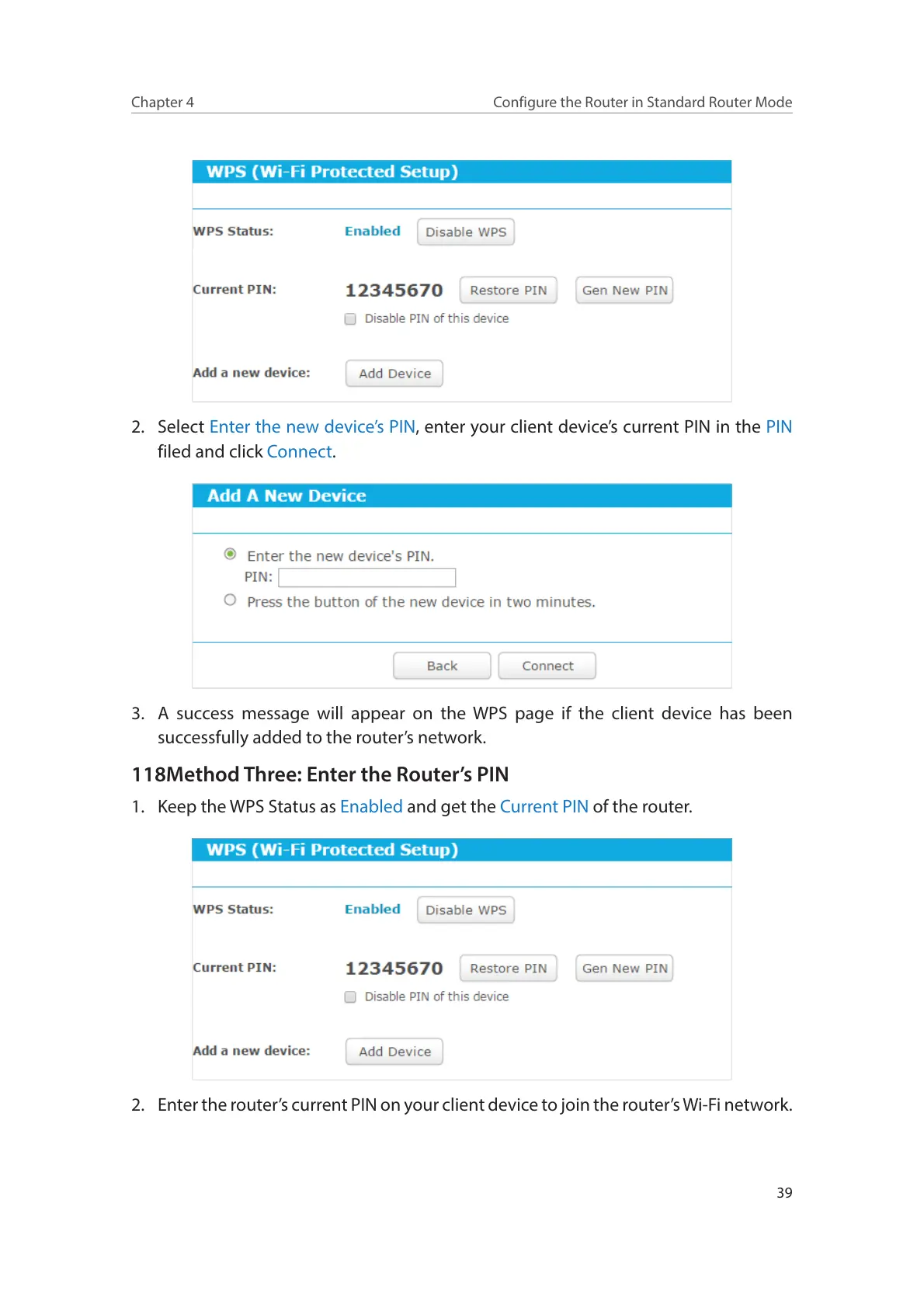39
Chapter 4
Configure the Router in Standard Router Mode
2. Select Enter the new device’s PIN, enter your client device’s current PIN in the PIN
filed and click Connect.
3. A success message will appear on the WPS page if the client device has been
successfully added to the router’s network.
118Method Three: Enter the Router’s PIN
1. Keep the WPS Status as Enabled and get the Current PIN of the router.
2. Enter the router’s current PIN on your client device to join the router’s Wi-Fi network.
