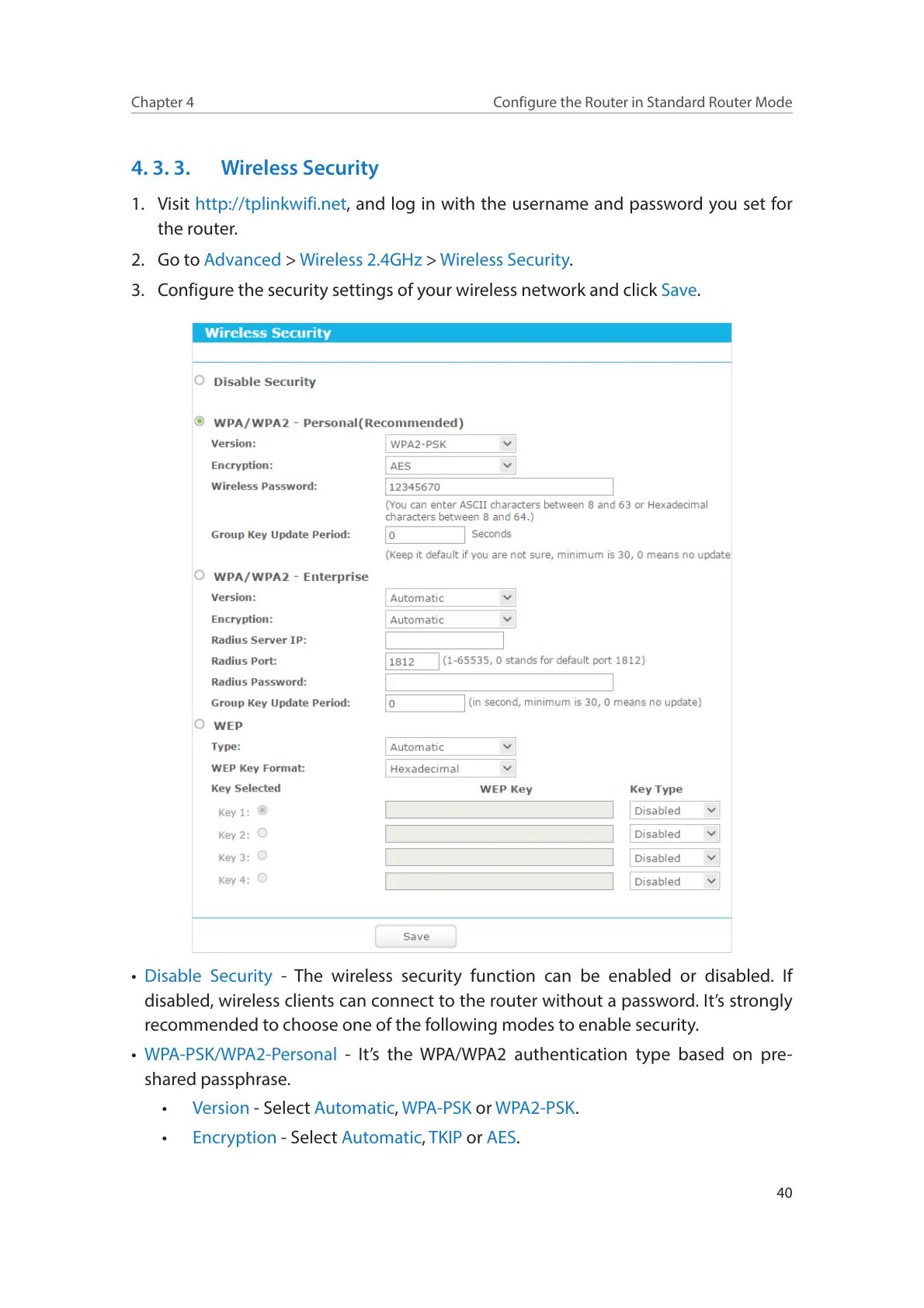40
Chapter 4
Configure the Router in Standard Router Mode
4. 3. 3. Wireless Security
1. Visit http://tplinkwifi.net, and log in with the username and password you set for
the router.
2. Go to Advanced > Wireless 2.4GHz > Wireless Security.
3. Configure the security settings of your wireless network and click Save.
• Disable Security - The wireless security function can be enabled or disabled. If
disabled, wireless clients can connect to the router without a password. It’s strongly
recommended to choose one of the following modes to enable security.
• WPA-PSK/WPA2-Personal - It’s the WPA/WPA2 authentication type based on pre-
shared passphrase.
• Version - Select Automatic, WPA-PSK or WPA2-PSK.
• Encryption - Select Automatic, TKIP or AES.
