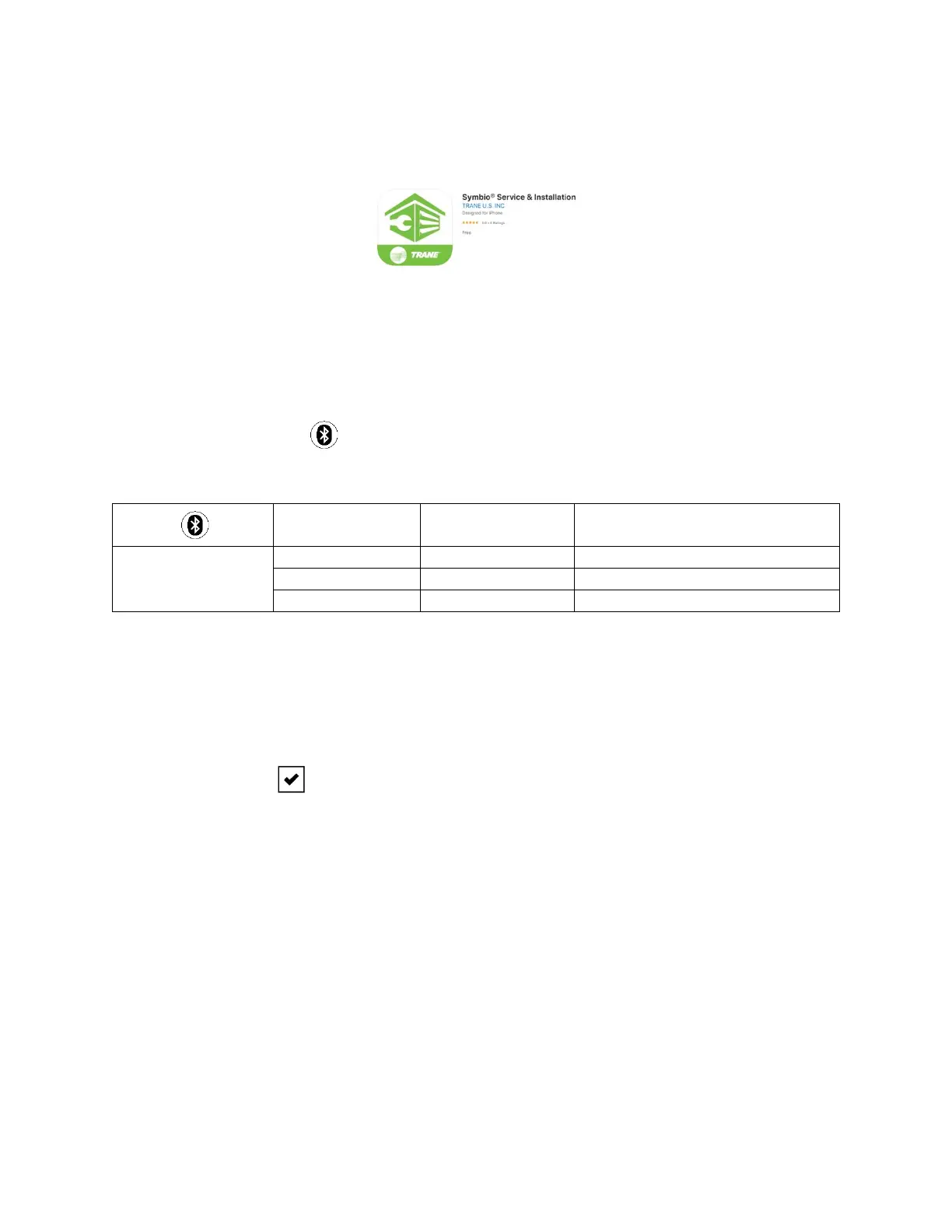5
©2021
3. Alternatively, navigate to the Apple App Store or Google Play Store on your mobile phone and
search for “Trane Symbio” to locate the Symbio Service & Installation App in the store. Once
located download and install the app on your mobile phone.
Connect to Symbio 700
With the Symbio Service and Installation App installed on your phone connect via Bluetooth to the
Symbio 700. For more detailed information on the Symbio Service and Installation Mobile Application,
refer to Quick Start Guide for Symbio Service and Installation (BAS-SVN043).
1. Access the Symbio 700 controller in the low voltage portion of the equipment.
2. Press the Bluetooth button on the Symbio 700 keyboard/display to turn on Bluetooth.
3. Confirm the status of Bluetooth communications by verifying the blue LED status. The LED
should be blinking.
4. Open the Symbio Service and Installation App on your mobile phone.
5. On the startup screen press Skip in the lower left-hand corner of the screen.
6. On the Unit List screen, select the Symbio 700 controller to pair with. If the controller is not
listed, press the refresh arrow in the upper right-hand corner of the screen.
7. When prompted, pair the app to the Symbio 700 controller. A popup message displays a 6-digit
random number. The same number is shown on the display of the Symbio 700 controller until
the pairing is complete, allowing the user to confirm connection to the intended controller.
8. Press the Enter button on the Symbio 700 keyboard/display to complete the pairing. When
the LED light is a solid blue, and the display reads CONNECTED the Bluetooth pairing, and
connection is complete.
Update Firmware
1. In the Symbio Service and Installation app navigate to the Tools Page.
2. On the Tools page scroll down and select Update Firmware.
3. Verify that the name of the correct firmware is showing as the selected firmware. To change the
firmware, select the green name of the firmware and select the proper firmware file.
4. Press the Update Firmware button at the bottom of the page and select Update on the
confirmation pop up. This will initiate the firmware update process.
5. The Bluetooth connection will be lost when the controller reboots during the firmware update.
The equipment will be stopped and restarted during the update process.
6. The Symbio 700 keyboard/display will show Update Success when the process is complete.
