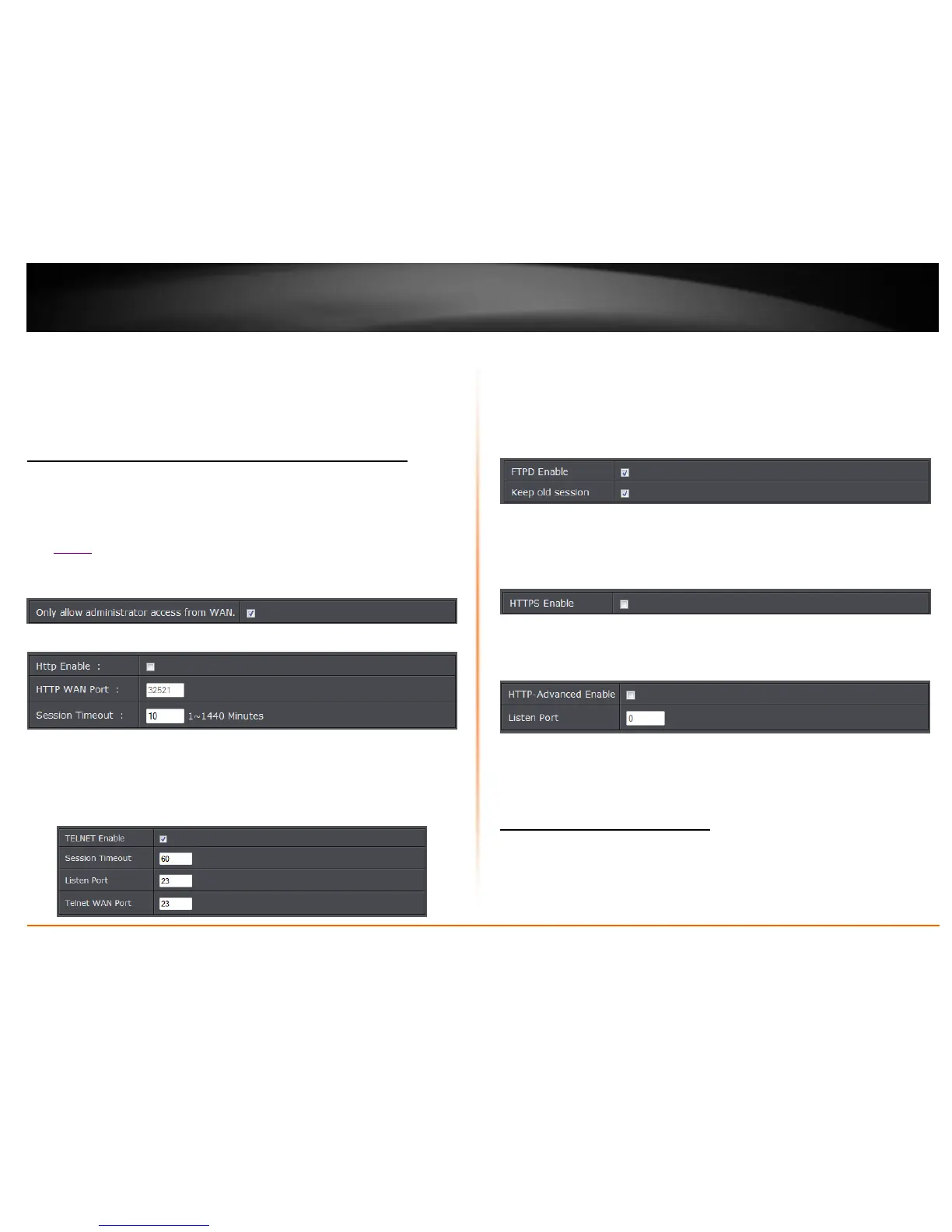User Name / E-mail: The user name needed to log in to your Dynamic DNS service
account
Password/Key: This is the password to gain access to Dynamic DNS service (NOT
your router or wireless network password) for which you have signed up to.
6. To save changes, click Apply.
Allow remote access to your router management page
Maintenance > Remote Management
You may want to make changes to your router from a remote location such at your
office or another location while away from your home.
1. Log into your router management page (see “Access your router management page”
on page 22).
2. Click on Maintenance, and click on Remote Management.
3. Under the Only allow administrator access from WAN section, click Enabled and
click Apply to save settings.
Http Management
Http Enable: Select to enable HTTP remote access.
HTTP WAN Port: Enter the assigned port to use for remote management.
Session Timeout: Enter the session timeout period.
CLI Management
Telnet Enable: Select to enable telnet remote access.
Session Timeout: Enter the session timeout period.
Listen Port: Enter the assigned telnet listen port
WAN Port: Enter the assigned port to use for remote management.
FTPD Management
FTPD Enable: Select to enable FTPD remote access.
Keep old session: Select to enable keep old session.
HTTPS Management
HTTPS Enable: Select option to enable HTTPS
HTTPS Management
HTTP-Advanced Enable: Select option to enable featute
Listen Port: Enter the assigned listening port
Configure remote access rules
Maintenance > Access Management
This page allows you to create and edit remote access rules. You can specify the IP
address or the subnet mask of devices that are allowed or denied to remotely access
your modem router and set the type of management service that they can access.
