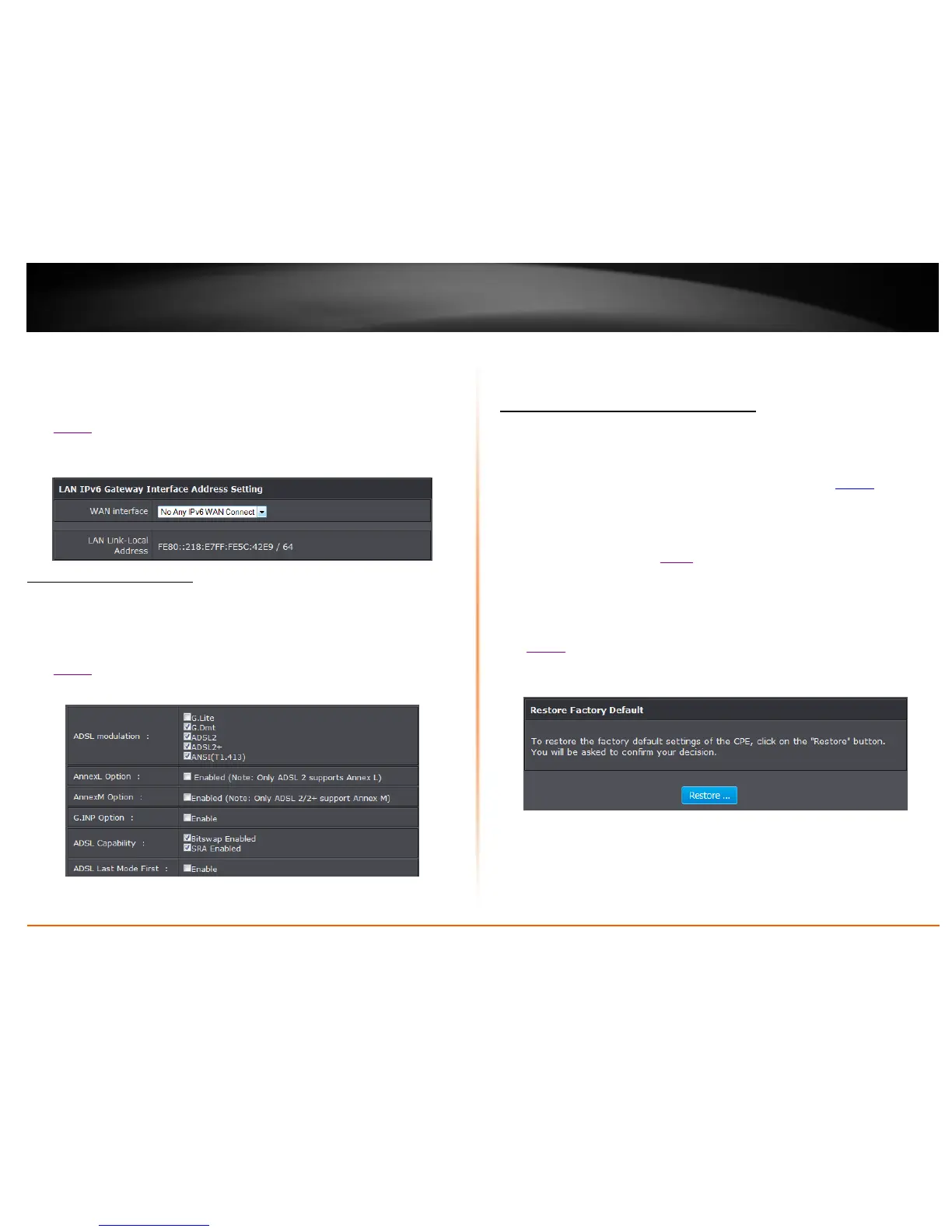Note: If you are unsure which Internet connection type you are using, please
contact your ISP (Internet Service Provider).
IPv6 LAN
1. Log into your router management page (see “Access your router management page”
on page 22).
2. Click on Advanced, and click on IPv6 LAN.
4. Select your IPv6 WAN Interface on the pull down menu and click Apply to save
settings.
Configure ADSL settings
Advanced > ADSL
This page allows you to select ADSL modulations, capabilities, and other options.
Consult your ISP to determine the appropriate settings.
1. Log into your router management page (see “Access your router management page”
on page 22).
2. Click on Advanced, and click on ADSL.
4. Select the fields required by your ISP. Click Apply to save settings.
Router Maintenance & Monitoring
Reset your router to factory defaults
Maintenance > Configuration Backup/Restore
You may want to reset your router to factory defaults if you are encountering
difficulties with your router and have attempted all other troubleshooting. Before you
reset your router to defaults, if possible, you should backup your router configuration
first, see “Backup and restore your router configuration settings” on page 43.
There are two methods that can be used to reset your router to factory defaults.
Reset Button: Located on the front panel of your router, see “Product
Hardware Features” on page 2 . Use this method if you are encountering
difficulties with accessing your router management page.
OR
Router Management Page
1. Log into your router management page (see “Access your router management page”
on page 22).
2. Click on Maintenance, and click on Configuration Backup/Restore.
3. Under Restore Factory Default, click Restore. When prompted to confirm this action,
click OK.
