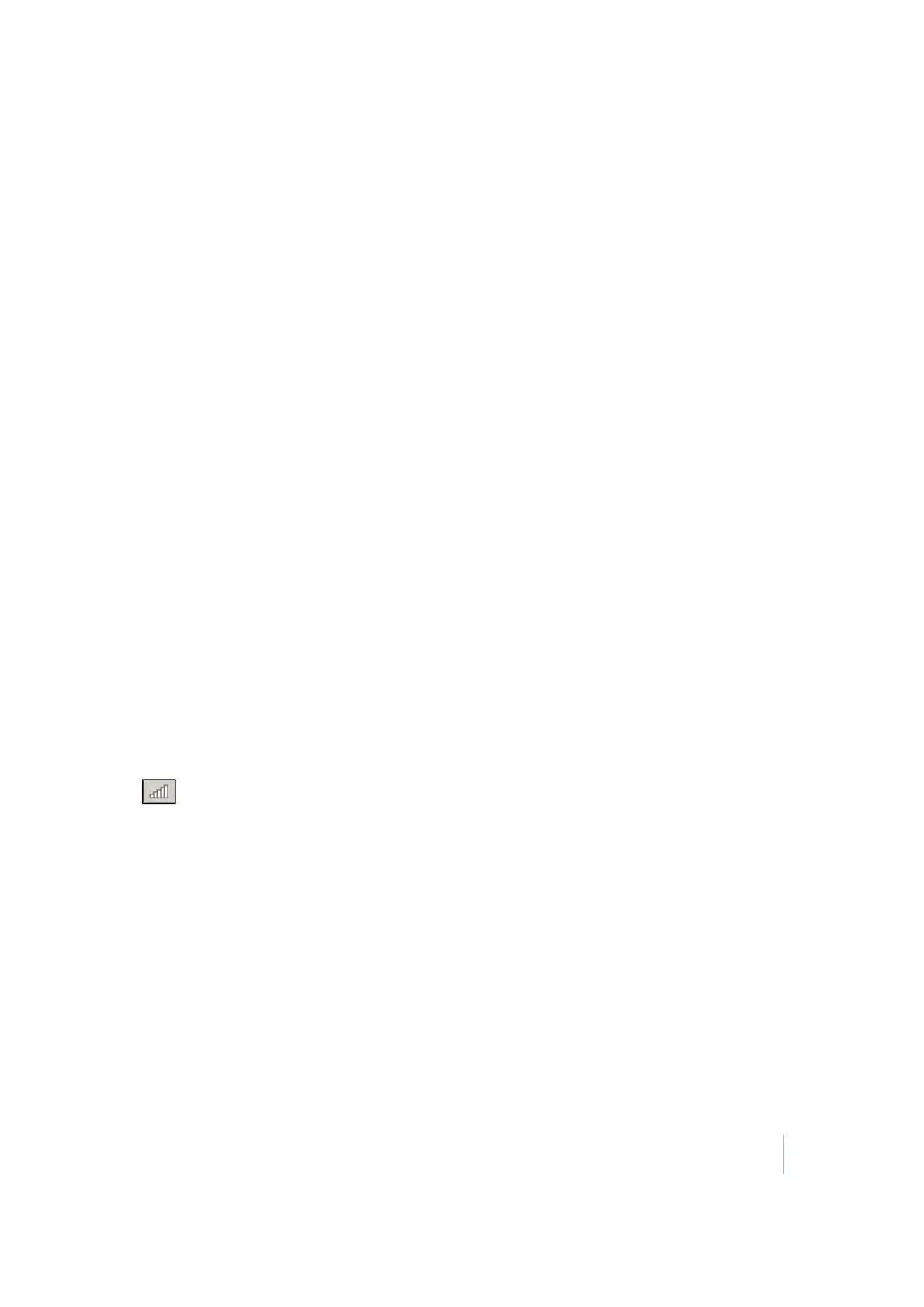Activation
Wi-Fi Settings
The SPS985 smart antenna is the first SPS GNSS receiver with Wi-Fi. Please take the time to
understand its powerful capabilities.
Before you use an SPS985 smart antenna, ensure that the dealer has activated it. The smart
antenna, shipped from Trimble, does not have Wi-Fi or Bluetooth® wireless technology enabled.
Your Trimble dealer must load the activation code before these services are available. If you need to
load the Activation code yourself, see Activating your SPS GNSS Receiver, page 1.
The smart antenna can be used as a Wi-Fi Access Point or a Wi-Fi Client.
Access Point mode
You use this mode when the smart antenna is set up as a base station. Access Point mode enables
other Wi-Fi devices to communicate with the smart antenna without needing another Wi-Fi device.
Up to five devices can simultaneously connect to the smart antenna. Devices connected to the
smart antenna in Access Point mode can communicate with each other, not just the SPS985 smart
antenna. After you have connected to the smart antenna, you can use the web interface to review
and change the settings of the smart antenna. This mode is useful if you are in the field, but do not
have a Trimble Tablet or SCS900 software.
In this mode, you can scan for the smart antenna from a laptop, Smartphone, or other Wi-Fi
enabled device, to locate the SPS985 Access Point:
1.
Turn on the SPS985 in Access point mode. The Wi-Fi light will flash.
By default, the SPS985 is in Access point mode. If you are not sure if the SPS985 is in Access
point mode, you can reset it to the factory defaults by pressing the Power button for 15
seconds.
2.
From a Wi-Fi enabled device such as a laptop, connect to the SPS985 smart antenna.
On a computer running the Windows operating system, click the Network icon in the status bar
. The smart antenna will be called something like "Trimble GNSS 2201". Select it and then
click Connect.
For information on how to change the wireless identification of the smart antenna, see SSID
Identification (SPS985 only), page 1.
3.
Enter the encryption key. By default, it is abcdeabcde.
4.
Open a web browser on your Wi-Fi enabled device and then type GNSS into the address bar.
The SPS985 web interface appears. With some devices, you may need to enter either
http://GNSS or 192.168.142.1 to access the web interface.
On Android PDAs, Trimble recommends that you install the free Opera Mobile browser for this
feature to work.
5. Log in to the web interface. Select Security / Login. The default username is admin. The default
password is password.
SPS985 GNSS Smart Antenna Getting Started Guide 23