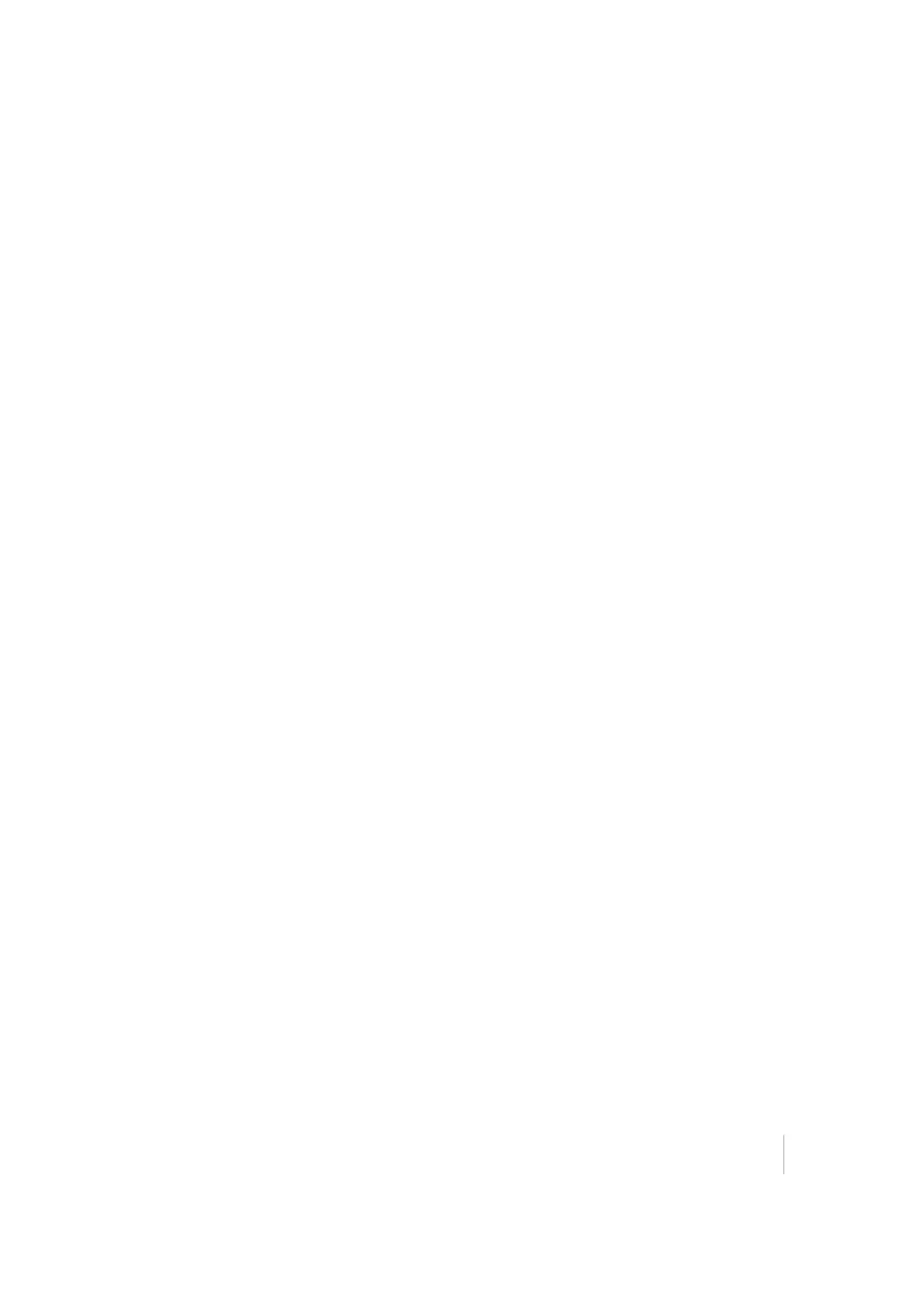Client mode
You use this mode when the smart antenna is set up as a rover. In this mode, the smart antenna is
connected to an Access Point. You can view the web interface of the smart antenna in Client mode
via the Access Point. An Access Point on a site could be another SPS985 smart antenna or a Cisco
router.
When the smart antenna is in Client mode and is connected to an Access Point, you cannot use
http://GNSS to communicate with the smart antenna. Instead, you need to use the applications
Bonjour (Zero Configuration Networking), UPNP, or get the IP address from the Access Point.
Note – The smart antenna with internal radio has an internal Wi-Fi antenna. It is in the white
radome on the side of the smart antenna, however the antenna gain is equal in all directions so
the base station radome does not need to point to the work area, and the rover radome does not
need to point to the base station. In the smart antenna with no internal radio, then the Wi-Fi
antenna is routed to the TNC connector, so when using Wi-Fi in this receiver, it is essential to use
the supplied black whip antenna.
Using the SPS985 Wi-Fi with the SCS900 software
To set up the SPS985 Wi-Fi to both transmit GNSS corrections (in the case of a base station) and set
up a SPS985 internal Wi-Fi to receive GNSS corrections (in the case of a rover), you will need version
2.91 or later of the SCS900 software. When using the SCS900 software, the SPS985 base station is
automatically configured as an Access Point and the SPS985 rover is configured as a Client.
The use of Wi-Fi in the smart antenna is licence free. The line-of-sight range can be greater than 300
m although it is restricted if trees, machines, or buildings are between the base station and the
rover receiver.
Setting up an SPS985 as a Wi-Fi base station without the SCS900
software
1.
Ensure the smart antenna has the Accuracy mode to set Base (Precise Base mode) (Select
Receiver Status / Receiver Options):
2.
Set the smart antenna as the Access Point. To do this, select Wi-Fi / Access point with the
following configuration:
3. Select I/O Configuration / Port Configuration.
4. Create a UDP. To do this:
a.
Select the Client check box (because we are sending. Clients send, Servers listen).
b.
Select the Output only option.
c. Select the UDP Mode check box.
d. In the Remote IP field, enter 255.255.255.255, Port: 2101.
5.
Click OK. The following port information is displayed in the I/O Configuration page:
SPS985 GNSS Smart Antenna Getting Started Guide 24