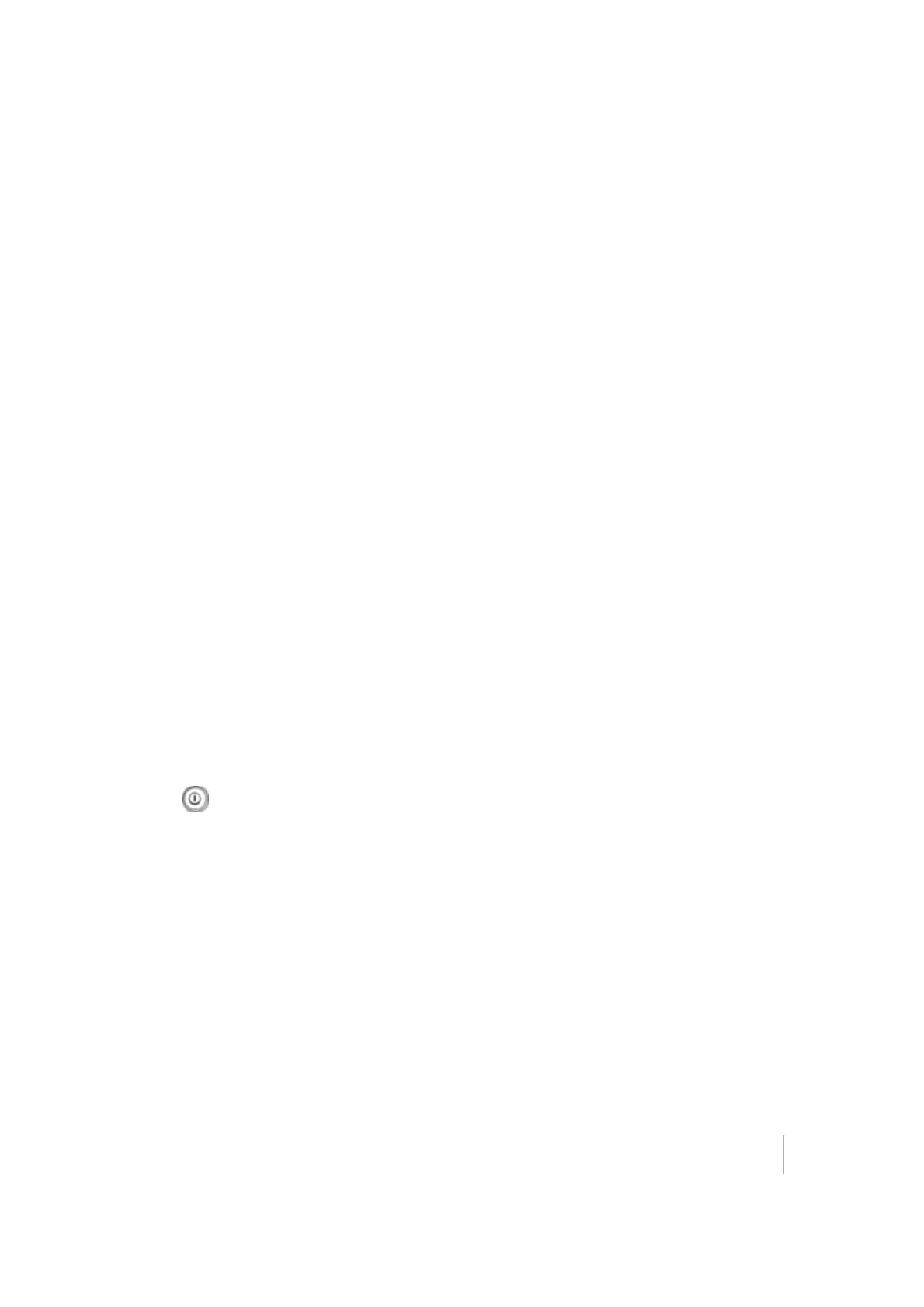6. Save the configuration. Select Receiver Configuration / Application File. Select the Store
Current File option.
7. Turn off the smart antenna and then turn on again. Wait for two minutes until the SSID is
updated.
Setting up an SPS985 Wi-Fi Rover without the SCS900 software
1.
You must have the Rover mode (Location RTK or Precise RTK ) selected.
2.
Set the smart antenna as the client. To do this, select Wi-Fi / Client under Client Configuration.
Click Save and Reboot. The receiver is now in Client mode, which means it is not in Access
Point mode so your computer will not see an SSID (you will not be able to log in using Wi-Fi).
3.
Connect your computer to the SPS985 Rover web interface. To do this, either use the USB cable
that is supplied with the SPS985 smart antenna, or use Bluetooth wireless technology. To set
up the PPP connection from a computer to the smart antenna, see Configuring the receiver
using a web browser and Bluetooth wireless technology (Windows 7), page 1.
4.
Go to the Client web interface page (see Client mode).
5. Under Client Configuration, select Scan For Networks. Select your Access Point from the drop-
down list.
6.
Enter the Access Points Encryption key and click Connect:
7.
In the I/O page create an UDP port with the same port number as created on the base station
previously.
8.
The SPS985 I/O Configuration should be as follows:
Resetting the receiver to factory defaults
To reset the receiver to its factory defaults, do one of the following:
l
Press for 15 seconds.
l
In the GPS Configurator software, select Connect to Receiver and then click Reset Receiver in
the General tab.
l
In the Configuration Toolbox software, select the General tab and then click Reset Receiver.
For more information on the GPS Configurator and Configuration Toolbox software, refer to the
"Configuring the Receiver Settings" section of the Trimble SPS Series Receiver Help.
For more information on the GPS Configurator and Configuration Toolbox software, see Configuring
the Receiver Settings.
SPS985 GNSS Smart Antenna Getting Started Guide 25