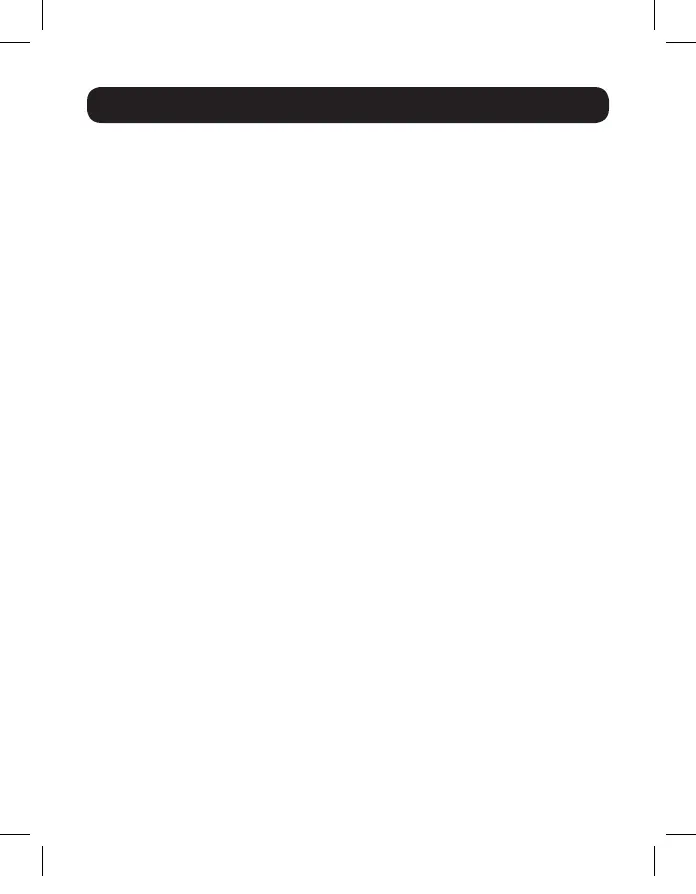5
Operation
There are three ways of accessing computers and devices connected to the
KVM switch: Manual Remote Switching, Mouse Port Switching and Keyboard
Hotkeys.
Note: When switching ports, wait a few seconds for the selected computer’s video to
display on the console monitor prior to switching ports again. Do not switch ports when
a USB peripheral device is in operation.
Manual Remote Port Selection
Press the port selection pushbutton on the Remote Port Selector to toggle
the KVM and Audio focus between the two computers. The LED lights on the
unit will indicate which computer is selected.
Mouse Port Switching Functionality
Note: Mouse port switching is disabled by default, and must be enabled via keyboard
hotkey command. In addition, it is only supported when the KVM’s mouse emulation
mode is enabled, which is enabled by default (see the Keyboard Hotkey Commands
section for details). Only 3-button scroll wheel mice are supported.
When enabled, the Mouse Port Switching Functionality allows users with
scroll mice to simultaneously switch the focus of the KVM and Audio
between ports by double-clicking the scroll wheel on their mouse.
Keyboard Hotkey Commands
Hotkeys allow you to switch functionality focus between ports using only the
keyboard, as well as perform other functions on the KVM switch. All hotkey
operations begin by tapping the Scroll Lock key twice. See the Keyboard
Hotkey Commands table for full details. To switch the KVM and Audio
between the two ports, press the [Scroll Lock] key twice, and then the
[Enter] key. If the [Scroll Lock] [Scroll Lock] hotkey conflicts with other
programs running on your computer, it can be switched to [Ctrl] [Ctrl]
via Hotkey command. (See the Keyboard Hotkey Commands table for
details). The keyboard hotkey can also be switched by pressing and holding
the Remote Port Selector switch for 3 seconds.
17-10-486-933633.indb 5 11/17/2017 2:44:37 PM
