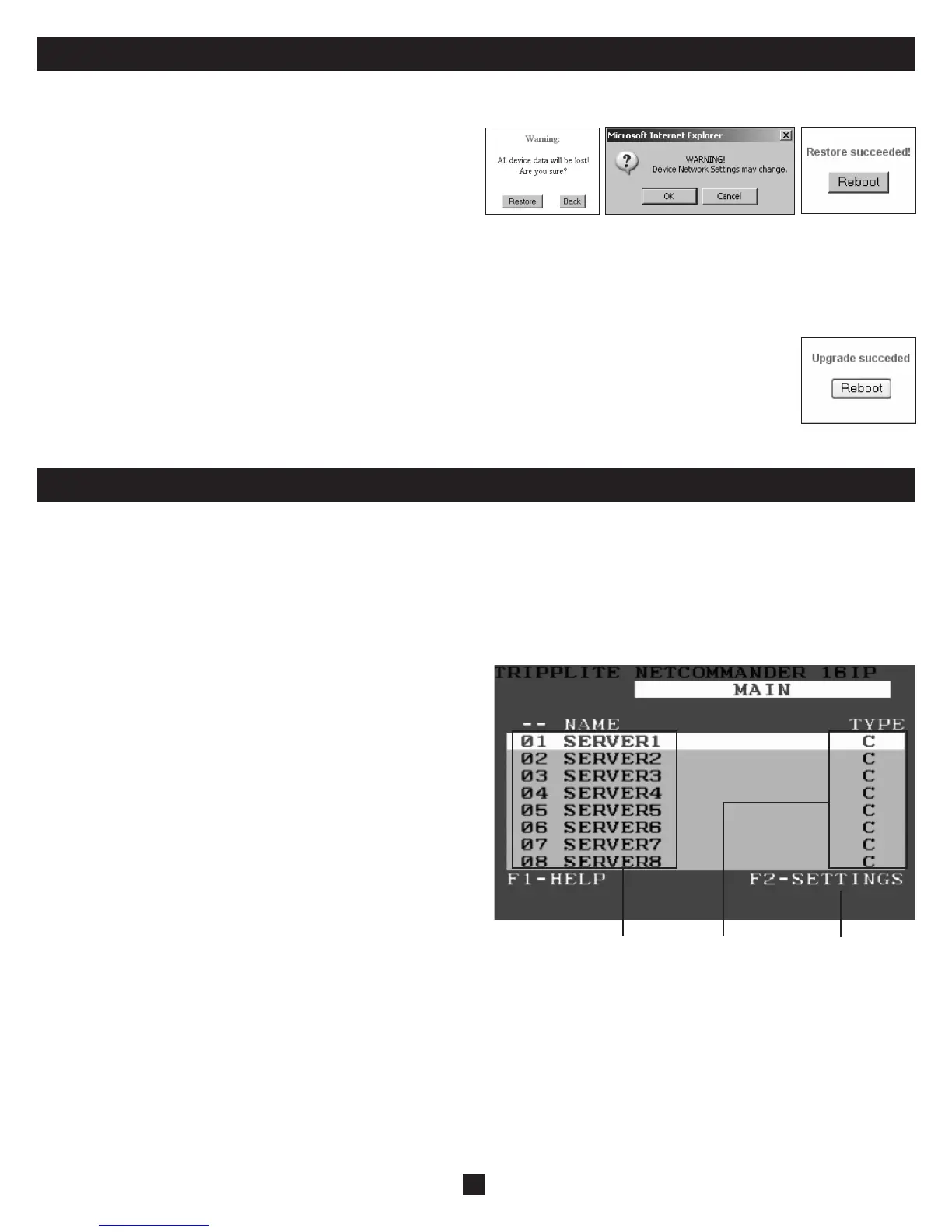18
25. Safe Mode (Continued)
Restoring Factory Defaults
1. From the Safe Mode Menu choose Restore Factory Settings. A warning
appears, see fi gure below.
2. Click Restore. A further warning appears, see fi gure below.
3. Click OK, the factory defaults are restored. When the process fi nishes
thefi gure below appears.
4. Click Reboot to restart the unit.
Restoring the Device Firmware
Contact Tripp Lite Technical Support at 773-869-1234 to receive the Upgrade fi rmware required to restore the device fi rmware. Save the Upgrade fi rmware
on the hard disk of a computer connected to the network.
To restore the device fi rmware:
1. From the Safe Mode Menu choose Firmware Upgrade.
2. Locate the Upgrade fi rmware and click Install, then click Start Upgrade. When the process fi nishes the fi gure below appears.
3. Click Reboot to restart the unit.
26. On Screen Display (OSD)
Switching Between Computers
When at the local console you can switch between connected computers using Keyboard Hotkeys and the OSD.
Keyboard Hotkeys: To switch to the next computer, press and release the [Shift] key, then press the [+] key. To switch to the previous computer, press
and release the [Shift] key, then press the [-] key.
Note: You can use the [+] key of the alphanumeric section or of the numeric keypad on a US English keyboard. With a Non-US English keyboard,
use the [+] key of the numeric keypad only.
The On Screen Display (OSD)
Before accessing the OSD, make sure that the NetCommander IP is not
being accessed remotely. (The Remote LED on the front of the unit will be
lit if a remote session is in progress.) To gain access to the NetCommander
IP, press the Local button on the front of the unit.
Press and release the Shift key twice to open the OSD Main Menu. Lines
with Blue text represent ports that have a computer/server connected to
them, which is currently turned on. Lines with Gray text represent ports that
either have a computer/server connected to them, which is turned off; or
they have no computer/server connected at all. The Type column indicates
whether a computer/server (C) is connected to the port or a KVM Switch
(S) is connected to the port. For the Type column to display S, the user must
change the Hotkey setting for the cascaded KVM.
Navigating the OSD: To move up and down, use the and arrow keys.
To jump from one column to the next (when relevant), use the [Tab] key. To
exit the OSD or to return to the previous OSD window, press [Esc].
Selecting a computer: To select a computer:
1. Move to the desired computer line.
2. Press the Enter key. The selected computer will be accessed and the OSD screen will close.
Note: While the OSD Screen is active the Keyboard Hotkey Commands and Mouse will be deactivated.
Port Number Appears here
Instruction Keys
C=computer
