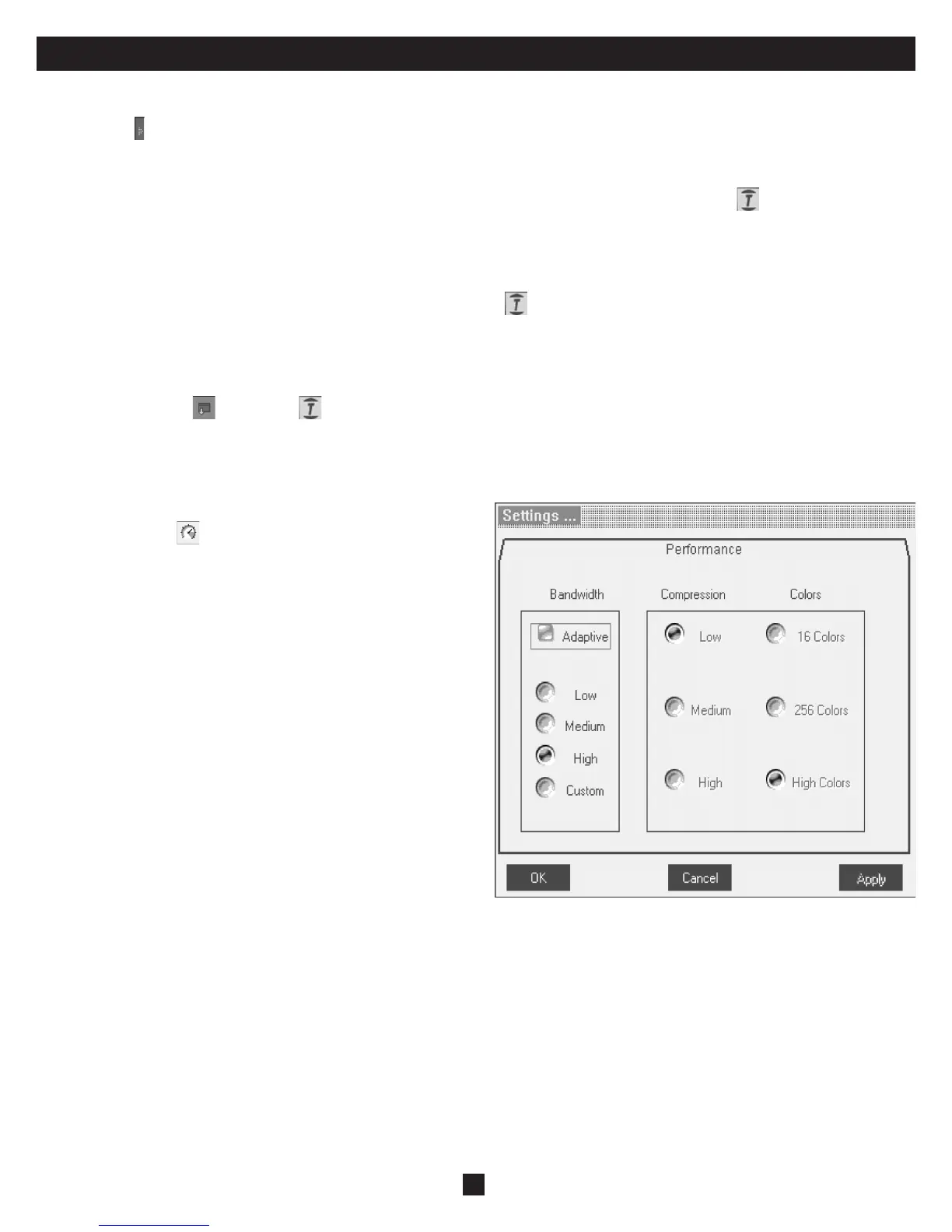13
24. Toolbar
Maximize/Minimize the Toolbar
Click the arrow to maximize or minimize the Toolbar
Dragging the Toolbar to a New Location
When maximized, the Toolbar can be dragged and dropped to anywhere on the screen. Simply drag the Toolbar by the icon and place it wherever you
like. When minimized, the icon will always remain on the side of the screen, outside the Remote Screen Border. You can drag it to any location you want
on either side of the screen.
Hiding the Toolbar
The Toolbar can be hidden by double-clicking the Netcommander IP System icon in the lower right corner of the screen. The Toolbar can also be
hidden by pressing the F9 key. To re-display the Toolbar, repeat the above action. You can also set up the Remote Screen to automatically hide the Toolbar
when a user accesses the Target Server via Remote Session.
Switching to a different server
1. From the Toolbar, click , or right-click . A list of available servers appears. The currently connected server is highlighted in bold. This area will
allow you access to a cascaded KVM switch; however, once inside you will only be able to access the cascaded KVM’s connected computers/servers by
using the cascaded KVM’s keyboard hotkeys or OSD.
2. Click the desired name to switch to the new computer/server.
Changing the performance settings
From the Toolbar, click . The Performance Settings Box appears, see
Right.
The Performance Settings Box allows you to choose from the following
settings:
Adaptive: Automatically adapts to the best compression and colors
according to the network conditions. (Not recommended because network
parameters may change frequently, impacting the user experience).
Low: Select Low for High Compression and 16 colors.
Medium: Select Medium for Medium Compression and 256 colors.
Medium is recommended when using a standard internet connection.
High: For optimal performance when working on a LAN, select High. This
gives a Low compression and High colors (16bit).
Custom: You can choose your own Compression and Color levels.
After choosing the desired settings, click OK. The screen of the last
accessed Target Server appears.
