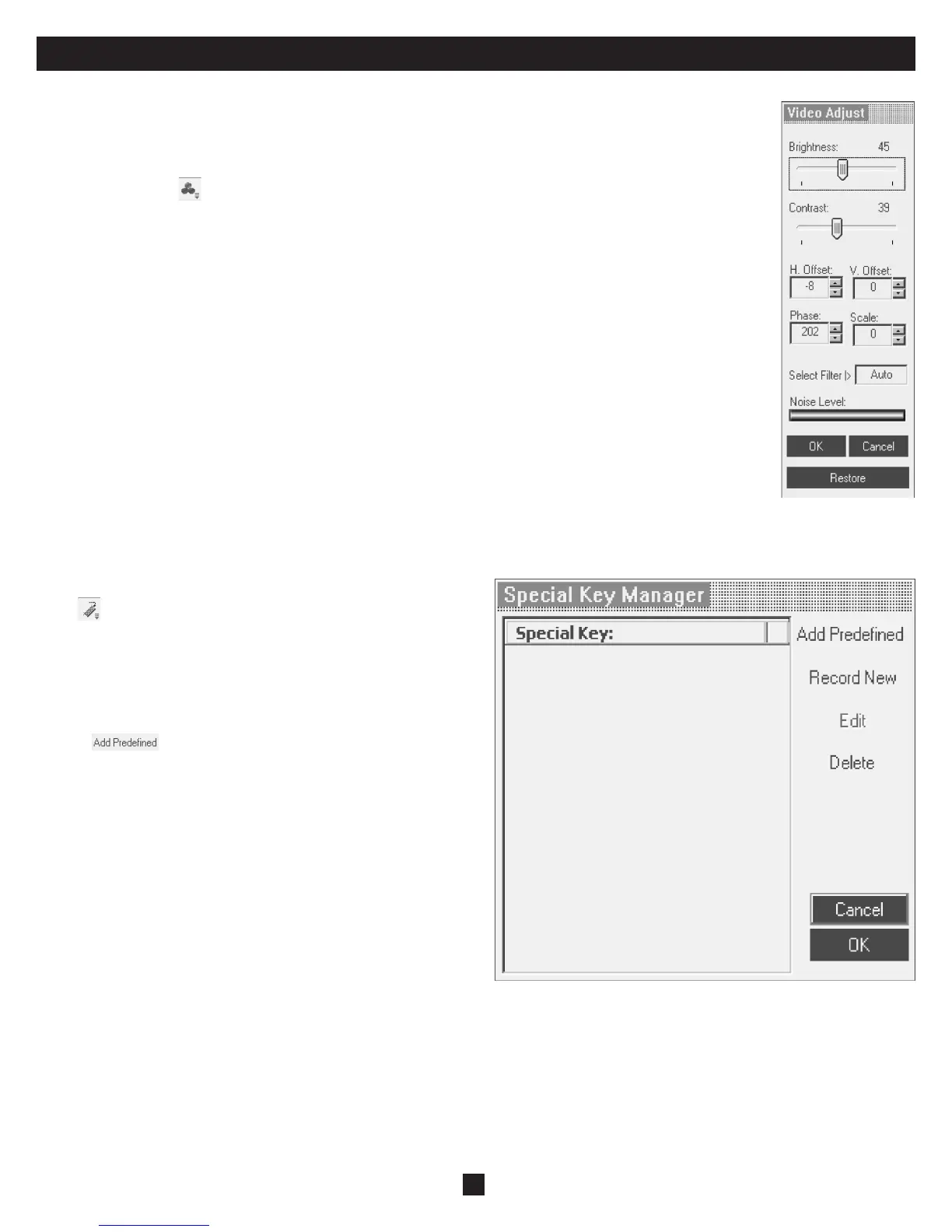14
24. Toolbar (Continued)
Adjusting the Video settings
Note: The NetCommander IP will not store video settings for all of the computers/servers attached to a cascaded KVM
switch. When accessing a computer/server attached to a cascaded KVM Switch, the user must re-adjust the Video
Settings for the target server.
From the Toolbar, click
. You have the following options:
Refresh: Select Refresh to refresh the Video image. Refresh may be needed when changing the display attributes of a
Target Server.
Manual Video Adjust: Use the manual video adjustment for fi ne-tuning the Target Server Video Settings after auto
adjustment; or, for adapting to a noisy environment, a non-standard VGA signal or when in full-screen DOS/CLI mode.
To adjust the Video manually click Manual Video Adjust. The manual controls appear, see fi gure below. Also a red frame
appears around the screen. This represents the screen area according to the Server’s screen resolution. The various settings are
described below.
Brightness / Contrast: Use the scales to adjust the Brightness and Contrast of the displayed image.
Horizontal Offset: Defi nes the starting position of each line on the displayed image.
Vertical Offset: Defi nes the Vertical starting position of the displayed image.
Phase: Defi nes the point at which each pixel is sampled.
Scale: Defi nes the scale resolution of the session image.
Select Filter: Defi nes the fi lter of the input video from the server. A higher fi lter reduces the noise level but makes the
image heavier.
Noise Level: Represents the Video “Noise” when a static screen is displayed.
Auto Video Adjust: Click Auto Video Adjust. The process takes a few seconds. If the process runs for more than 3 times, there
is an abnormal noise level.
Check the video cable and verify that no dynamic video application is running on the Target Server’s desktop.
Keyboard Key Sequences
Click
to display a list of defi ned keyboard sequences. When clicked,
these transmit directly to the Target Server, and will not affect the Client
computer. For example, select Ctrl-Alt-Del to send this three key sequence
to the Target Server to initiate its Shutdown/Login process.
To add a keyboard sequence click Add/Remove. The Special Key Manager
box appears. See fi gure below.
1. Click
.
A list of sequences appears.
2. Select the desired sequence and click OK. The sequence appears in the
Special Key Manager box.
3. Click OK. The sequence appears in the Keyboard Key sequence list.
