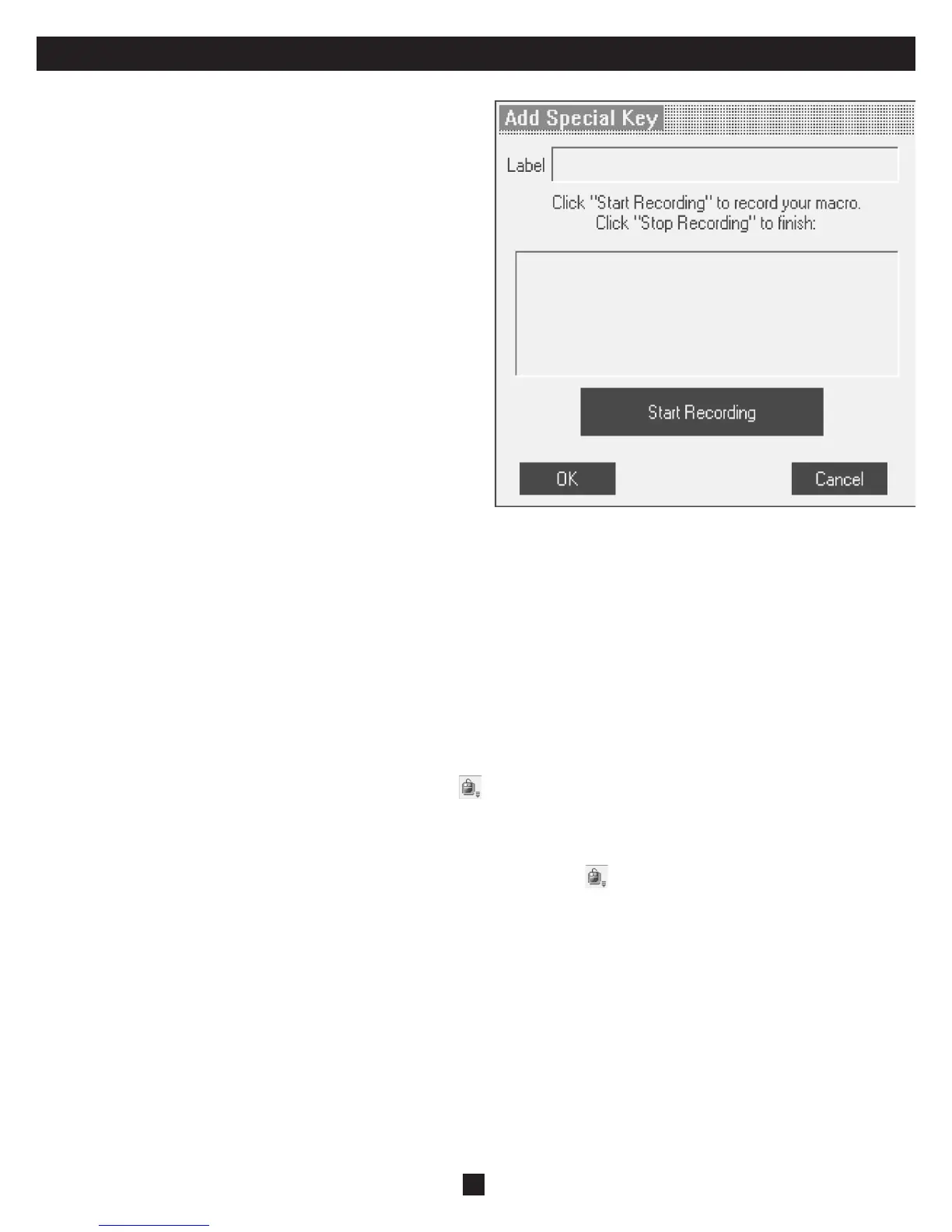15
24. Toolbar (Continued)
To record a New Key Sequence:
1. From the Special Key Manager Box press Record Now. The Add
Special Key Dialog box appears, see fi gure below.
2. Give the key sequence a name in the Label fi eld.
3. Click Start Recording.
4. Press the desired keys. The key sequence appears in the area provided.
5. Click Stop Recording.
6. Click OK.
To edit a key sequence:
1. From the Special Key Manager Dialog Box select the desired key.
2. Click Edit.
3. Click Start Recording.
4. Press the desired keys. The keys appear in the area provided.
5. Click Stop Recording.
6. Click OK.
Synchronizing Mouse Pointers
When working at the Client computer, two mouse pointers appear: the
Client computer’s and the Target computer’s. The Client computer’s
mouse runs on top of the Target Server’s. The mouse pointers should be
synchronized so you can only see the one mouse pointer when the mouse is stationary. The following explains what to do if they are not synchronized.
Note: The NetCommander IP will not store Mouse Settings for computers/servers attached to a cascaded KVM Switch. The User will have to
update these settings every time they access a target server connected to a cascaded KVM.
Pre-Mouse Synchronization Tips:
Before accessing a target server remotely, it is recommended that you go into the target servers mouse settings and uncheck the ‘Enhance Pointer Precision’
box. If this box is checked, Mouse Synchronization will not work.
If the Video Noise Level is above zero, calibration may not work. Go to Video Adjustment and try to eliminate the noise by pressing Auto video adjust and/
or adjusting the bars in Manual video adjust.
Calibrating the Mouse Pointers
If the mouse settings on the Target Server were ever changed, or when the Operating System on the Target Server is Windows XP, 2003 Server, Vista,
Linux, Novell, or SCO UNIX, you must synchronize the mouse pointers manually. See the Manual Mouse Synchronization section for details.
To calibrate the mouse pointers (For Windows NT4, 98 or 2000) click the
Calibrate Button in the toolbar. NetCommander IP saves this alignment so
calibration is only needed once per Target Server.*
* NetCommander IP will not save the Mouse Settings of units connected to a cascaded KVM switch. You will need to adjust the settings for these units each time you access them. Also, settings will be saved for the computer/server
currently connected to that port on the NetCommander IP. If computers/servers are ever changed on a port, the Mouse Settings will need to be readjusted.
Calibrating automatically discovers the mouse speed of the Target Server and aligns the two pointers. If the two mouse pointers don’t align after
calibrating, try moving the mouse a little bit on the computer screen. If that does not work, click
/ Align on the toolbar. If the mouse pointers still don’t
align, follow the Manual Mouse Synchronization instructions in the following section. When aligned, it is possible that one mouse pointer will be faster
(or slower) than the other, causing them to break apart when moving. If this occurs, go into the Mouse Settings of both the Client Computer (the computer
you are using to remotely access the NetCommander IP) and the Target Server (the computer/server you are remotely accessing) and set the mouse pointer
speed to the same value. If the mouse pointers are still not moving at the same speed, it may be that the settings on one computer were customized at one
point, changing the values on the mouse pointers speed settings bar. You may need to try increasing/decreasing the mouse pointer speed on one of the
computers to see how it affects the two mouse pointers. This will give you an idea of what adjustments need to be made to get the two pointers moving at
the same speed.
Note: There is normally some lag when moving the pointers . This natural latency comes from the time delay in the internet and can be affected
by the speed of your internet connection as well as other internet related factors.
If the NetCommander IP cannot automatically calibrate the two mouse pointers, it will pull up the Manual Mouse Synchronization box.
