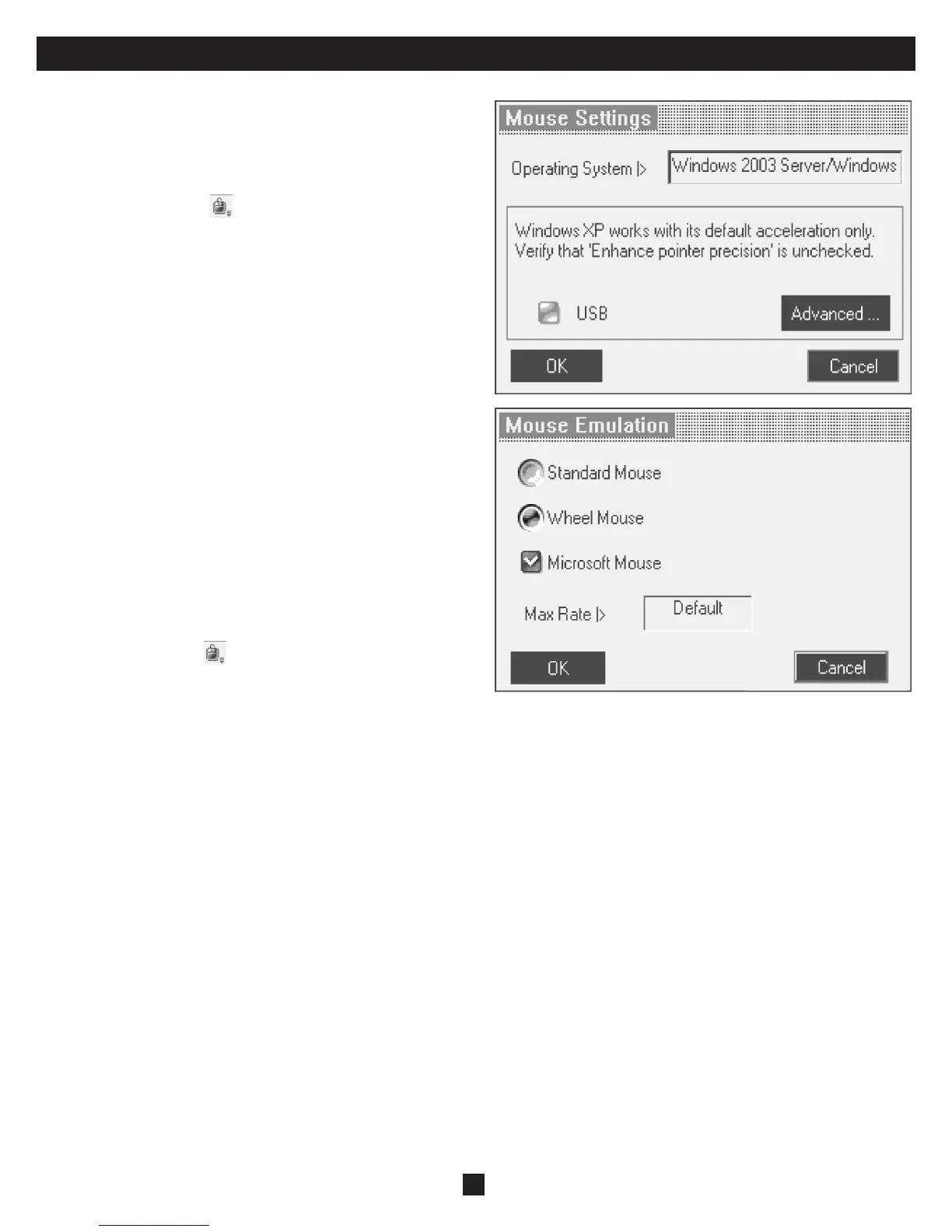16
24. Toolbar (Continued)
Manual Mouse Synchronization
If the mouse settings on the Target Server were ever changed, or when the
Operating system on the Target Server is Windows XP / 2003 Server / Vista,
Linux, Novell or SCO UNIX you must synchronize the mouse pointers
manually.
1. From the Toolbar click the
Manual Settings Button. The Mouse
Settings Dialog box appears. See fi gure below.
2. Select the Target Server’s Operating System and click OK. The settings
for the selected Operating System are displayed.
3. Make sure that all of the settings are set to the same as those on the Target
Server/Computer.
For Windows NT4, 98, ME, 2000 (If Mouse Properties were ever changed
for the Target Server – even if they have been returned to their original state)
uncheck the default - Default box.
4. The USB option in the Mouse Settings box is available for Target Servers/
Computers that are connected to the NetCommander IP via USB and
unsupported operating systems.
5. In the Mouse Settings box, you can select the type of mouse connected
to NetCommander IP’s local console by clicking the Advanced button.
The Mouse Emulation Dialog box appears. See fi gure below.
Select the mouse connected to the Local Console port on the
NetCommander IP. (e.g. if the local mouse is a 2-button mouse or a 2-button
touchpad, select Standard Mouse. Anything with more than 3 buttons
should have Wheel Mouse checked)
Max Rate: This defi nes the maximum mouse report rate. Default is
compatible with the majority of operating systems.
Once all settings are checked, the mouse pointers should automatically
align. If they do not align right away, try moving the mouse around on the
computer screen or clicking / Align on the toolbar.
Troubleshooting Tips
If the mouse pointers do not align after following the Calibration and Manual Mouse Settings instructions above, try the following:
Verify that the Enhanced Pointer Precision Box in the Mouse Settings Window of the computer/server you are trying to access is unselected. If this box is
checked, Mouse Synchronization will not work.
If the Video Noise Level is above zero, calibration may not work. Go to Video Adjustment and try to eliminate the noise by pressing Auto video adjust and/
or adjusting the bars in Manual video adjust.
Although the chart at the back of this owner’s manual shows all of the compatible resolutions and their corresponding refresh rates, there are instances when
lowering the refresh rate will help synchronize mouse pointers. If your mouse pointers are not aligning, and you notice a black bar on the top or side of the
Remote Computer Screen Border, the Video may need to be manually adjusted or you may need to set the Target Server/Computer at a lower refresh rate.
Try changing out the Cat5 cable connecting the Target Server/Computer to the KVM switch or use N105 series STP cable by Tripp Lite. Any noise that
exists in a faulty cable can have a negative impact on mouse synchronization.
Try changing out the SIU being used to connect the Target Server/Computer to the KVM switch.
