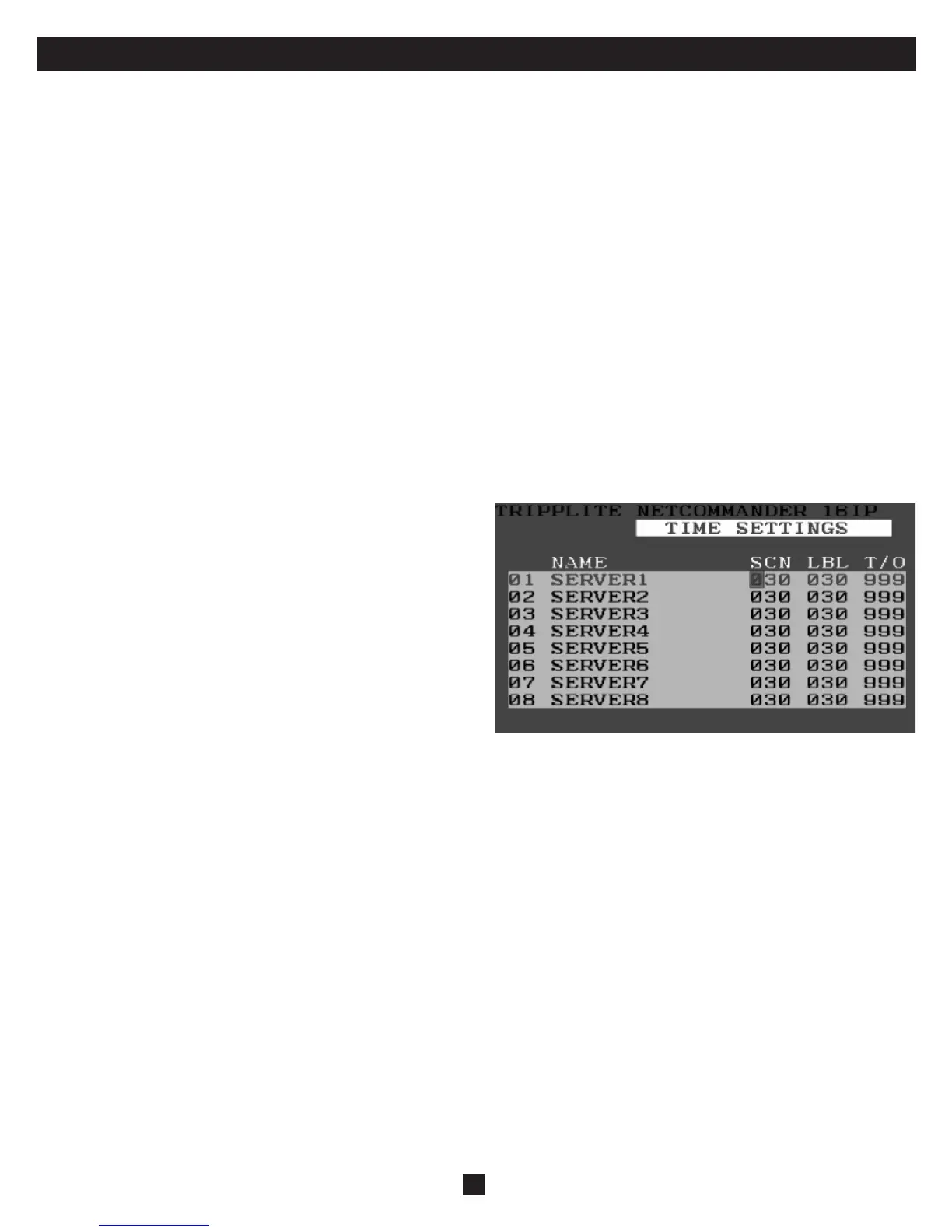21
27. Port Settings (Continued)
Editing the Keyboard (KB) Column
The KVM operates with Windows, Linux, HP UX, Alpha UNIX, SGI, DOS, Novell, USB or Open VMS. By default the Keyboard Mode is set to PS for
Intel Based computers. For a different keyboard mode, highlight the desired port and press the Tab key to highlight the KB column. Press the space bar to
toggle through the following options:
U1 - HP UX
U2 - Alpha UNIX, SGI or Open VMS
U3 - IBM AIX
Adding/Changing a Hotkey (HKEY) for Cascaded KVM Switches
When a KVM Switch is cascaded to the NetCommander IP, it is necessary to select a new hotkey in this fi eld. The cascaded KVMs need to have a different
hotkey than the NetCommander IP they are connected to. If the hotkeys are left the same, the OSD for the cascaded KVM will not work. For connected
computers/servers this fi eld should have “NO” selected.
To add/change a hotkey:
1. Highlight the desired port and press the Tab key until the HKEY column is highlighted
2. Press the space bar to toggle through the various choices
3. When you’ve selected the desired hotkey, simply exit the OSD. Hitting the Enter key is not required to activate your selection
Time Settings
In the Settings window navigate to the Time line and press [Enter]. The Time settings window appears (see fi gure below).
SCN: Sets the amount of time spent on the selected computer when Auto
Scanning.
LBL: Sets the amount of time the OSD label that shows which computer
is currently accessed is displayed.
T/O: When password protection is activated, you can automatically
disable the Keyboard, Mouse and Monitor after a set amount of inactive
time, requiring a password to be entered to regain access to the KVM
switch. When Timed Out, press the ‘Shift, Shift’ OSD Hotkey Command
to pull up the password prompt, which will take you back to the OSD
Main Menu once you enter your password.
To set the above periods:
1. On the desired line press Tab to jump to the desired column.
2. Place the cursor over one of the 3 digits and type a new number. Enter a leading zero where necessary. For example, type 030 for 30 seconds.
Enter 999 in the LBL column to have the label displayed continuously. Enter 000 if you do not want the label to appear.
Enter 999 in the T/O column to disable the Timeout function.
Enter 000 if you want the Timeout function to work immediately.*
* This will literally cause the Timeout function to begin immediately when the computer port is selected. This will essentially freeze access to the KVM, not allowing the user enough time to hit the OSD Hotkey Command to pull up the
password prompt. It is recommended that you always keep the T/O set to 5 seconds or higher. If you set the T/O at 000 and get locked out of the KVM, turn the B070-016-19 Console KVM Off and then back On.
This will reset the KVM, leaving a blank screen on the monitor. Hit the ‘Shift, Shift’ OSD Hotkey Command to pull up the password prompt. Once you
type in your password, you will again have access to the OSD Main Menu.
Enter 999 in the SCN column to display the screen for 999 seconds.
Enter 000 to skip the computer screen.
