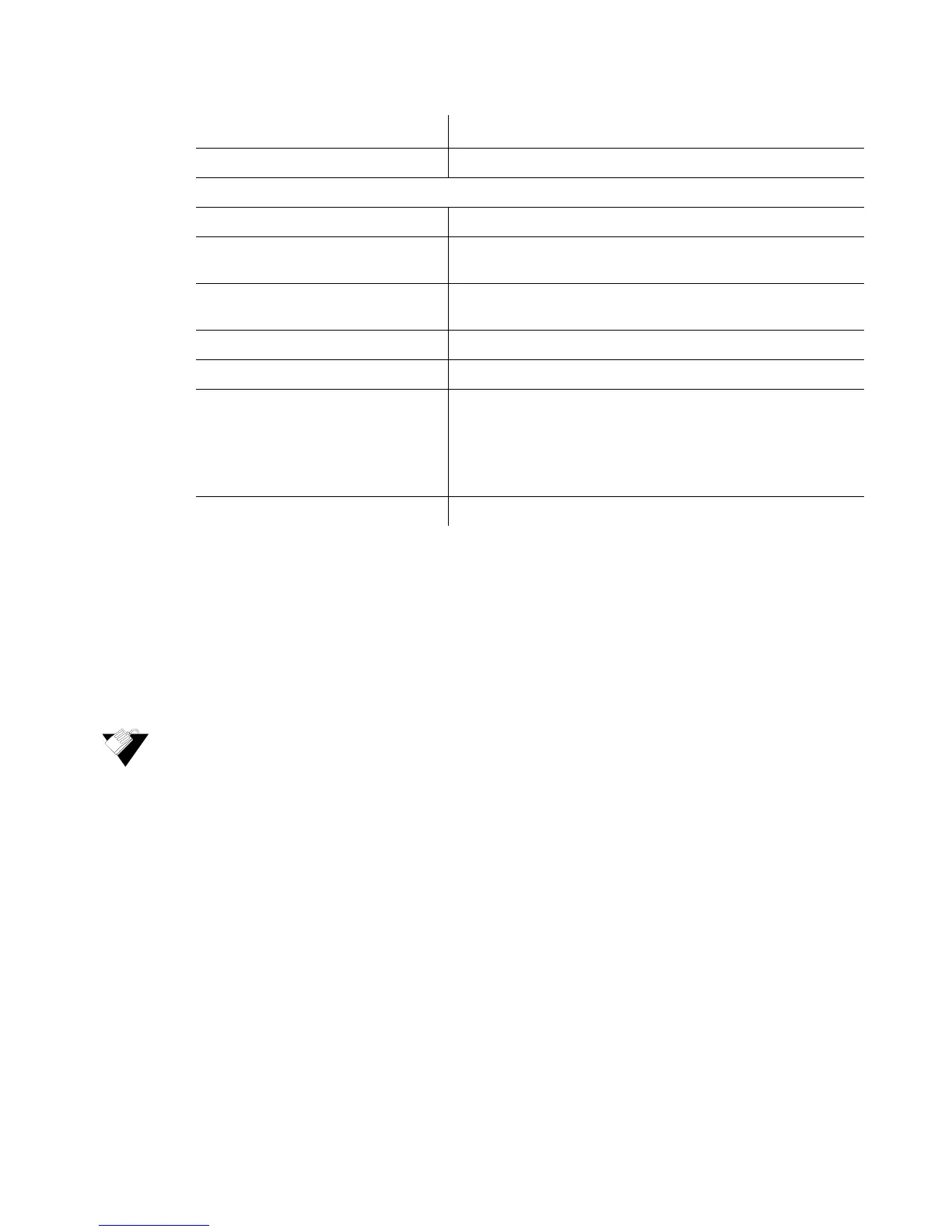Ubee Interactive Using the Diagnostics Option
Ubee DVW32CB Advanced Wireless Voice Gateway Subscriber User Guide • January 2015 27
4.4.2 Using the Traceroute Option
The Traceroute utility determines the IP addresses of hosts in the network path. By
checking the Resolve Host names box, Traceroute tries to find which name matches the
address. Some hosts have no names, and might still be shown as IP addresses, even if
this option is active.
To trace host IP addresses along a route:
1. Click Status from main menu.
2. Click Diagnostics from the left side menu.
3. Choose Traceroute from the Utility drop-down menu.
4. Enter new parameter values or accept the default values.
5. Click Start Test. Field descriptions are listed below the screen example.
Label Description
Utility Provides a drop-down menu to choose Ping or Traceroute.
Ping Test Parameters
Target Defines the IP address to which you want to send a ping.
Ping Size Defines the packet size (bytes of data) to send for the ping
operation. Default is 64.
No. of Pings Defines the number of ping commands to send to the ping
target. Default is 3 pings.
Ping Interval Defines the interval between ping operations in milliseconds.
Reset Defaults Resets the Ping Test Parameters to the default values.
Start Test
Abort Test
Clear Results
Defines what action to take.
Start Test begins the ping.
Abort Test stops the ping.
Clear Results deletes previous test results in the Results
table.
Results Displays the results of the ping test.