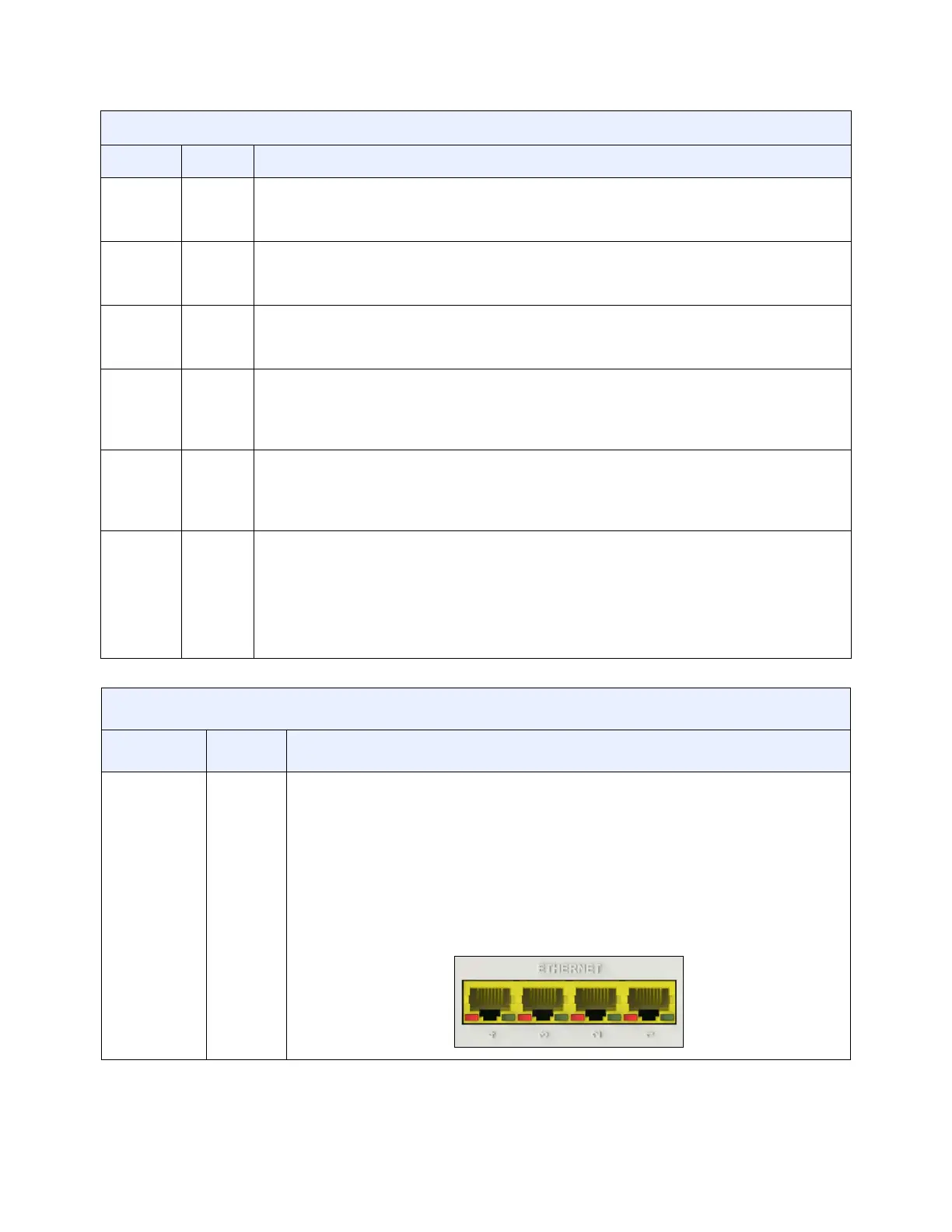Ubee Interactive Understanding the Device Panels, Connections and LEDs
Ubee UBC1303AB00 Advanced Wireless Voice Gateway Subscriber User Guide • June 2017 8
ONLINE GREEN
Blinking – Obtaining an IP address and synchronizing to register service.
On – Configuration completed successfully, network connected.
Off – Internet error or service is not registered.
TEL1 GREEN
On – Telephone service is available.
Off – Telephone service is not available
Blinking– Provisioning error.
TEL2 GREEN
On – Telephone service is available.
Off – Telephone service is not available
Blinking– Provisioning error.
2.4GHz GREEN
On – 2.4GHz WiFi is enabled.
Off – 2.4GHz WiFi is disabled.
Blinking– WiFi is being provisioned.
Fast Blinking– WiFi data is being transmitted.
5.0GHz GREEN
On – 5.0GHz WiFi is enabled.
Off – 5.0GHz WiFi is disabled.
Blinking– WiFi is being provisioned.
Fast Blinking– WiFi data is being transmitted.
WPS
BUTTON
GREEN
WPS Initiation: If not used, the LED is off. When a user pushes the WPS button for more
than 5 seconds or triggers WPS via the device’s Web UI, the LED blinks for 4 minutes
until a PIN is entered from the wireless client that wishes to connect (for example, a laptop
computer). After a WiFi client attaches successfully, the LED remains on.
WiFi On/Off: Push the WPS button for less than 5 seconds to enable or disable all
wireless local area networks (LANs).
REAR PANEL
LED
Color Description
ETHERNET
1-4
Green/
Orange
On Green – An Ethernet device is connected to the device at 1000 Mbps speeds
(Gigabit Ethernet).
On Orange – An Ethernet device is connected to the device at 10/100 Mbps speeds.
Flashes (in Green or Orange) – When data is being passed between the cable
modem and the connected device.
The Ethernet ports are used to connect Ethernet devices such as computers, gaming
consoles, and/or routers/hubs to the UBC1303AB00 using RJ-45 cables. Each
Ethernet port on the back panel of the device has an LED to indicate its status when
an Ethernet device is connected.
FRONT PANEL
LED Color Description
