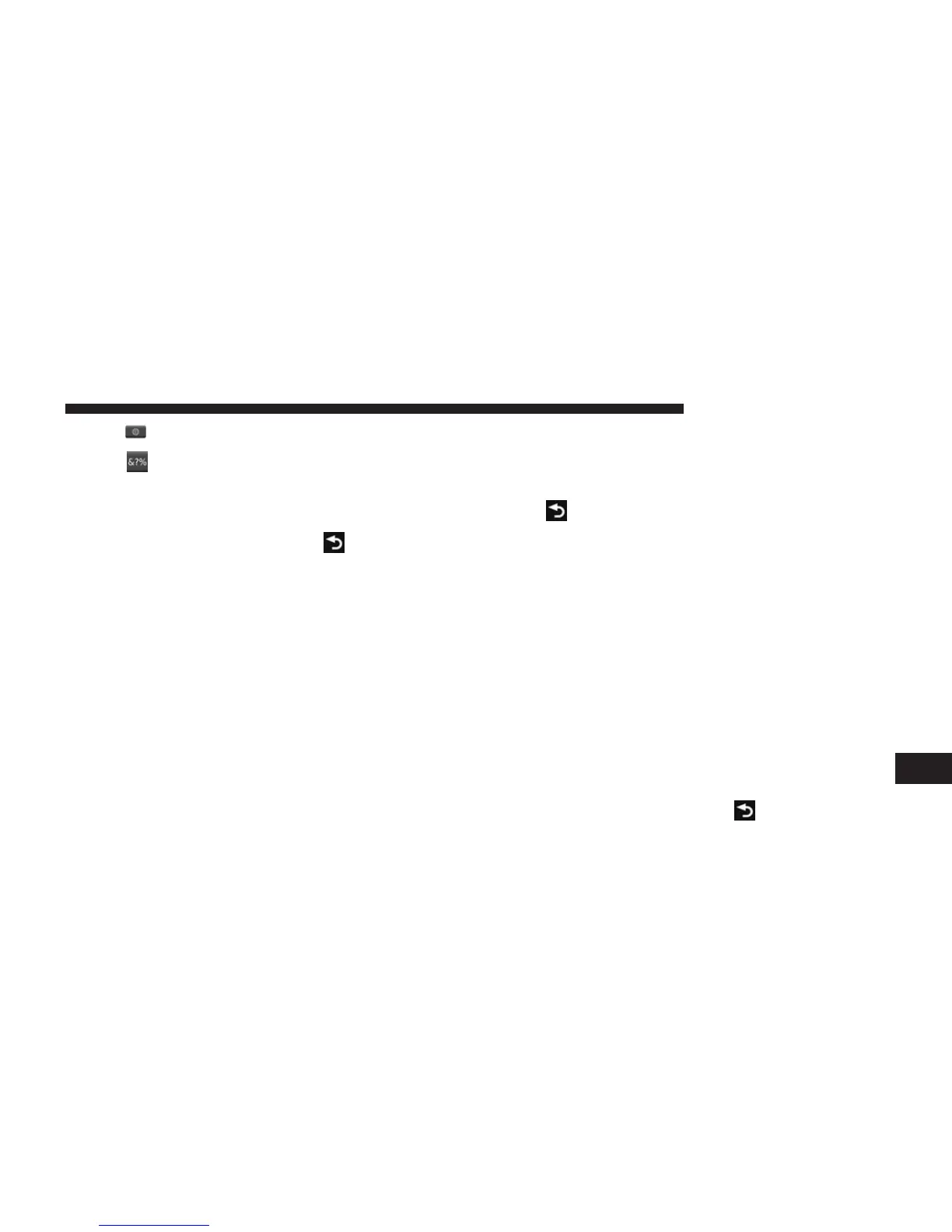• Press
to select the keyboard language mode.
• Press
to enter special characters, such as punc-
tuation marks.
Adding Points To The Active Route
1. While navigating a route, press
to return to the
main menu.
2. From the main menu, press Where To?
3. Select a category.
4. If necessary, select a subcategory.
5. Select a destination.
6. Press Go!
7. Press Add as a Via Point.
Changing The Destination Of The Active Route
Before you can change destinations you must be navigat-
ing a route.
1. Press
to return to the main menu.
2. Press Where To?
3. Search for the location.
4. Press Go!
5. Press Set as a New Destination.
Taking A Detour
While navigating a route, you can use detours to avoid
obstacles ahead of you, such as construction zones.
NOTE: If the route you are currently taking is the only
reasonable option, the navigation system might not cal-
culate a detour.
1. While navigating a route, press
.
9
NAVIGATION (8.4N ONLY) 71
