
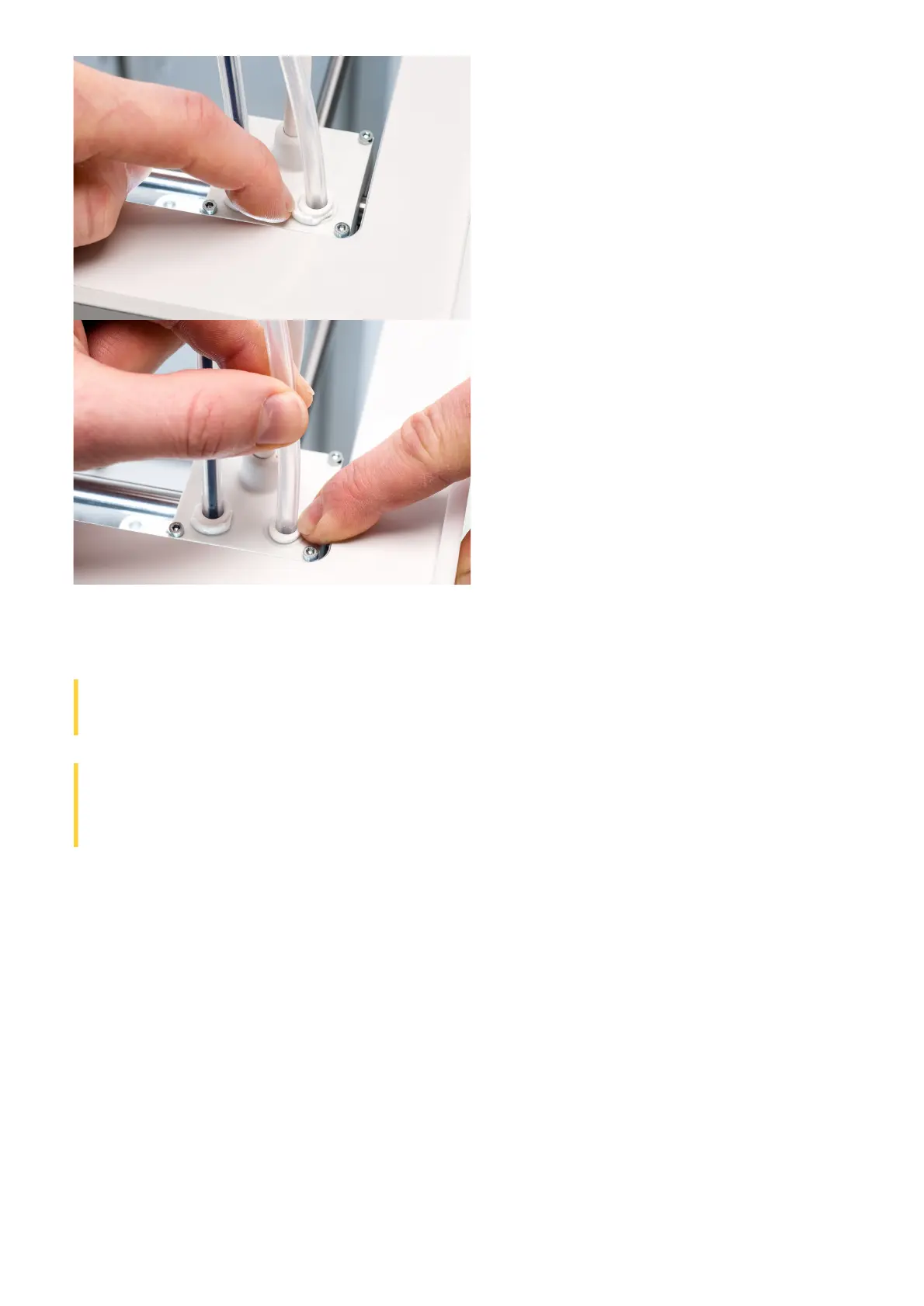 Loading...
Loading...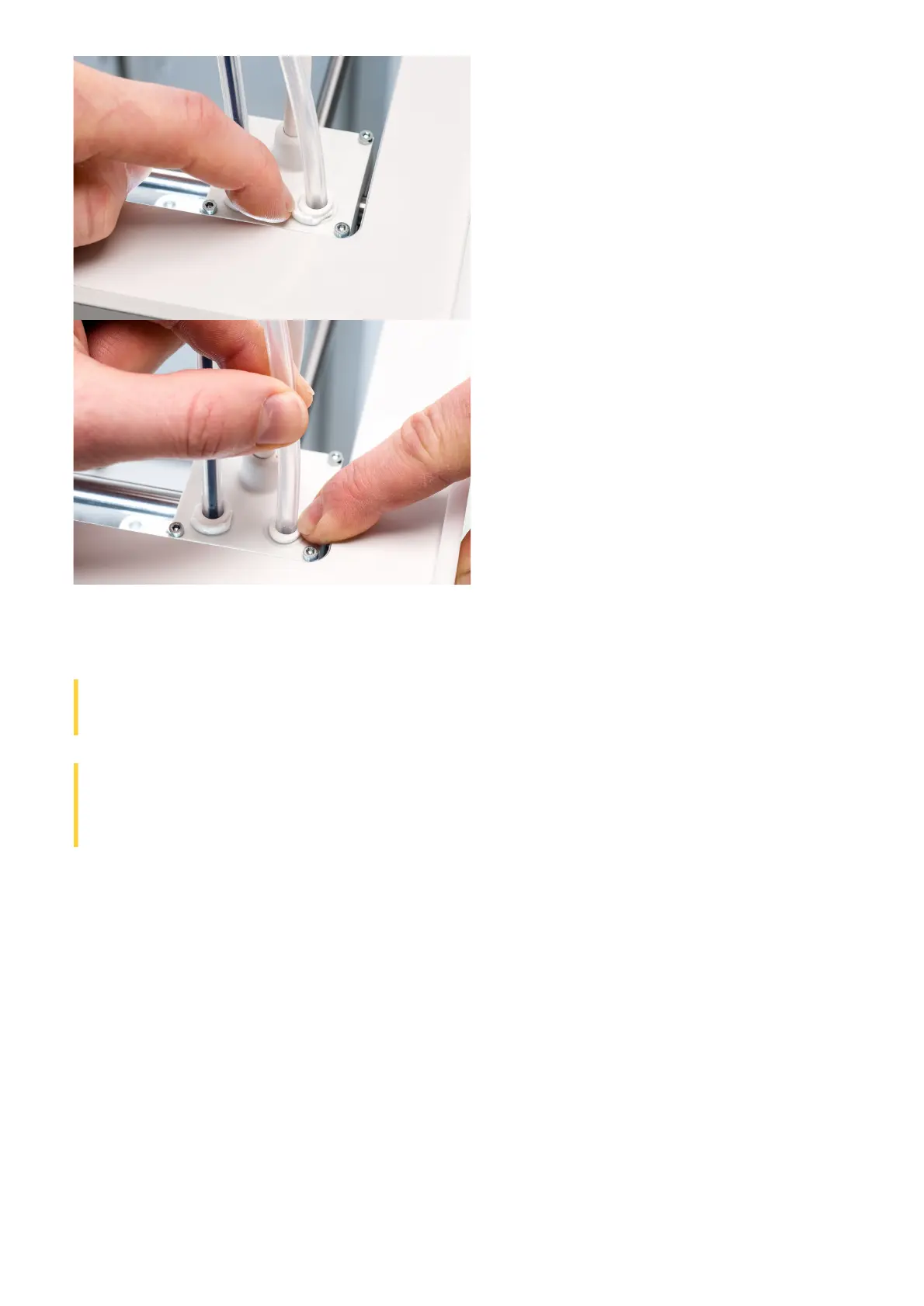




Do you have a question about the Ultimaker 3 Extended and is the answer not in the manual?
| Build Volume | 215 x 215 x 300 mm |
|---|---|
| Layer Resolution | 20 - 200 microns |
| Print Technology | Fused Filament Fabrication (FFF) |
| Filament Diameter | 2.85 mm |
| Operating System | Windows, MacOS, Linux |
| Print Speed | Up to 24 mm³/s |
| Software | Ultimaker Cura |
| Weight | 11.3 kg |
| Print Head | Dual extrusion |
| Nozzle Diameter | 0.4 mm |
| Supported Materials | PLA, ABS, Nylon, CPE, PVA |
| Connectivity | USB, Ethernet, Wi-Fi |
| Display | 4.7" color touchscreen |
| Power Requirements | 100 - 240 V / 50 - 60 Hz |
| Travel Speed | Up to 300 mm/s |