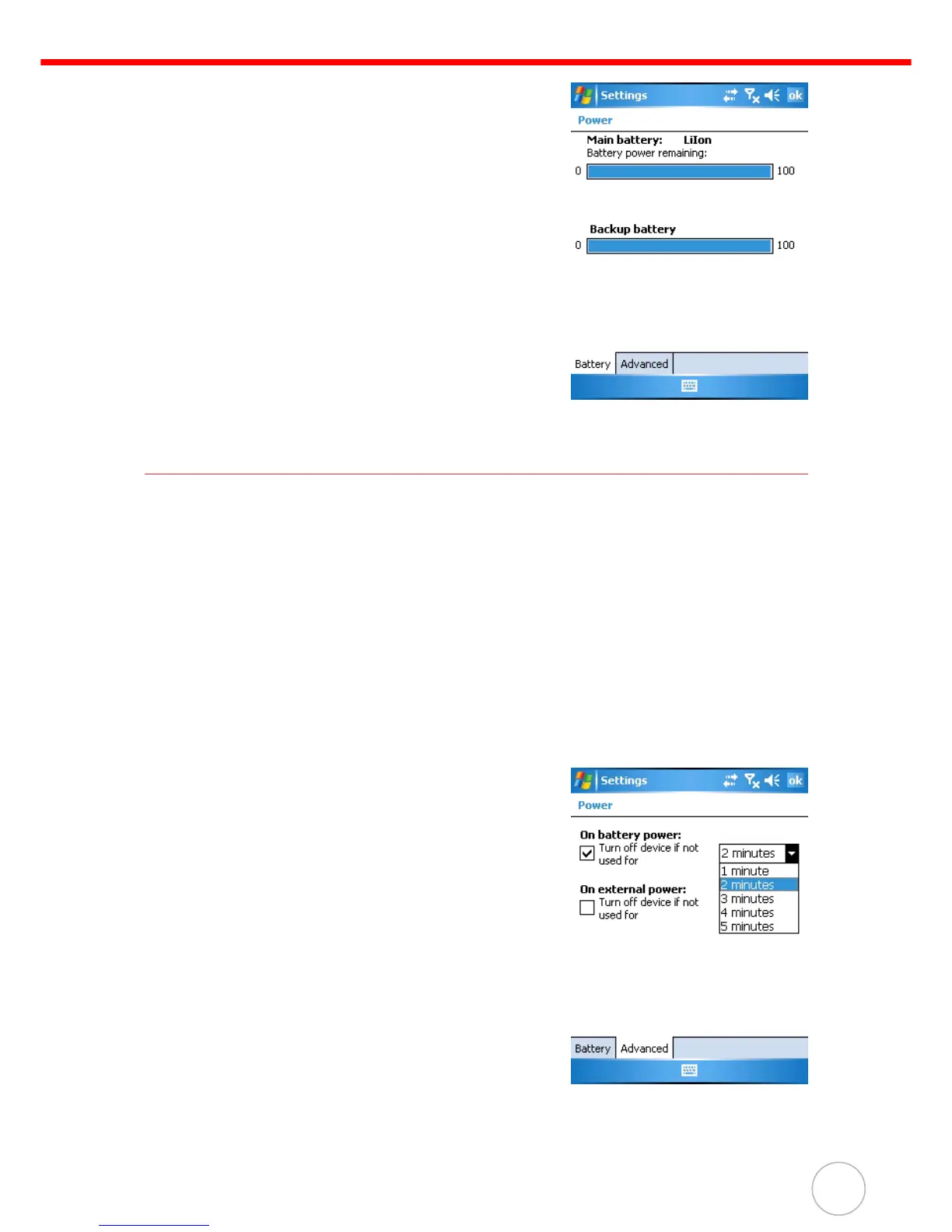Chapter 5 Advanced Settings
41
The Power screen appears.
2. The battery menu item displays the status of
the main and backup batteries.
On the screen shown here, both batteries are
Good.
NOTE: It is necessary to charge the battery
when the battery charge reaches
below 10%. If the battery does not
accept a charge, contact unitech
Technical Support.
Extending Battery Life
You can extend the PA600 II battery life by doing either of the following:
• Change the automatic power settings
• Minimize the use of backlight
Changing the Automatic Power Settings
The PA600 II will enter idle mode when there is no task, or all tasks are waiting for
input. In default setting, the PA600 II automatically turns itself off if it remains idle for 3
minutes and when there is no external charging power connected. Pressing the power
button returns the PA600 II to the same point at the time of automatic shutdown.
To change the automatic power settings:
1. In the Power screen tap the Advanced tag.
2. Tap the automatic shut off time arrow to
select from a list of time periods. The avail-
able time periods are 1, 2, 3, 4, and 5 min-
utes.
3. This function can also be activated when the
PA600 II is plugged into the power adapter
or placed in its docking station by tapping
the On external power check box and then
tapping the arrow to select from a list of time
periods. The available time periods are 1, 2,
5, 10, 15, and 30 minutes.
