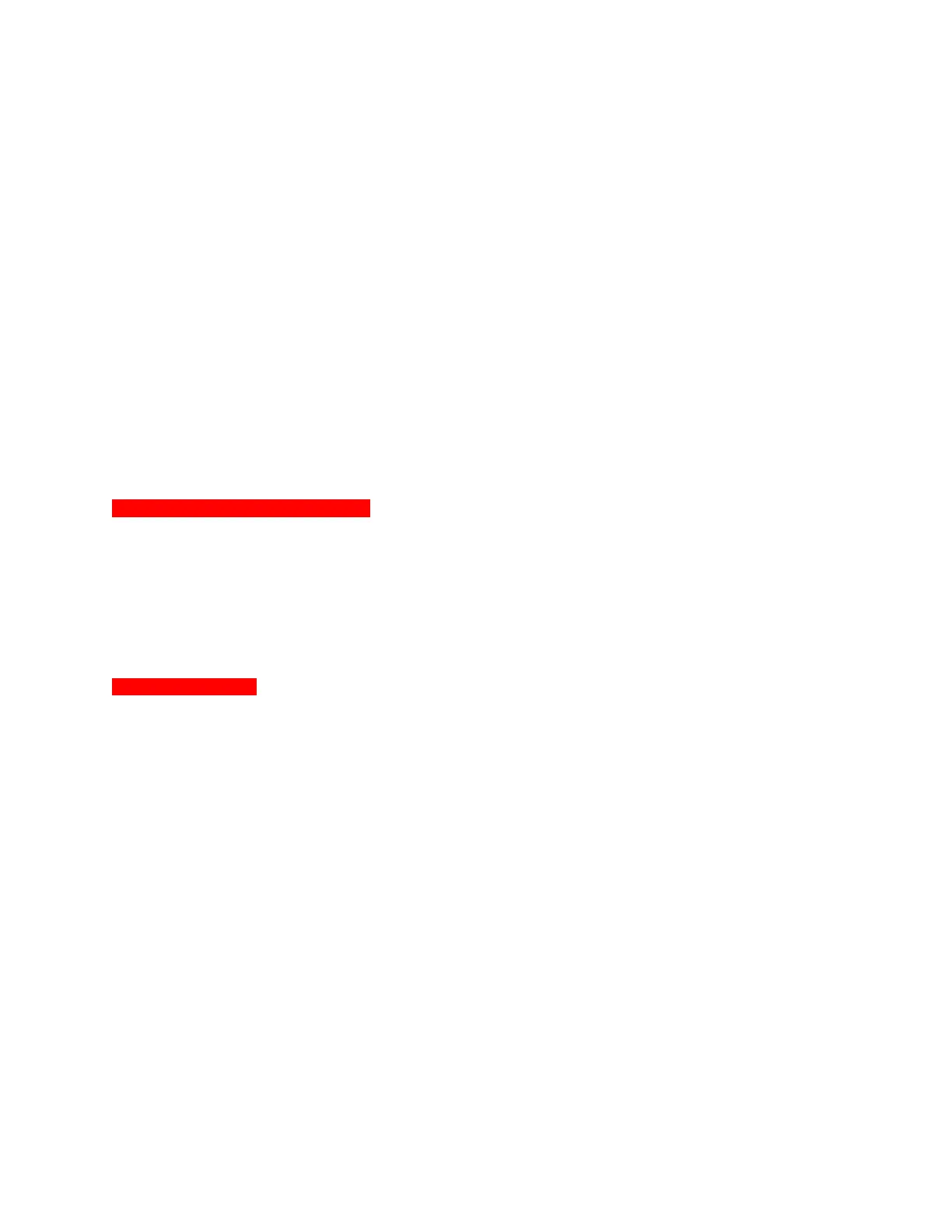MSC-400 Reference Manual
Rev 4
14
sure the system has been properly setup to accommodate all possible control options. Typically, with a
one user system, power management and selective control of each source, (particularly same-brand,
same-model devices) are the main focus. Smart Macro programming makes the user experience with the
MSC-400 rewarding by turning appropriate devices on and off at the correct time, as well as selecting
sources, turning to specific channels or selecting surround modes with a single button press.
The best way to know how to program the system is to ask the user or users how they use the system.
Each user will probably have a group of favorite Cable, Satellite TV or Radio channels they want to
choose from. (See Section: Toggle Macros.) Each may have their own zone configuration in a whole-
house system with perhaps different local devices. MSC-400, the compatible remotes and CCS all allow
the creative flexibility to truly customize each remote and controller for each user.
After interviewing the users, suggest other options or flexibilities that can be included during installation
and programming that they may not have been aware of. Selecting different surround modes and video
aspect ratios when selecting different video sources, or integrating lighting control for example.
The important point here is to be sure that the system has been designed, installed and connected to
accommodate any possibility that may come up. Whether that is during initial installation or upgrading at
a later date, the user will appreciate the ability to add additional flexibility.
INSTALLATION
MSC-400 Master System Controller
System A/V components should be mounted or installed in a normal manner in an equipment cabinet,
rack or closet. The MSC-400 should be mounted in a location that provides easy access to all system
devices to be controlled with the MSC-400. The MSC does not have any particular requirements for
ventilation since it does not run hot, but proper ventilation should always be provided to prevent damage
to system components. Leave plenty of extra space for free airflow after all wires have been pulled and
connections made. Also be sure to have enough ‘play’ (extra length) on wire ends to be able to easily
make connections, and move components if necessary.
RFX-250 RF Sensor
Some care does need to be taken when locating the RFX-250 RF Sensor. Some system devices with
microprocessors such as Media Servers, TiVo’s or other devices such as telephone system controllers
can create sufficient levels of RF that can interfere with the RFX-250’s reception. A simple test for
placement is to simply power up the entire system, activate all sources and devices (including the MSC-
400 with RFX-250 connected) and check the RF LED on the RFX-250. If it is off, then there is probably no
interference in that location. If the LED is full on or flickering, move the RFX-250 away from the system
devices until the LED goes out. Finding a clean location for the RFX-250 is critical for system installation
and operation.
In large installations (large homes and estate properties), up to three RFX-250’s can be connected in
parallel to the RF IN terminals to extend the range of the coverage area. If the MSC-400 is centrally
located, it may be desirable to have one RFX-250 at or near the MSC-400 and install a second at one
end of the residence and a third on the other end to provide complete coverage for RF reception from the
remote controls. WIRE: CAT 5 or two conductor shielded 18 gauge ; MAX WIRE LENGTH: 200’
The RFX-250’s can be installed anywhere, including closets or attics, to avoid disturbing the look of a
professionally decorated home. Always test a location for RF interference or blockage from large metal
devices such as refrigerators, steel beams, etc prior to installation.
Once a clean location has been determined, the RFX-250 can be mounted to a cabinet or wall surface
using the slide clip and mounting bracket on the back of the RFX-250.
1. Carefully slide the mounting plate out of the clip track.
2. Position the mounting plate on the surface to which it is going to be mounted.
3. Using a pencil or sharp probe, mark the four screw holes on the wall surface.