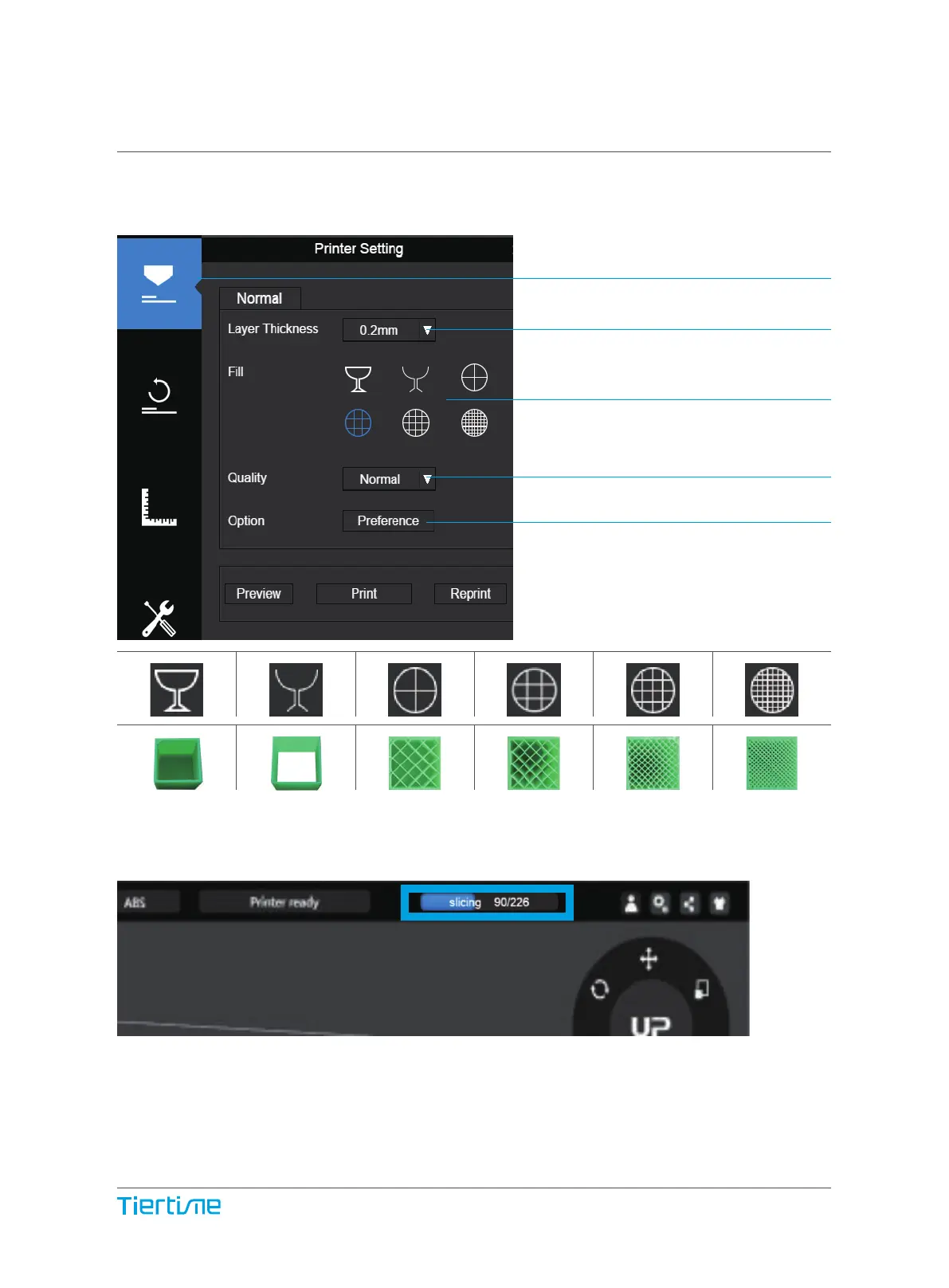Click print button to open
the print interface
Set Layer Thickness
Select Infill Type
Select Print Quality/Speed
Advanced Options
Shell: No infill,
normal wall.
Surface: No
top and bottom
layers, no infill,
single perimeter.
Hollow Big Hole Loose Fill Solid Fill
Print a Model
Make sure printer is connected to computer throug USB or WIFI ( go to page 25 for
details about WIFI setting)and loaded a model.
When the UP software is slicing or sending data to the printer, progress displayed on
the status bar on top of the software interface. Do not unplug the USB cable as this
will disrupt the data transfer and result in a print failure. The USB cable can be
unplugged after the data transfer is finished.
19