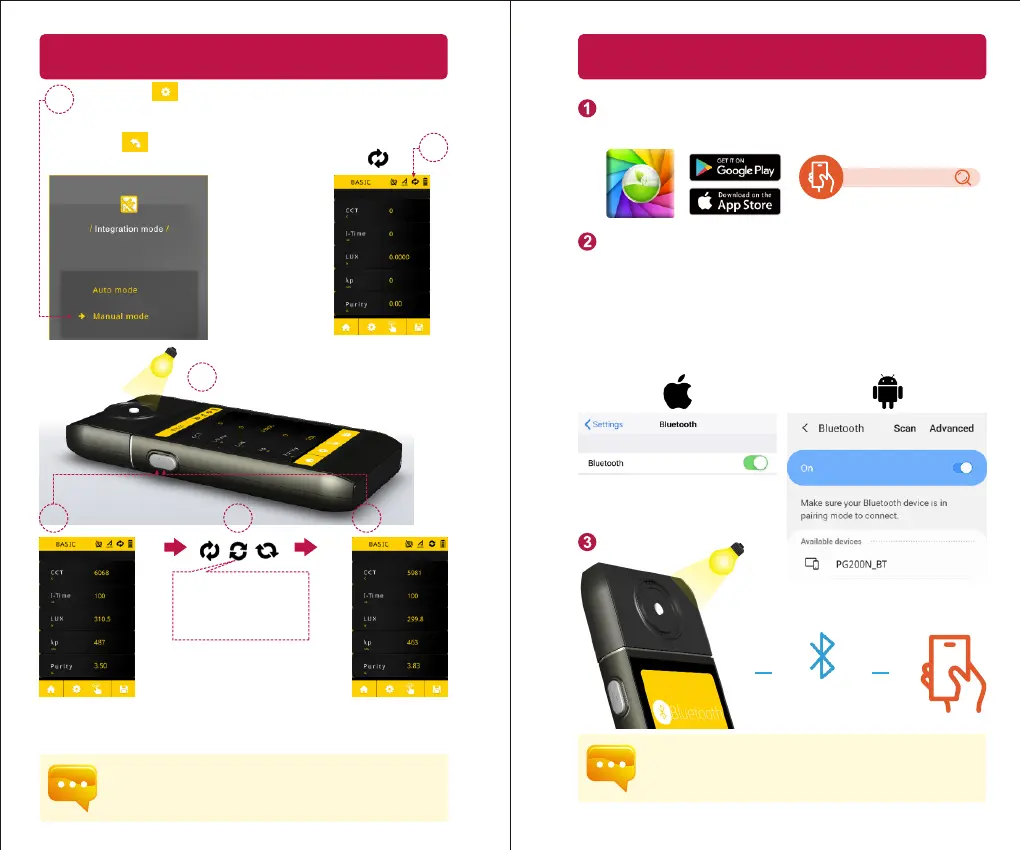39
4.2 Continuous Measurement Settings
Press the “ ” seng buon at the boom of the screen and
then press “Measurement Funcon”
・
“Connuous Measurement”
・
“
” confirm buon in order.
1
Click on the “ ” buon at the boom of the screen to return
to the measurement screen, the ② icon changes to “ ”.
2
Point opcal sensor to light source.
3
Press measure key or click measurement
buon at boom center of screen
to start connuous measurement.
4
※
Status indicator spin
connuously in case the
connuous measurement
is in progress.
Auto measurement at frequency
of once every 3 seconds.
5
Click measurement buon or press
measure key again to stop connuous
measurement.
6
1.
2.
Users cannot save the measurement data while processing
connuous measurement.
Adjust the integraon me is only allowed in the manual mode.
40
5.1 Connecting with mobile device
uSpectrum PAR
Bluetooth connecon
APP Installaon
Download and install uSpectrum PAR on the mobile device.
1.
2.
Device connecon symbol: Blue→Connected, Red→Not connected.
When connecon failed, select the device connecon symbol to
perform connecon again.
iOS system:
Turn on “Bluetooth” in Sengs on the mobile device
(
Do not
connect to PG200N_BT
)
Android system
:
Turn on “Bluetooth” in Sengs on the mobile device and
connect to PG200N_BT.
Measure
