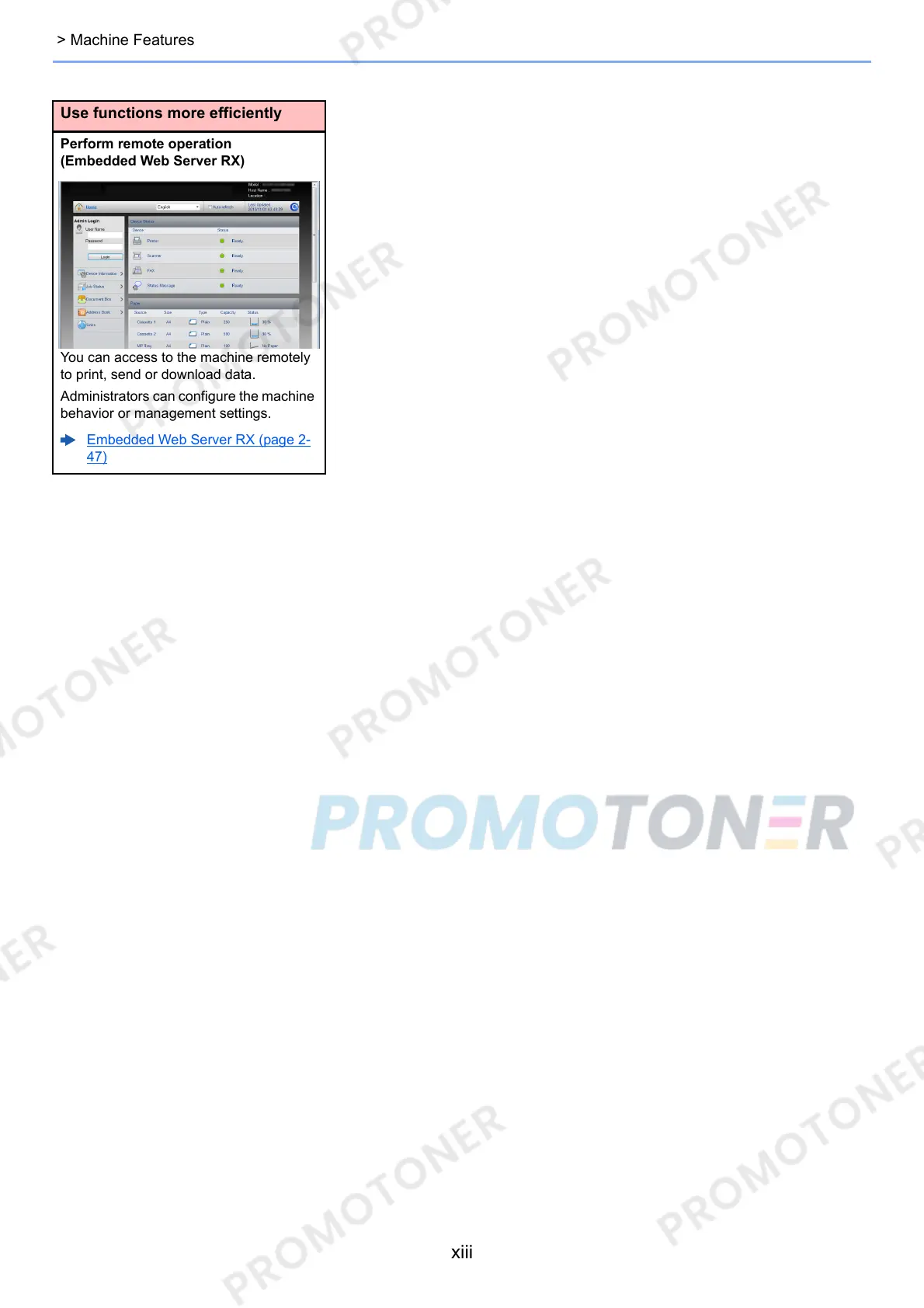xiii
> Machine Features
Use functions more efficiently
Perform remote operation
(Embedded Web Server RX)
You can access to the machine remotely
to print, send or download data.
Administrators can configure the machine
behavior or management settings.
Embedded Web Server RX (page 2-
47)
