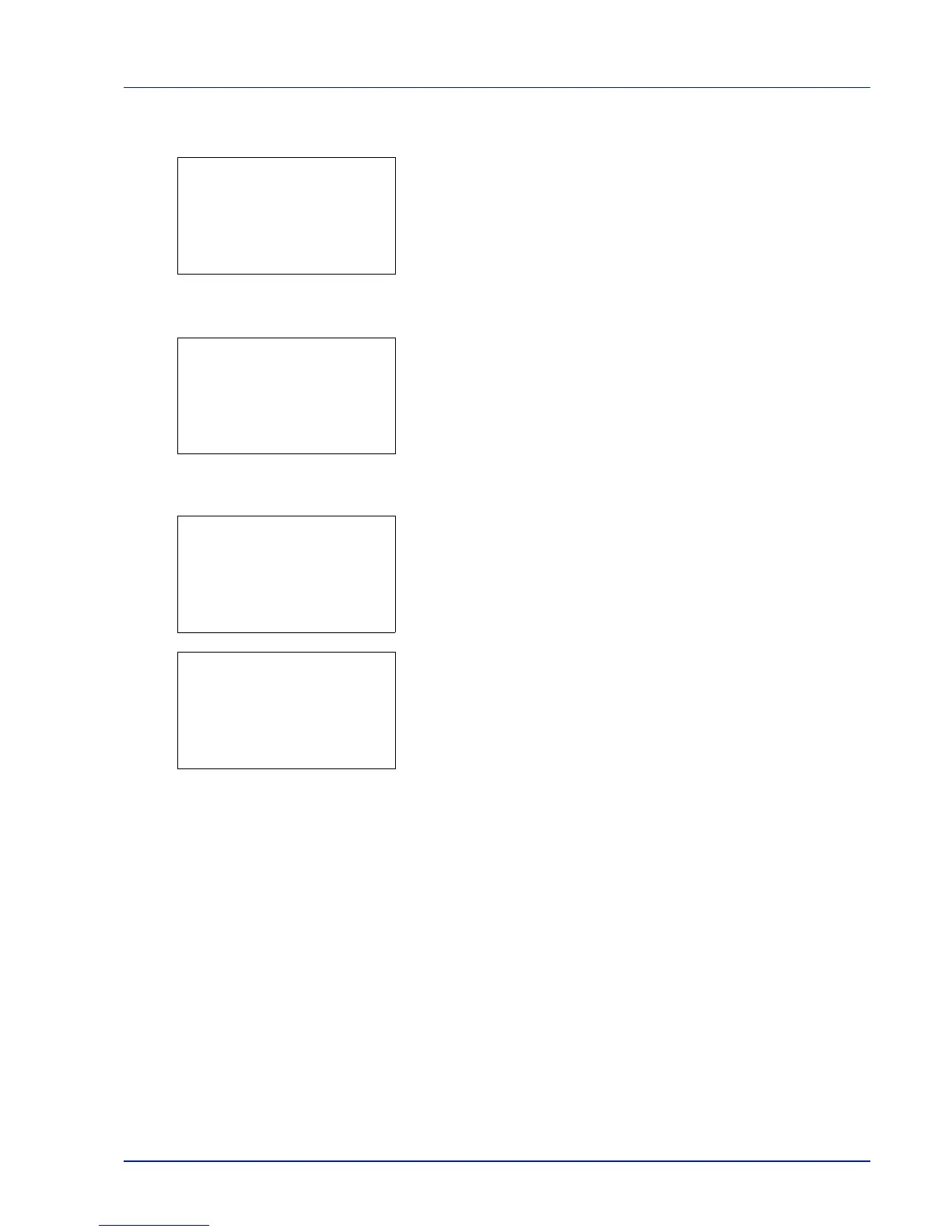5-3
Status Menu
1 In the Status menu, press or to select Job Status.
2 Press [OK]. Job Status is displayed and a list is displayed of the
job numbers and job names of the jobs currently being printed or
awaiting printing. Also, the type of job and results are indicated for
each job using icons.
3 Press or to select the name of the job whose details you want
to view.
4 Press [Detail] ([Right Select]). The Job Status details screen
appears.
The detailed job status covers 6 pages in all. Press to view to the
next page or to return to the previous page.
Pressing [OK] while file or folder details are displayed returns you to the
Job Status menu.
If the entire name shown as the Job Name will not fit on one line, pressing
[Detail] ([Right Select]) changes to a 3-line name display. If the name
is 3 or more lines long, you can scroll up or down by pressing or .
Pressing [OK] during 3-line name display returns you to single-line name
display.
