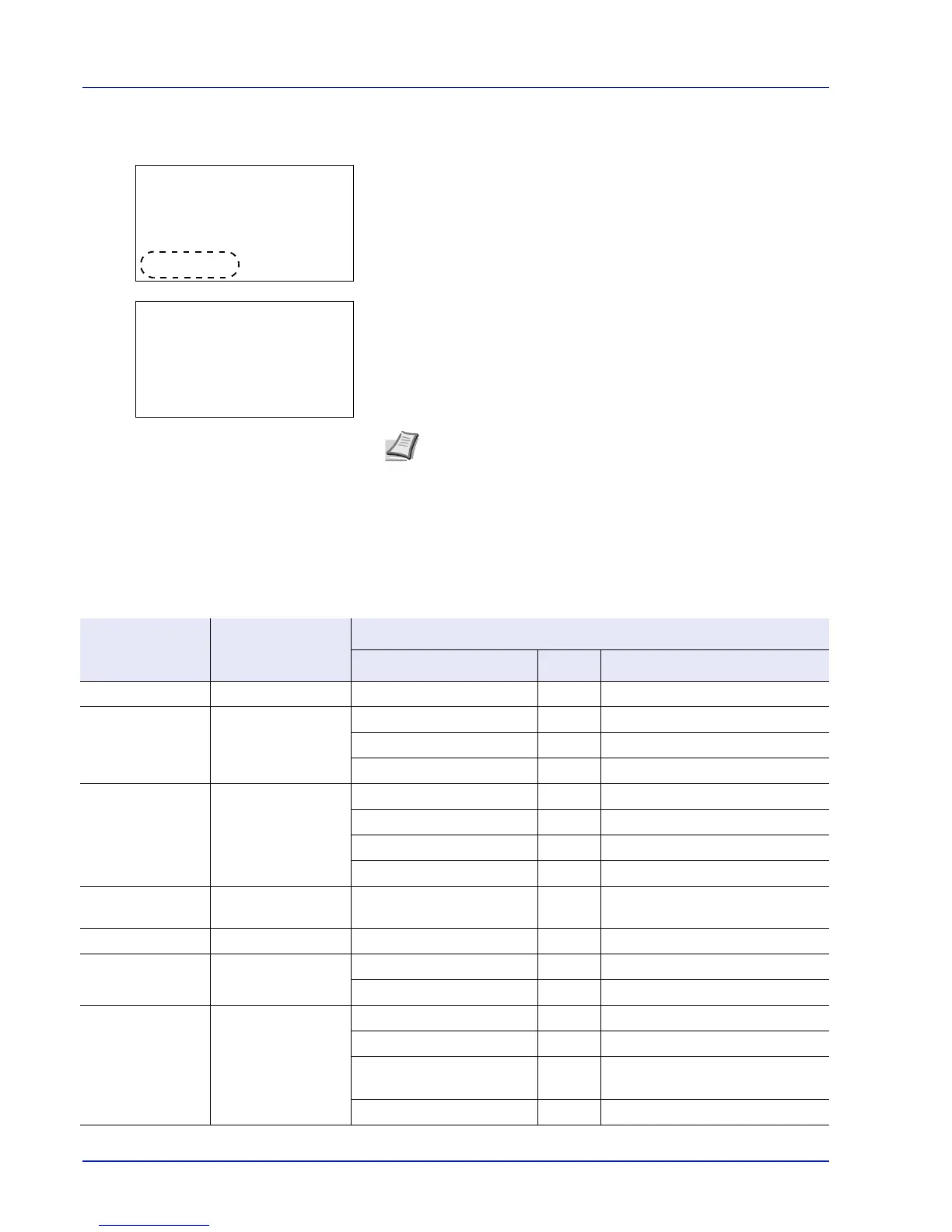Status Menu
5-2
Displaying the Status Menu Screen
If Status is displayed at the left of the bottom row of the message display
whilst the machine is printing or awaiting printing, it is possible to display
the Status menu screen.
Press [Status] ([Left Select]). The Status menu screen appears.
The following operations are possible on the Status menu screen:
• Job Status
• Job Log
• USB Keyboard
• Wireless Network
Job Status
It is possible to check the status of jobs printing or awaiting printing.
In addition to the jobs printed from computers, it is also possible to check reports such as status pages and jobs printed
directly from USB memory.
The information available in the Job Status is listed below.
Note USB Keyboard is only displayed when a USB keyboard is
connected.
Item Content
Results Displayed
Display Icon Description
Job Name Job name Job name Job name
Status Job status Processing r Printing
Pause s Printing suspended
Canceling t Job canceled.
Job Type Job type Printer n Printed from a PC
Report j Report
USB Y Printed from USB memory
Box i Printed from Job Box
Accepted Time Job reception time Year/Month/Day Hour:
Minute
User Name Printed user name User name
Printed Pages Pages printed ***Page(s) No. of pages
***/*** Pages completed/Pages specified
Color/B & W Printing type Color Color printing
Black & White Black & White printing
Mixed Mixed Color and Black & White
printing
- - - - - Nothing printed
