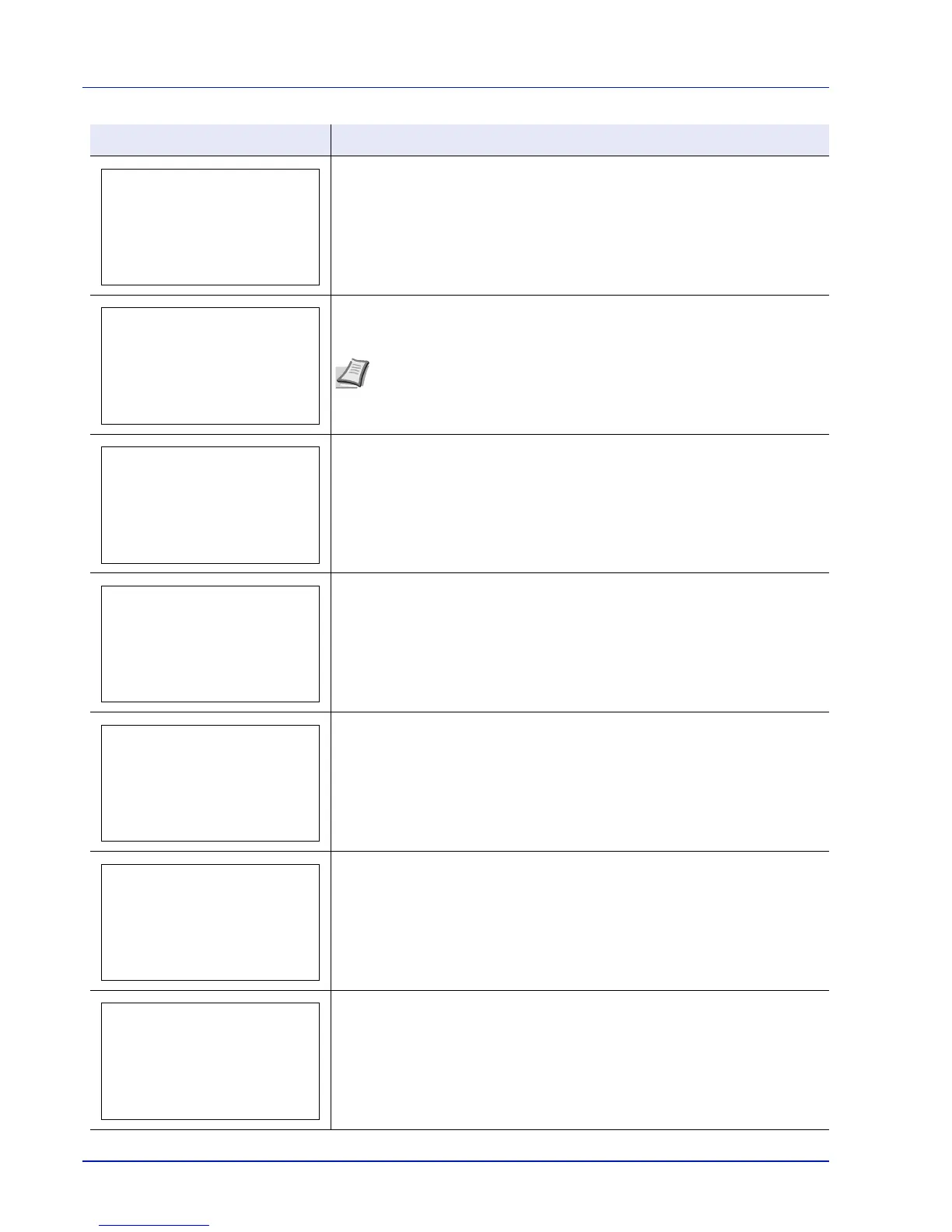Troubleshooting
8-14
The data transferred to the printer was too complex to print on a page. Press
[OK] to resume printing.
Replace the toner container to our specified toner container.
After cleaning the inside of the printer, press [OK] and the printer will be ready
for printing.
There are already 100 accounts registered so it is not possible to register any
new accounts.
This message is displayed when printing was attempted, despite the Job
Account function being on with Restriction applied as the job limit for each job
account.
To return the printer to the print-ready status, press [OK].
For more information, refer to Job Account.Set. (Job Account setting) on page
6-110.
Set the folding tray.
Follow the instructions on the touch panel. and install the punch waste box.
If a staple jam occurs, the machine will stop and the location of the jam will be
indicated on the touch panel. Leave the machine on and follow the instructions
to remove the jammed staple.
Message Corrective Action
Note If the color toner is empty but the black toner is remained, the
machine continues printing in black and white by selecting [Print in B &
W] of ColorToner Empty.
