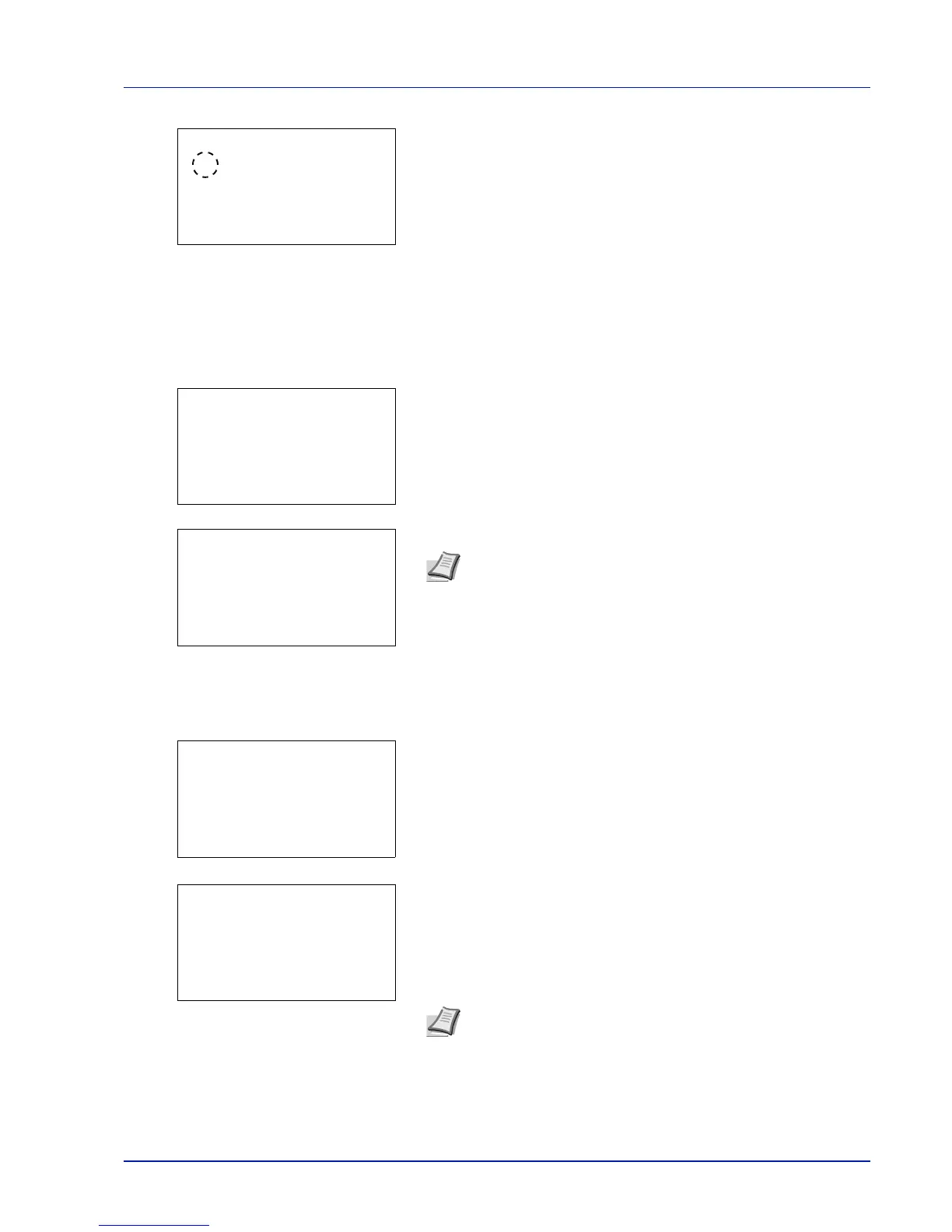4-11
Document Box
2 Press [Change] ([Right Select]). The Del. afterPrint screen
appears.
3 Press or to select On or Off.
4 Press [OK]. The Detail menu screen reappears.
Editing and Deleting Custom Boxes
It is possible to change the detailed settings of the Custom Boxes and to delete Boxes.
1 In the Custom Box list screen, press or to select the Box to edit
or delete.
2 Press [OK]. The file list screen for the Box selected is displayed.
The following operations are possible:
• Editing Custom Boxes...4-11
• Deleting Custom Boxes...4-12
Editing Custom Boxes
1 In the file list screen, press [Menu] ([Left Select]).The Menu screen
appears.
2 Press or to select Box Detail/Edit.
3 Press [OK]. The Detail screen appears.
4 Press or to check each of the settings and make changes.
5 When the editing is completed press [OK]. The file list screen
reappears.
Note If the screen for entering a password is displayed then
enter the password using the numeric keys and then press [OK].
Refer to Character Entry Method on page A-6 for details on
entering characters.