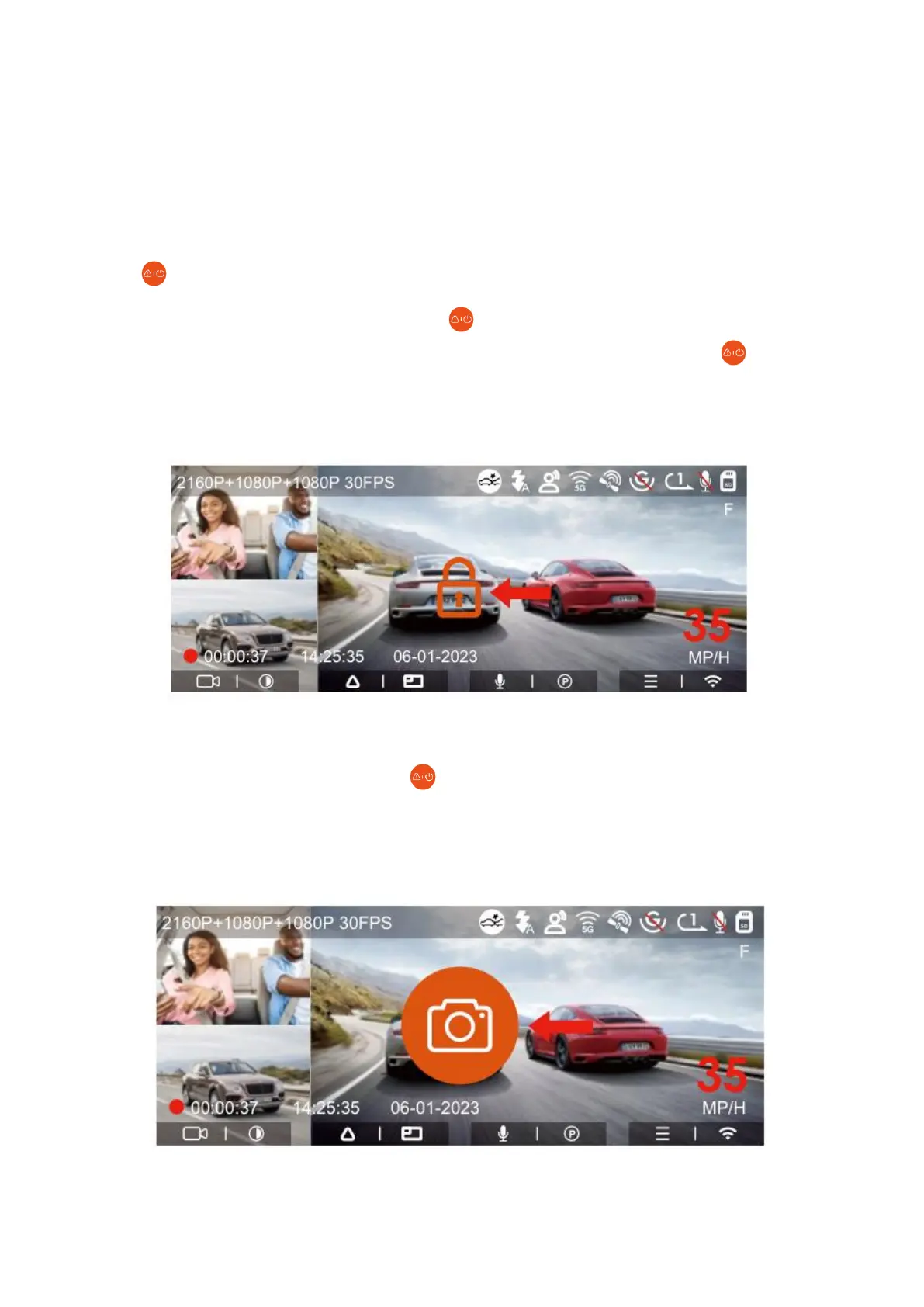26
2. Event Recording
Emergency videos are activated by the G-sensor (Gravity Sensor) and can occur
automatically or be manually locked.
While driving, in certain situations, the camera will initiate emergency recording
automatically. Alternatively, you can manually trigger emergency recording by pressing
the button.
To manually lock a video, simply press the button to secure the current video clip
and capture it. During this locked video period, you can repeatedly press the button
to capture multiple still photos. After completing the emergency recording, the video will
be automatically saved in the emergency video folder, and the photos will be stored in
the photo folder.
Automatic emergency recording occurs when the vehicle experiences a collision or
significant vibration. The recorder senses the impact and automatically locks the current
video. Additionally, you can press the button to capture photos while the emergency
recording is in progress.
Once the emergency recording is complete, the video will be automatically stored in the
emergency video folder, while the photos will be saved in the photo folder.