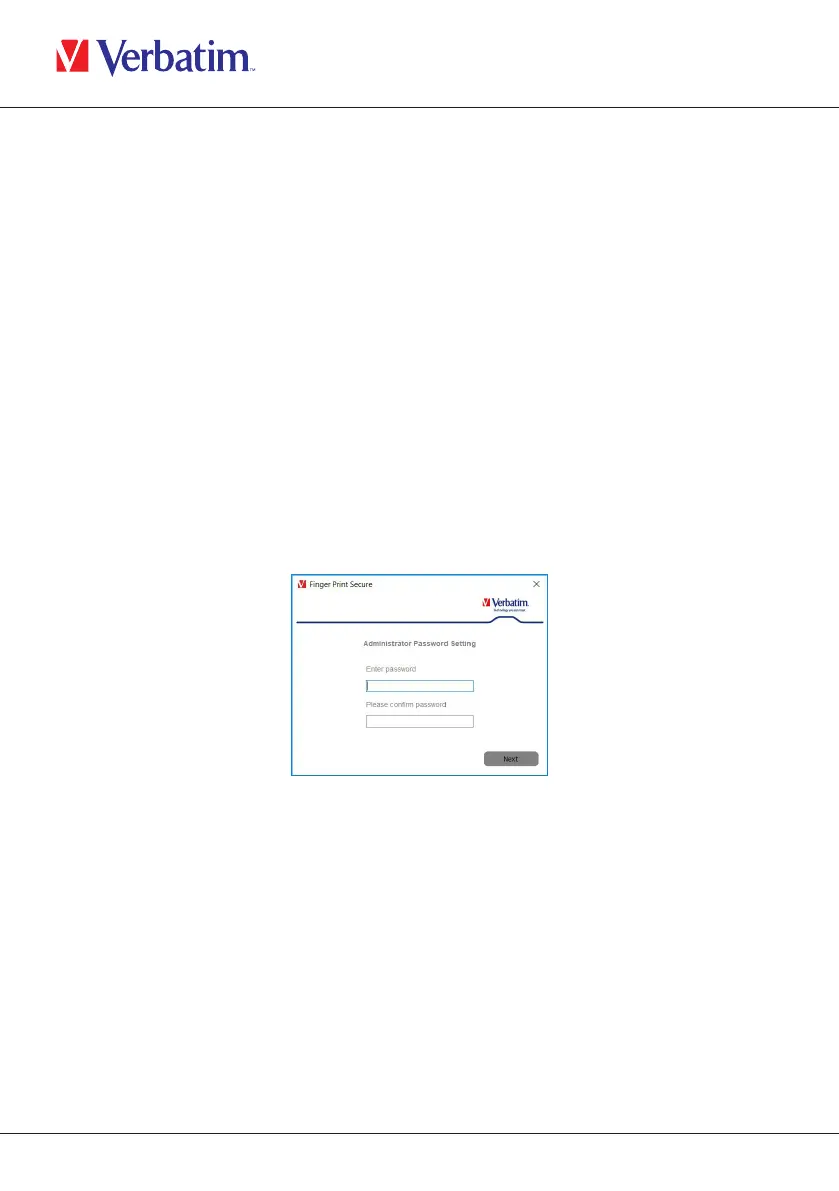5
EN
Chapter 1: Setting up an Administrator using Fingerprint
Secure User Manager Software
1. Connect Fingerprint Secure to your PC. A removable disk ("Fingerprint Secure") and
a Virtual DVD RW Drive ("DVD RW Drive") will appear in "My Computer". The Virtual
DVD RW Drive is an undeletable partition on your Fingerprint Secure on which the
Fingerprint Secure software and user manuals are stored.
2. If the virtual DVD-RW drive does not automatically open after the Fingerprint Secure
has been connected, double-click on the Virtual CD ROM drive icon ("CD ROM Drive")
to open it.
3. Double-click on the Fingerprint Secure User Manager application icon. When the
application opens you will be asked to set up an administrator password. This
password is a backup access method for the administrator.
