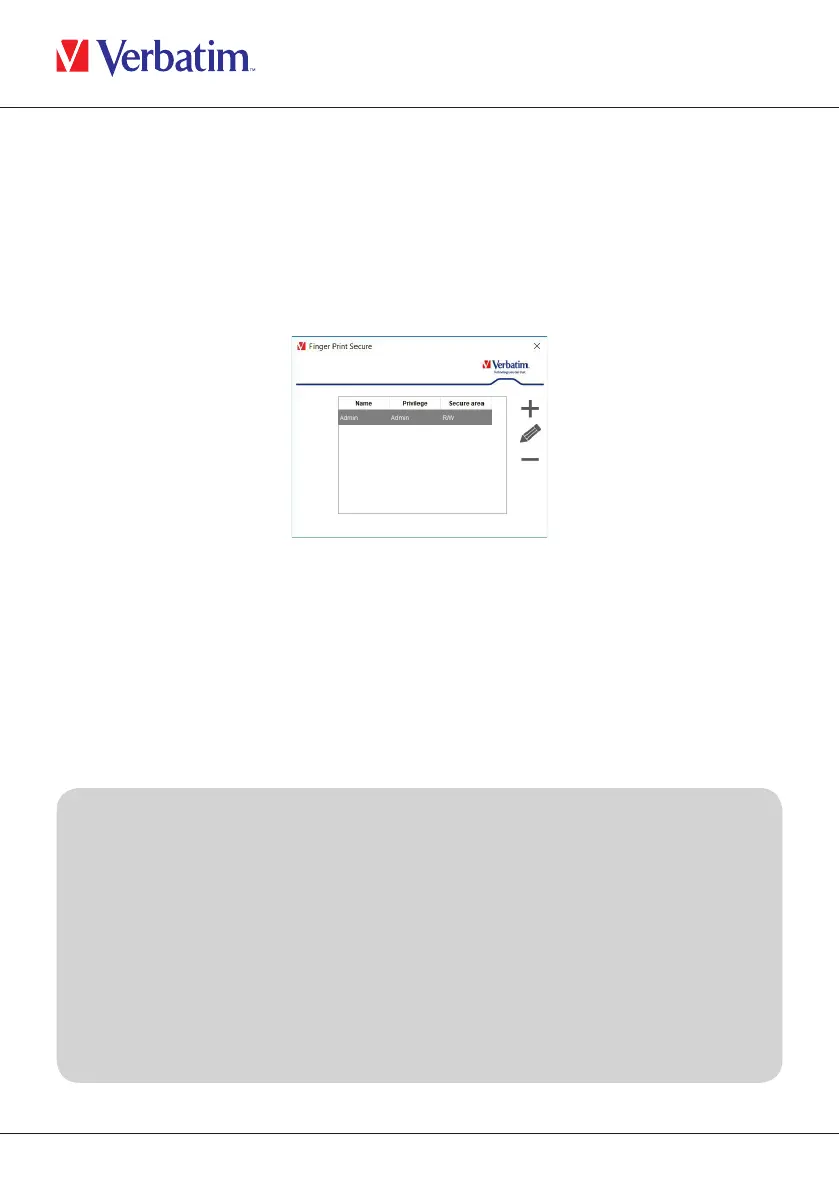7
EN
Overview of User Privileges:
Administrator:
You can only use the “Fingerprint Secure User Manager” software if you are an
administrator.
Read Only:
User can only read data in the secure partition and is are not able to add, change
delete files.
Chapter 2: Adding / removing / editing username or privileges
using Fingerprint Secure User Manager Software
1. Open the Fingerprint Secure User Manager application as outlined in steps 1-3 of the
previous section. Note, adding/removing/editing a user is only possible if you are a
registered Administrator.
2. To add a user click the + symbol and follow the same sequence as registering the
Administrator’s fingerprint
3. To remove a user, select the username in the table of authorised users and click the –
symbol.
4. To edit a username or change their privileges, select the username in the table of
authorised users and click the pencil symbol.