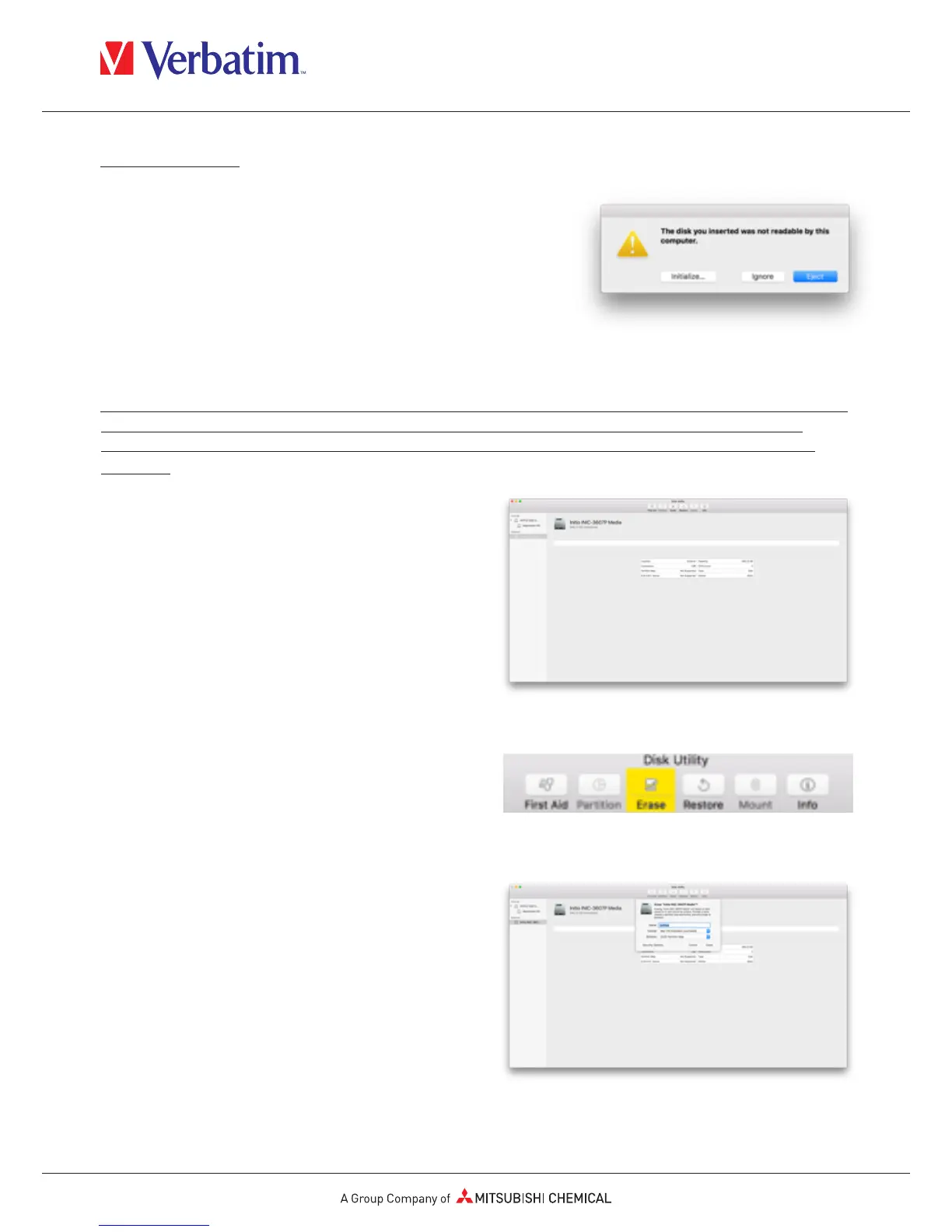under Mac OSx
1. Once your drive is connected to your Mac and
unlocked, OSx will recognise a not readable disk.
2. Select the button “Initialise…” to start Disk Utility.
3. In Disk Utility you need to select the specific external disk.
Please notice that the Store 'n' Go Secure Portable HDD/ SSD with Keypad Access will lose its original
type description, name and the branding. To avoid false selections it is highly recommendable to
disconnect other external volumes before the next steps. Also make sure not to select any internal
volumes.
4. Select the only external disk available.
5. Chose Erase from the Disk Utility tool bar to
get to the formatting dialog box.
6. In the next dialog box you can assign a
drive name and a file format.
7. Click on “erase” to start the formatting process.