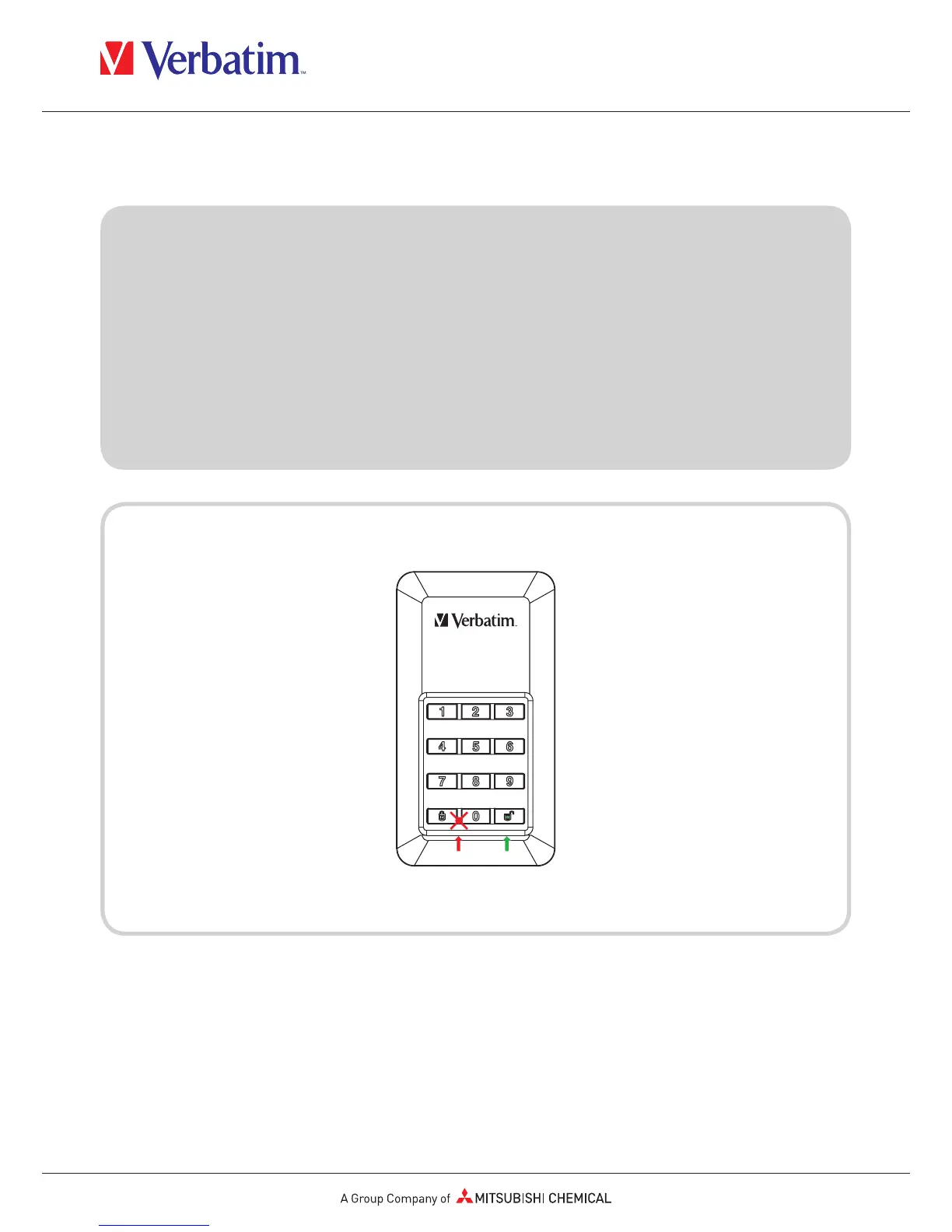Note
For your own security we highly recommend you change the default password.
Password must be between 5 and 12 digits long.
Warning
After 20 failed password attempts the device will lock and initialise the disc, which will
require re-formatting. Please refer to “Initiate and format your Verbatim HDD / SSD”
section and follow the steps.
Chapter 2: Quick Operating Guide
1. Connect the Encrypted HDD / SSD to your computer.
2. Enter default password , then press "Unlock" button to confirm it .
(Default password is “00000”)
3. At this time the red LED should remain off and the green LED should be lit.
The HDD / SSD has been unlocked successfully.
4. Open “My Computer” to see your external HDD / SSD is ready to use.
