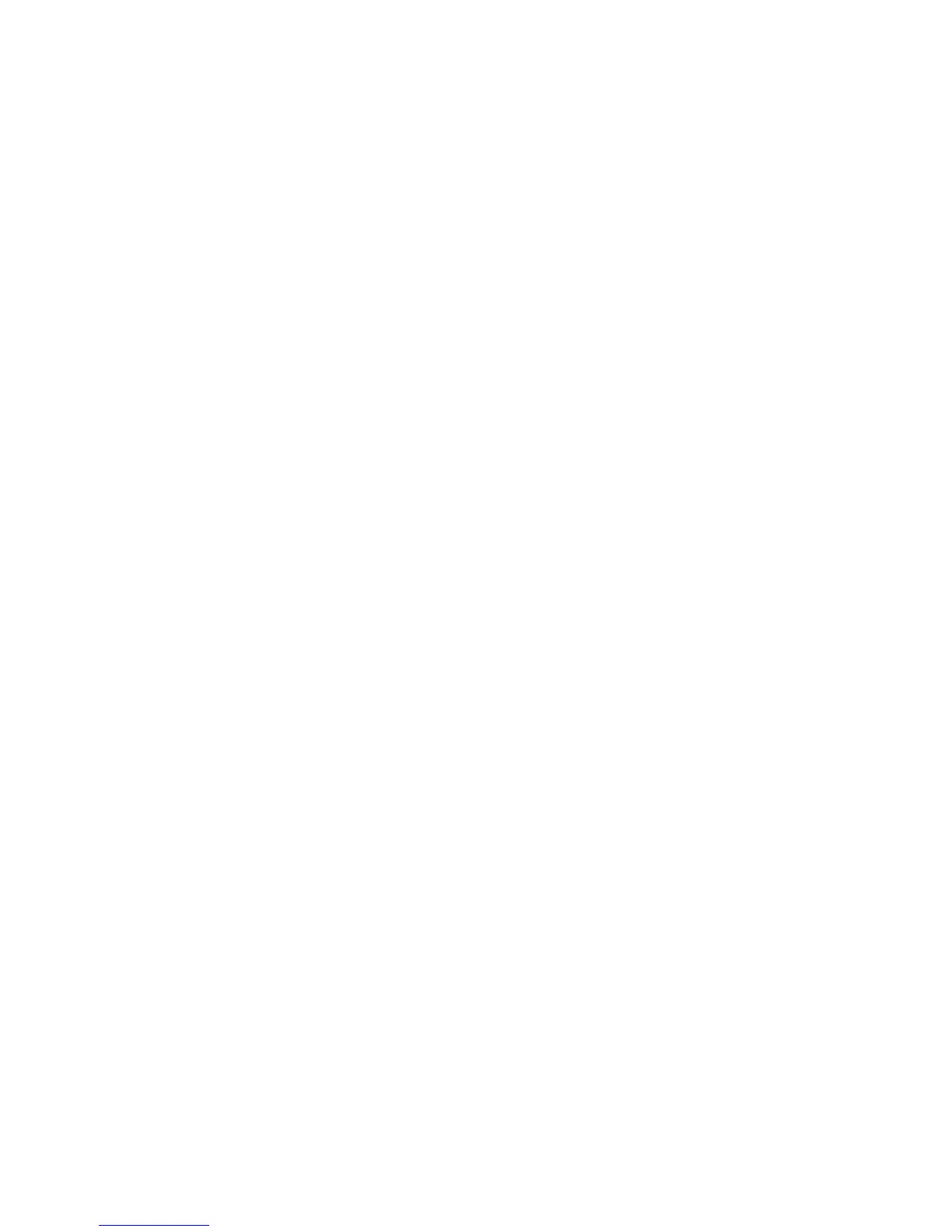Pre-authorisation
Check In
Pre-authorisation transactions are only available to merchants within specific Merchant Category
Codes and must be approved by the Bank prior to having the functionality enabled. The following
procedure outlines the steps to be taken when carrying out a pre-authorisation on a credit or
charge card.
Important
A pre-authorisation does not mean that an actual purchase transaction has taken place. It’s a way
of checking that the card being presented has enough credit available to be able to purchase the
goods or services. The funds will be placed on hold for a period of three to nine days, depending
on the cardholder’s issuing bank.
The terminal will store the pre-authorisation record for seven days to allow completion of the
pre-authorisation process. After this period, either a new pre-authorisation or a new purchase
transaction must be processed.
When performing a pre-authorisation completion, the final value must be within 15% of the original
amount. If the value to be processed exceeds this margin, a new purchase transaction must be
processed. If this occurs, it is best practice to contact.
Pre-authorisation
• Press the three dots on the screen (MENU button) to bring up the menu.
• Select 4. PRE-AUTH and press ENTER.
• Type in the transaction amount & press ENTER.
When card is present:
1. Swipe or insert the card, or enter the card number, then follow the prompts on the screen to
authorise the transaction.
2. Have the cardholder enter their PIN & press ENTER. (If the cardholder’s card does not have a PIN
the terminal will prompt for a signature to authorise the transaction.
When Card is NOT present
1. Enter Card Number.
2. Enter Expiry Date.
3. Select card present mode (CUSTOMER, MAIL, PHONE).
4. Enter CVV ( If CVV not available select reason from list )
5. The terminal will process the transaction and print the merchant copy of the receipt. If the card
holder has chosen to sign for the transaction, check the cardholder’s signature against the card
and select YES if accepted. Failure to accept the cardholder’s signature within 30 seconds will
result in the transaction being approved.
6. The terminal will prompt if you want to print the cardholder copy. Press YES or NO.
7. The terminal will prompt if you want to print the cardholder copy. Press YES or NO.
Pre-authorisation
Completion
1. Press the three dots on the screen (MENU button) to bring up the menu.
2. Select 5. PRE-AUTH COMPLETION and press ENTER.
3. Select one of the options to locate the original transaction.
4. Check the transaction details and if correct press ‘OK’ with ENTER..
5. Enter the amount.
6. You will be prompted with the ‘approved with signature’.
7. Print Customer Copy – YES/NO
8. Press OK to finalise the transaction and return to the purchase screen.
Cancellation
1. Press the three dots on the (MENU button) screen to bring up the menu.
2. Select 6. PRE-AUTH CANCELLATION.
3. Select one of the options to locate the original transaction.
4. Check the transaction details and if correct press ‘OK’ with ENTER.
5. Print customer copy of receipt if required.
6. Press OK to return to the purchase screen.
1110
