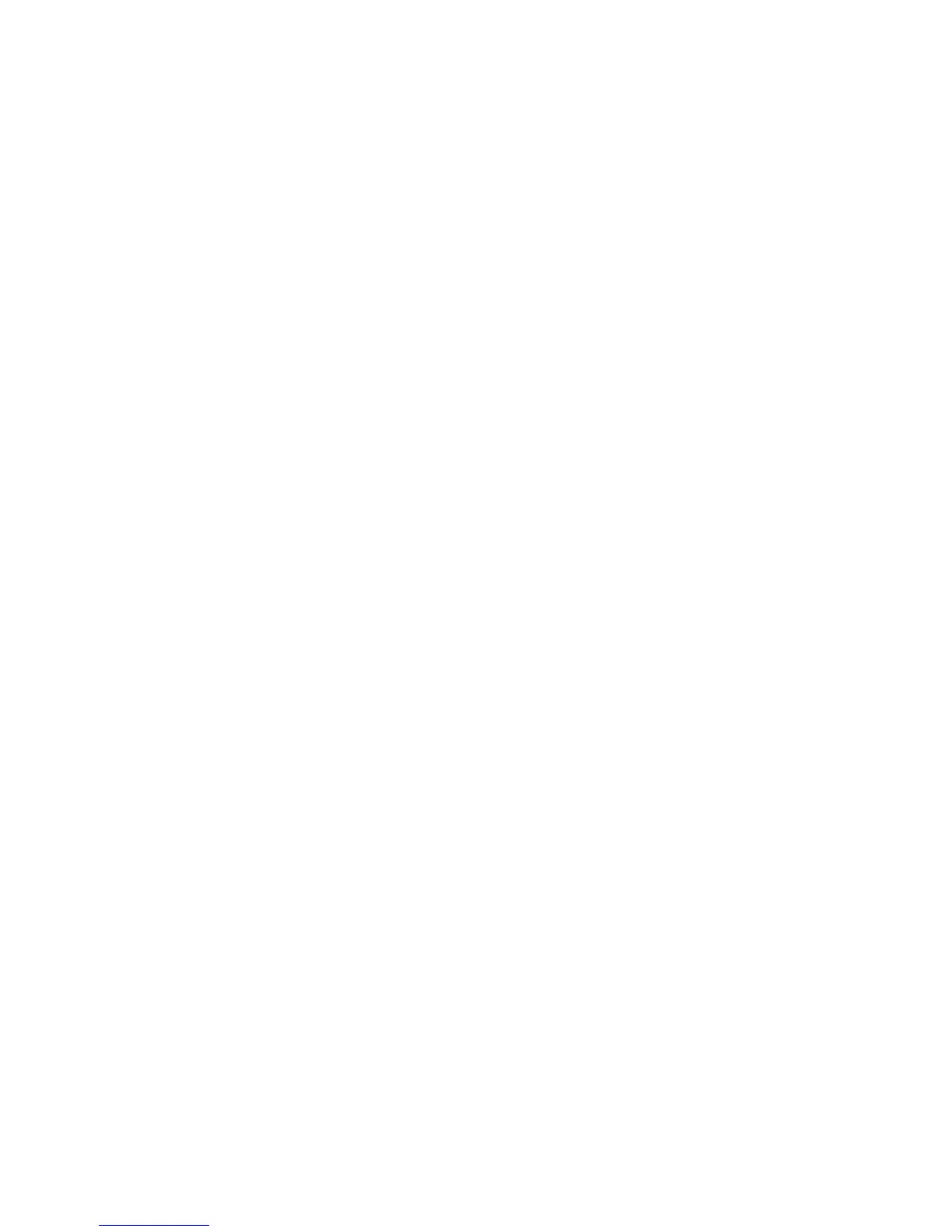Voids
The following procedure can only be used on credit card transactions. A void can only be
processed prior to the transaction being settled. Once the transaction has been settled,
you must process a refund.
1. Press the 3 dots on screen (MENU Button) to bring up the menu
2. Select 9. VOID and press ENTER.
3. Enter the void password & press ENTER.
4. Enter the STAN/INV number from the approved merchant receipt & press ENTER.
5. Confirm if the transaction details are correct & select YES.
6. The terminal will process the void and print a merchant and cardholder
(if requested) receipt.
7. Press OK to return to the purchase screen.
Refunds
1. Press the 3 dots on screen (MENU Button) to bring up the menu
2. Select 3. REFUND and press ENTER.
3. Enter the refund password & press ENTER.
4. Enter the amount.
5. The terminal will prompt to present a card.
6. For contactless cards:
a. Have the cardholder present the card over the screen until the four indicator lights illuminate
green (two to three seconds).
b. The transaction will default to a ‘Credit’ selection.
NOTE: Some transactions may require a PIN or signature, or that the cardholder inserts their
card – follow the prompts to authorise the transaction.
7. For chip cards or magnetic stripe only cards:
a. Insert the chip card into the terminal as far as it will go and leave it there.
For magnetic stripe only cards, swipe the card down the side of
the terminal.
b. Select CHEQUE, SAVINGS or CREDIT.
c. Have the cardholder enter their PIN & press ENTER. (If the cardholder’s card does not have
a PIN the terminal will prompt for a signature to authorise the transaction.
8. The terminal will then process the transaction and print the merchant’s copy of the receipt.
If a signature was used to authorise the transaction, check the cardholder’s signature against
the card and select Yes if accepted. Failure to accept the signature within 30 seconds will result
in the transaction being processed as approved.
9. To print the cardholder’s receipt, press YES or NO.
10. Press OK to return to the purchase screen.
1312
