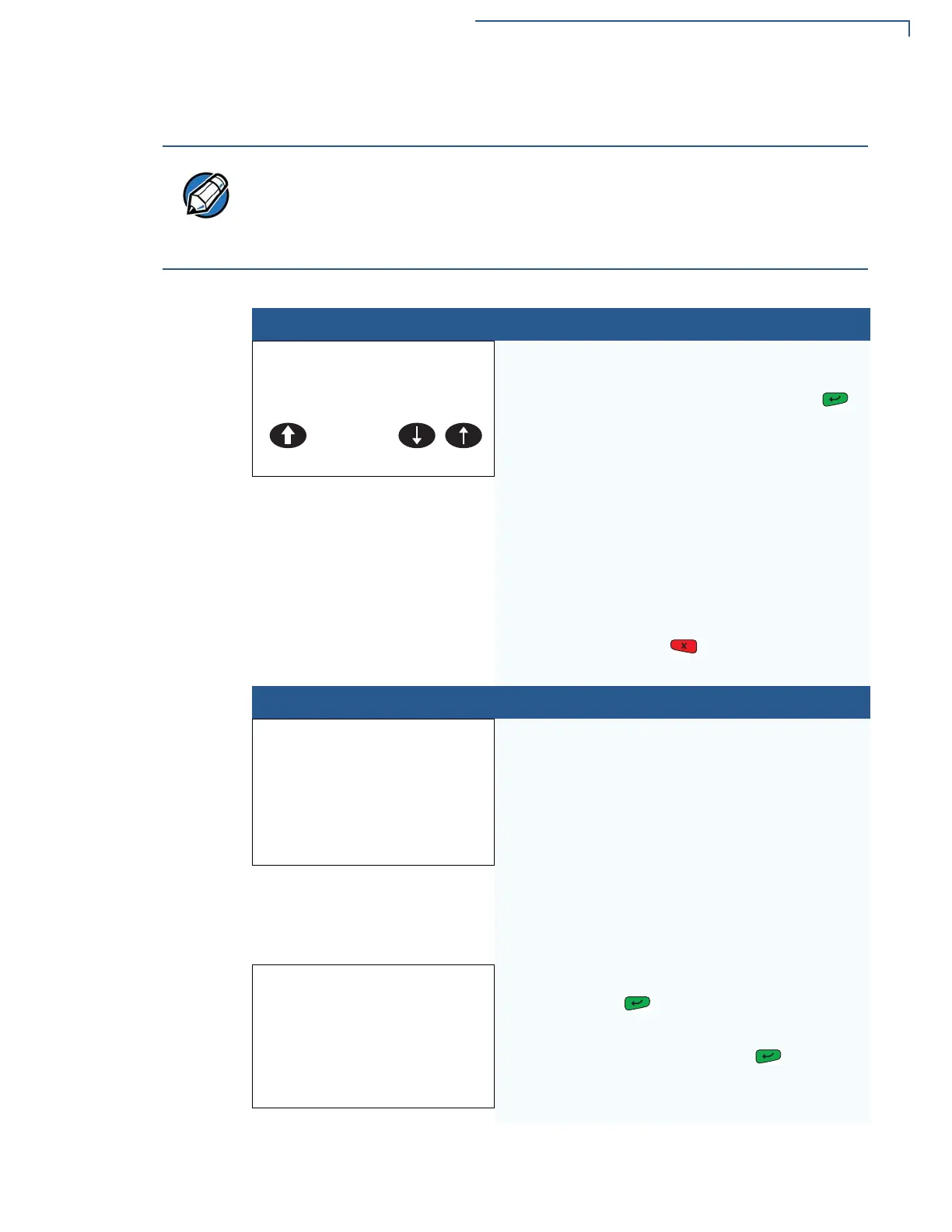VERIX TERMINAL MANAGER
Verix Terminal Manager Menus
VX 805 R
EFERENCE GUIDE 57
Menu 3
In this menu, you can change passwords, and check the IPP key loading mode.
When entering any password, an asterisk (*) appears on the display screen for
each character you type. These asterisks prevent your password from being
seen by an unauthorized person. Pressing the ALPHA key changes the
characters or symbols you enter, but does not cause additional asterisks to
appear. Secure a copy of every password to ensure it is not forgotten or lost.
Table 10 Verix Terminal Manager Menu 3
Display Action
VERIX TERMINAL MGR
1> Change Passwords
2> Key Management
To choose an option in the menu, press the
corresponding number on the keypad or scroll down
to the option using the PF3 button then press
.
Use the PF4 key to scroll up the menu options.
Select 1> CHANGE PASSWORDS to change terminal
manager and file group passwords. The file groups
and terminal manager all use a default password
preset at the factory: “1, Alpha, Alpha, 66831”.
Select 2> KEY MANANGEMENT to test the internal
PIN pad key loading mode.
To return to the previous terminal manager menu,
press the PF2 key; to return immediately to the first
VERIX TERMINAL MGR menu or to quit any operation
within this menu, press
.
1> CHANGE PASSWORDS
VTM PASSWORD MGR
1> File Group
2> VERIX TERMINAL MGR Entry
↑ ↓
To change the password of a file group, type the
number of the file group and select
1> FILE GROUP.
Then, go to the
VERIX TERMINAL MGR FILE
GROUP
nn PASSWORD screen below. See
Passwords for more information.
To change the system password, select
2> VERIX TERMINAL MGR ENTRY. Then, skip to
VTM PASSWORD NEW screen below.
Note: Some application downloads automatically
reset the terminal manager password.
VERIX TERMINAL MGR
GROUP nn
Enter the current password for the selected file
group and press
.
If you enter an incorrect password,
PLEASE TRY AGAIN appears. Press . Verify
your password and reenter it.
