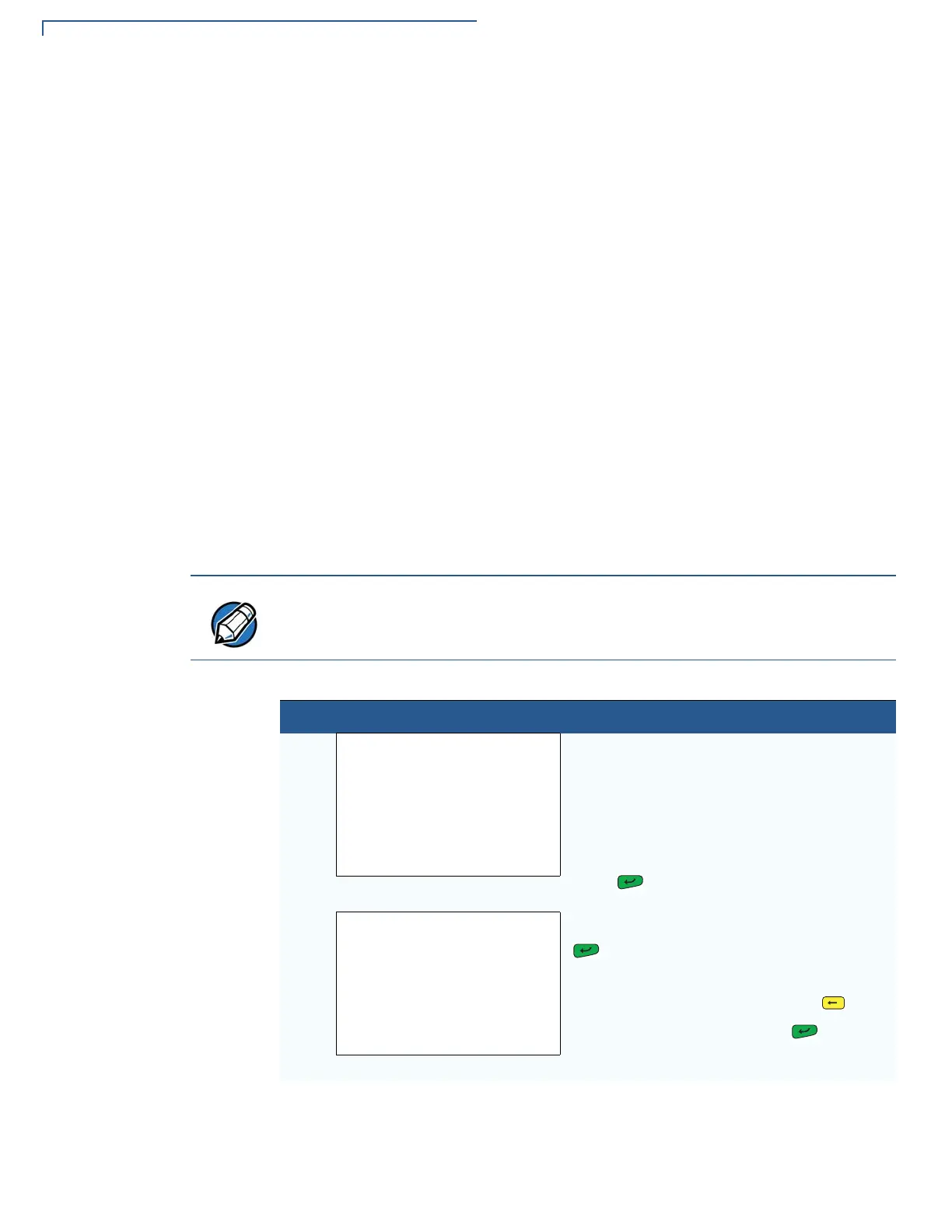PERFORMING DOWNLOADS
Direct Operating System Downloads
90 VX 805 REFERENCE GUIDE
Direct Operating
System Download
Procedure
The procedure in Table 14 describes how to perform a direct operating system
download from a host computer into the Group 1 RAM of a VX 805 terminal.
Steps described in the Action column are performed directly on the VX 805
terminal. Notes provided in this column indicate and explain actions you must
perform on the host computer.
An OS download does not overwrite terminal configuration settings, including the
current date and time, passwords, and modem country code. If required, you can
download new terminal configuration settings together with the OS files.
The certificate tree that exists on the receiving terminal is not modified unless one
or more new certificate files required to authenticate the new OS are being
downloaded to the terminal. When new certificates authenticate on the receiving
terminal, the data they contain is stored in the certificate tree and the certificate
files are deleted from the Group
1 RAM.
The certificates and signature files required to authenticate the new OS are
processed by the file authentication module of the receiving terminal the same as
application files.
When the terminal restarts and the new OS files process, they are moved out of
the Group
1 RAM into the Group 0 area of the VX 805 file system.
In Table 14 and in the following procedures, only method-specific steps are
included. For a description of the steps required to enter terminal manager and
display the first menu of
VERIX TERMINAL MGR, refer to Table 12.
Table 14 Direct Operating System Download Procedure
Step Display Action
1
VERIX TERMINAL MGR
GROUP ID: nn
FILE GROUP: _1 (Group 1) is automatically
displayed on the screen.
Note: Operating system files must always
download into Group
1. This is the
default group number in terminal
manager.
Press to select Group 1.
2
VERIX TERMINAL MGR EDIT
GROUP nn PASSWORD
__________
Enter the password for Group 1 and press
.
If you enter an incorrect password,
PLEASE TRY AGAIN appears. Press and
type in a valid password. Press to
confirm the newly entered password.
