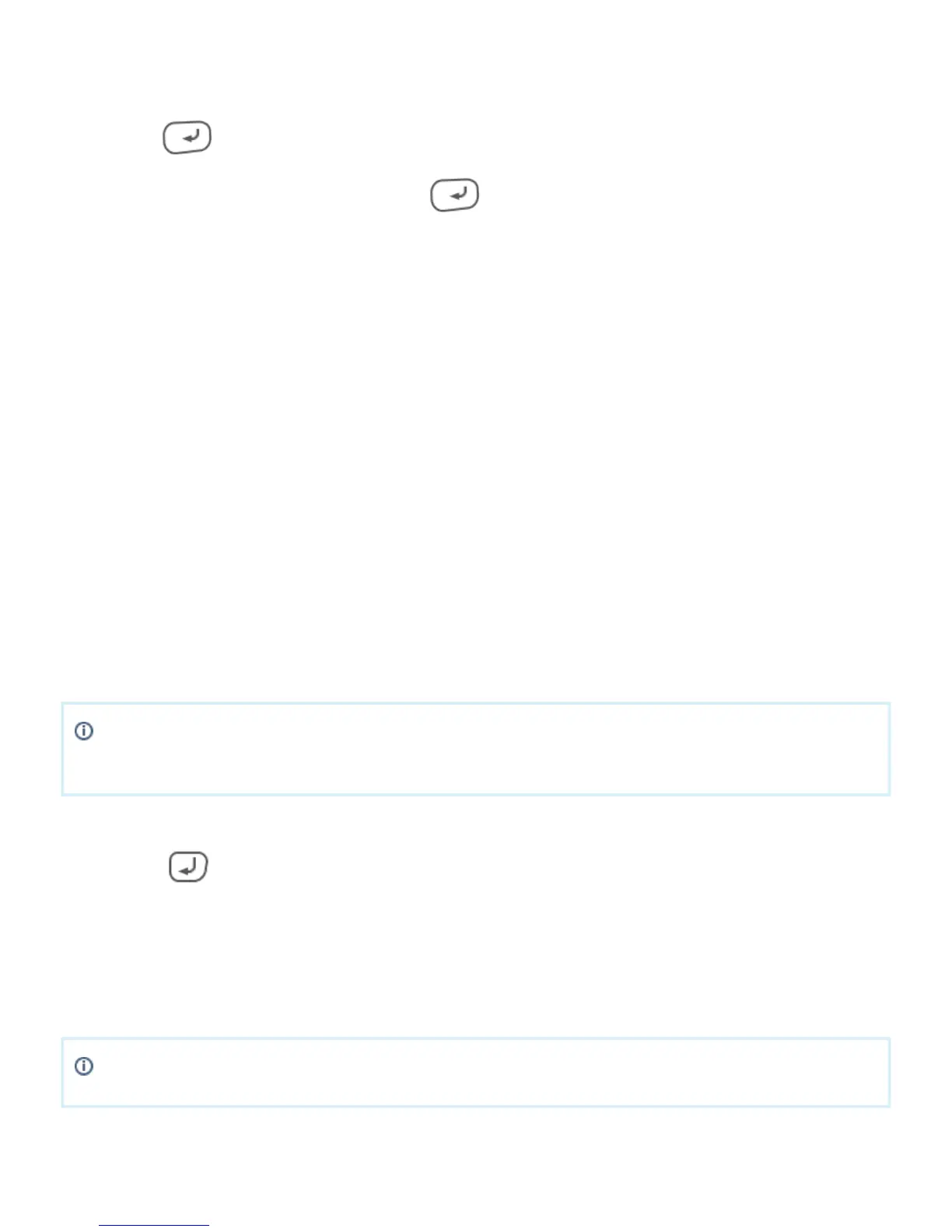1.
2.
3.
4.
5.
a.
b.
6.
a.
b.
1.
2.
3.
4.
5.
Standalone payment
To process a standard payment transaction, do the following:
Press on the keypad or tap on the screen. Start
Enter the transaction amount, then press .
Hand over the device to the shopper.
The shopper inserts (cards with chip) or swipes (cards without chip) their card.
Depending on the card, the shopper is prompted to to enter their PIN code, place a signature or do
nothing.
PIN code: the shopper enters their PIN code on the device.
2 receipts are printed.
Signature: the terminal prints a receipt that the shopper needs to sign.
compare (i) the name and (ii) the signature on the card with the shopper’s ID.
If they match, you can (1 additional receipt is printed) or (2 additional receipts are approve decline
printed) the transaction on the device.
After each transaction, at least 2 receipts are printed:
A merchant receipt, and
A shopper receipt.
Shift and end-of-day reports
The terminal can print a summary with an overview of the total amounts processed, provided the mobile
device . You can reset the counter. A printed summary lists the amounts processed since the last reset.
If you want to print a summary report on a periodic basis, you should reset the counters after
printing the report.
To print the day totals, do the following:
Press + 9.
Enter the security code.
Choose .Settings
Choose .Print totals
After printing the day totals, you can reset the counter by choosing .Reset totals
If you do not have your security code, email possupport@adyen.com
