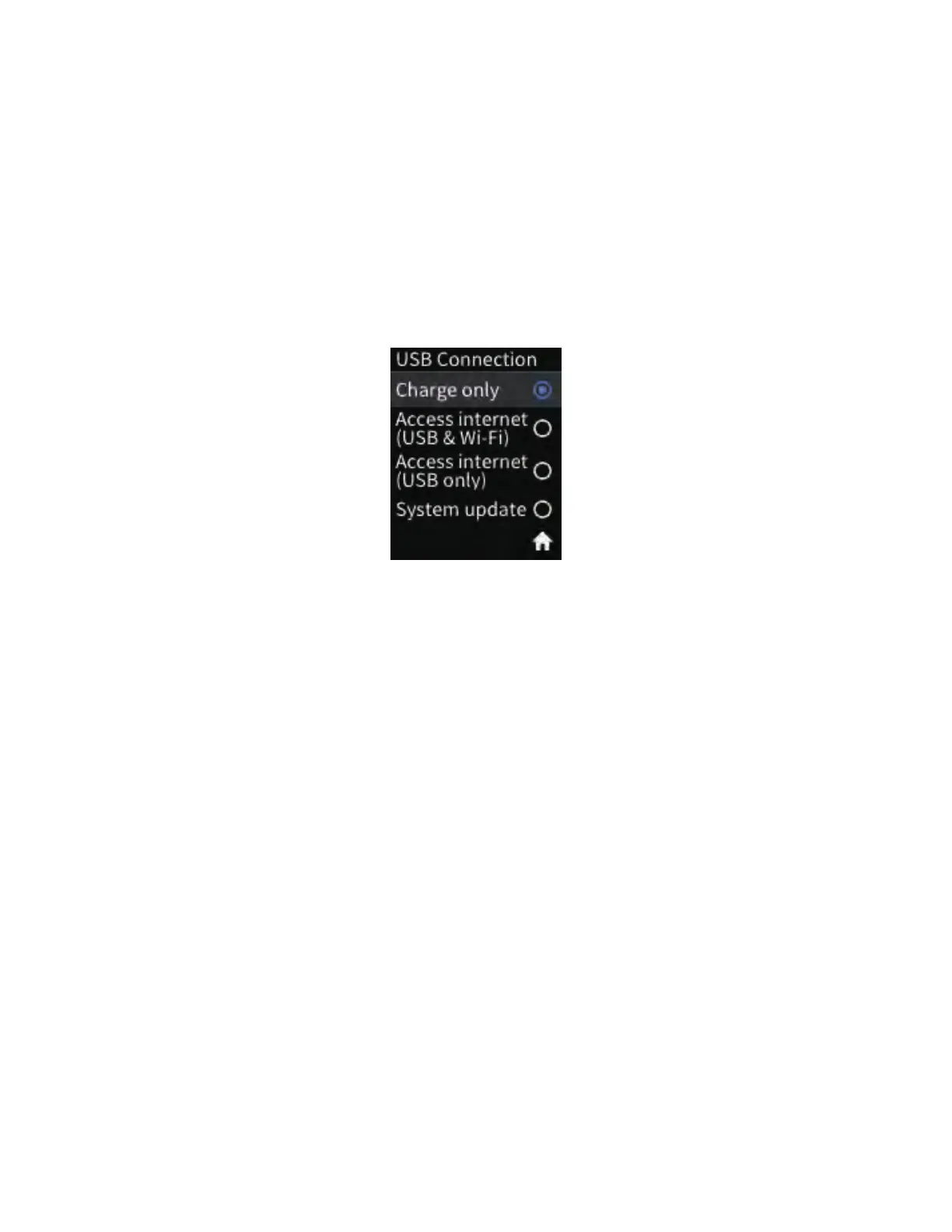10
Airspeed Mobile Hotspot
Connecting via Tethering
You can also connect your Wi-Fi device to the Airspeed Mobile Hotspot using a USB-C data cable
instead of connecting to the Wi-Fi network.
1. Make sure your Airspeed Mobile Hotspot is on and has an active network connection.
2. Connect one end of the USB-C cable to the Airspeed Mobile Hotspot and the other end to
your Wi-Fi device.
3. The USB Connection option menu will pop up when the device is connected properly.
4. Choose options: “Access internet (USB & Wi-Fi)” or “Access internet (USB only)” to activate
a connection via tethering. Use the Menu button the scroll down and the Power/OK button
the select.
5. Open a web browser and visit your favorite website to confirm a successful connection.