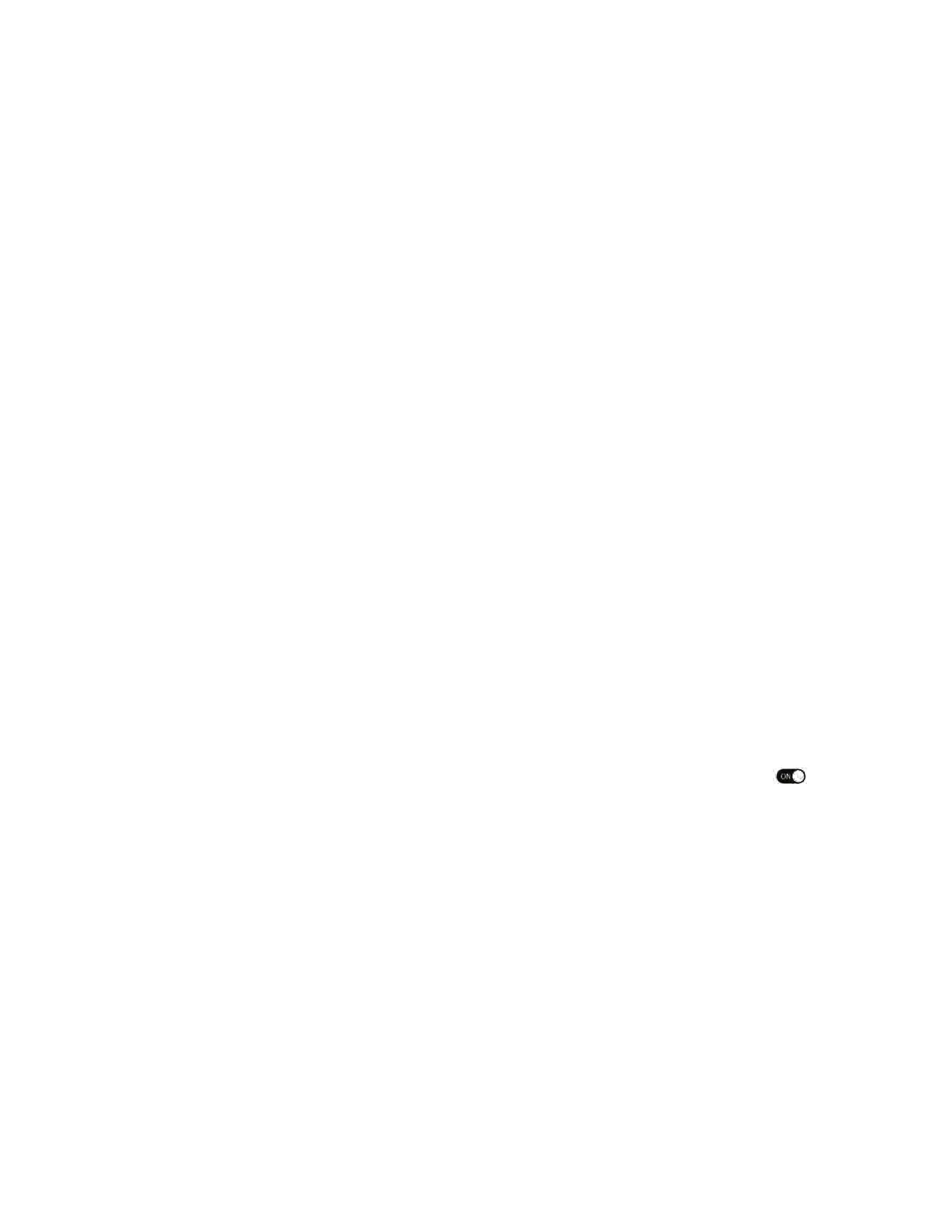12
Airspeed Mobile Hotspot
Disable a Wi-Fi network
1. Select Wi-Fi>Wi-Fi Basic Settings.
2. Click the Disabled.
Change maximum connected devices
1. Go to Wi-Fi>Wi-Fi Advanced Settings.
2. Go to the drop-down menu under Max Connected Devices. Choose your preferred
maximum number of devices allowed from 1-10.
3. Click Save.
Note: You will need to reconnect any connected Wi-Fi enabled devices to the Airspeed Mobile
Hotspot upon updating the maximum number.
View all connected devices
1. Go to Wi-Fi>Connected devices.
2. All devices currently connected will be listed.
Note: Block any connected device by clicking on the + symbol next to the device. Unblock
a device by clicking the - symbol next to the device listed under Blocked Devices.
Connect a device via WebUI WPS
1. Go to Wi-Fi>WPS.
2.
3.
4.
Activate the WPS connection on the device you want to connect to the Airspeed Mobile
Hotspot.
Click Push WPS Button on the Online WebUI Manager.
WPS Success will be displayed on the hotspot to confirm connection.
Note: You can disable the WPS feature from the device by unchecking the Enable .
