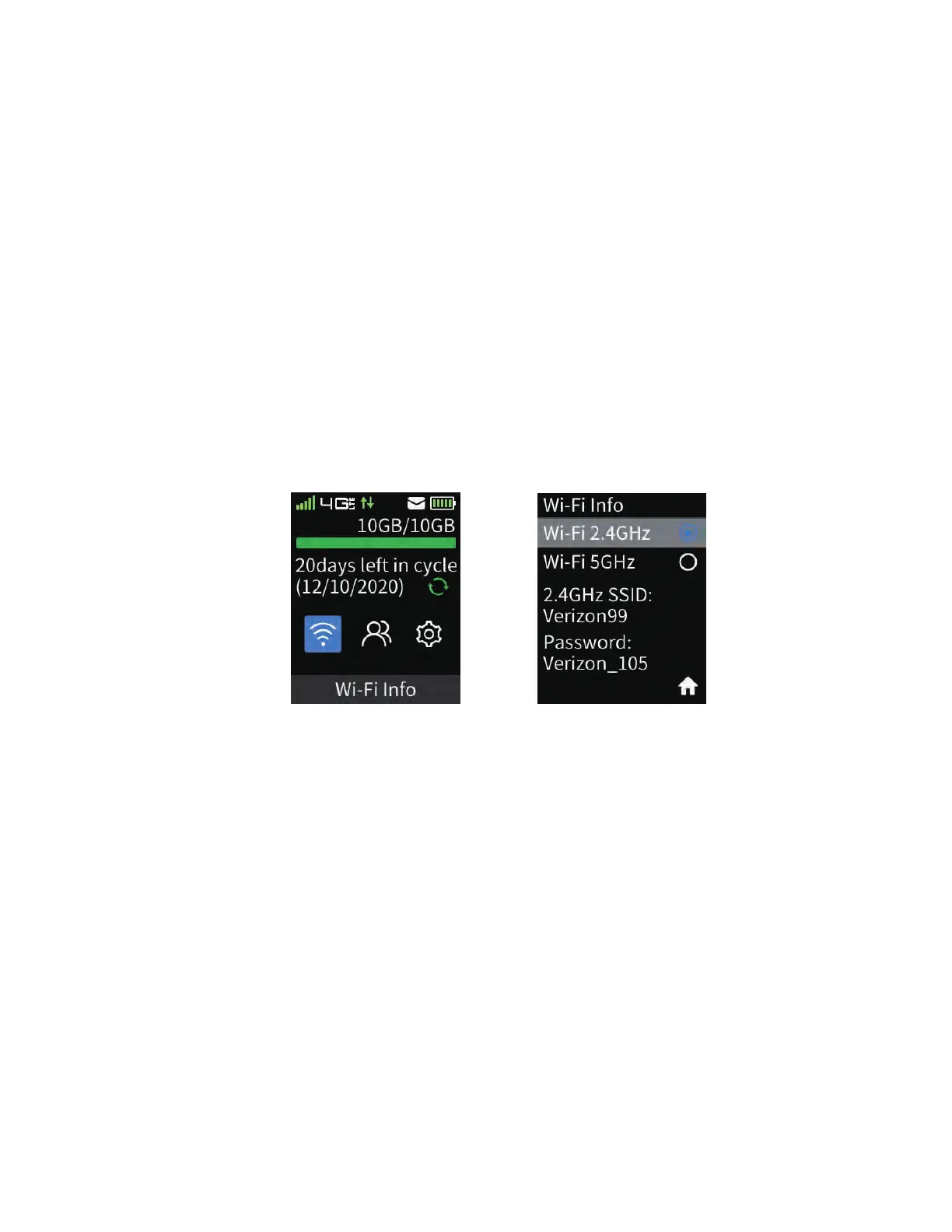09
Airspeed Mobile Hotspot
Connecting to the Internet
When you turn on your device (with SIM card inserted), it will automatically connect to your
carrier’s network. Connect your Wi-Fi enabled device, such as a computer, smartphone, or
tablet, to the mobile hotspot Wi-Fi network to access the Internet. Keep the Airspeed Mobile
Hotspot in range of the Wi-Fi device you want to connect with and follow the instructions
below.
1. Open your Wi-Fi network manager on your computer, smartphone, tablet, or other Wi-Fi
enabled device. This will be typically found in your device’s network settings or connections
menu.
2. Connect your Wi-Fi enabled device to the Airspeed Mobile Hotspot by selecting your mobile
hotspot’s network name (SSID).
3. Once selected, enter the password (KEY) which can be found on the Wi-Fi Info screen.
4. Open a web browser and visit your favorite website to confirm a successful connection.