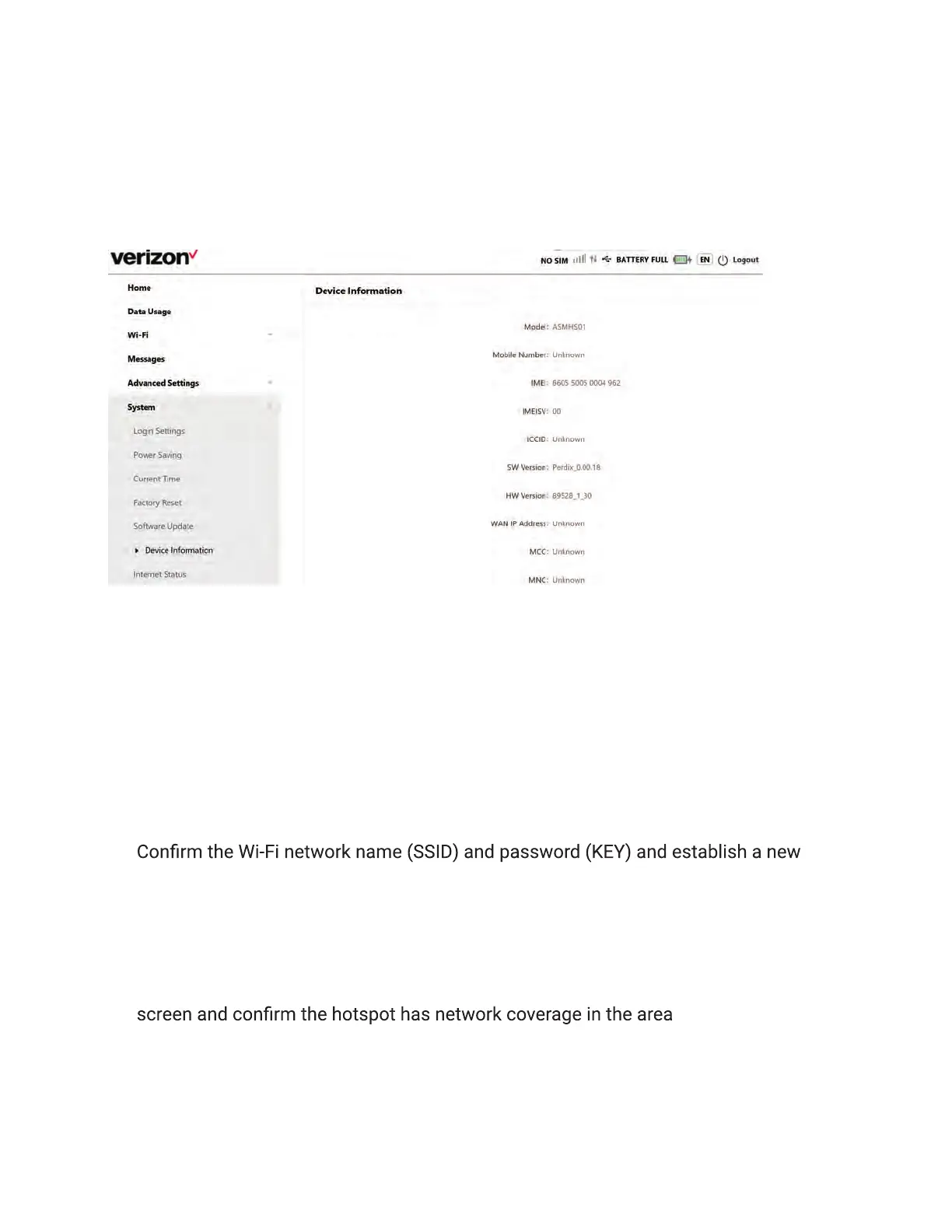19
Airspeed Mobile Hotspot
View device information
Device details such as Model, IMEI, SW version, IP address, Network status, and the phone
number associated with your Airspeed Mobile Hotspot can be viewed on the Online WebUI
Manager. Select System>Device Information.
Troubleshooting
Check below for solutions to common problems you may experience.
Problem: The device cannot connect to the mobile hotspot.
If you are experiencing problems connecting to the mobile hotspot, try the following
suggestions:
• Restart the mobile hotspot
• Restart the device you want to connect (laptop, smartphone, etc.)
•
connection to the mobile hotspot
Problem: The device is connected to the mobile hotspot but cannot access the internet.
If your device has successfully connected to the mobile hotspot’s Wi-Fi network but you
cannot access the internet, try the following suggestions:
• Check the signal strength and network indicator on your device’s display home
• Make sure your SIM card is active and properly installed. See Insert SIM Card section
on page 5.
• Check to see if Cellular Data is enabled in the Online WebUI Manager. See Enable/Disable
Data section on page 14.
